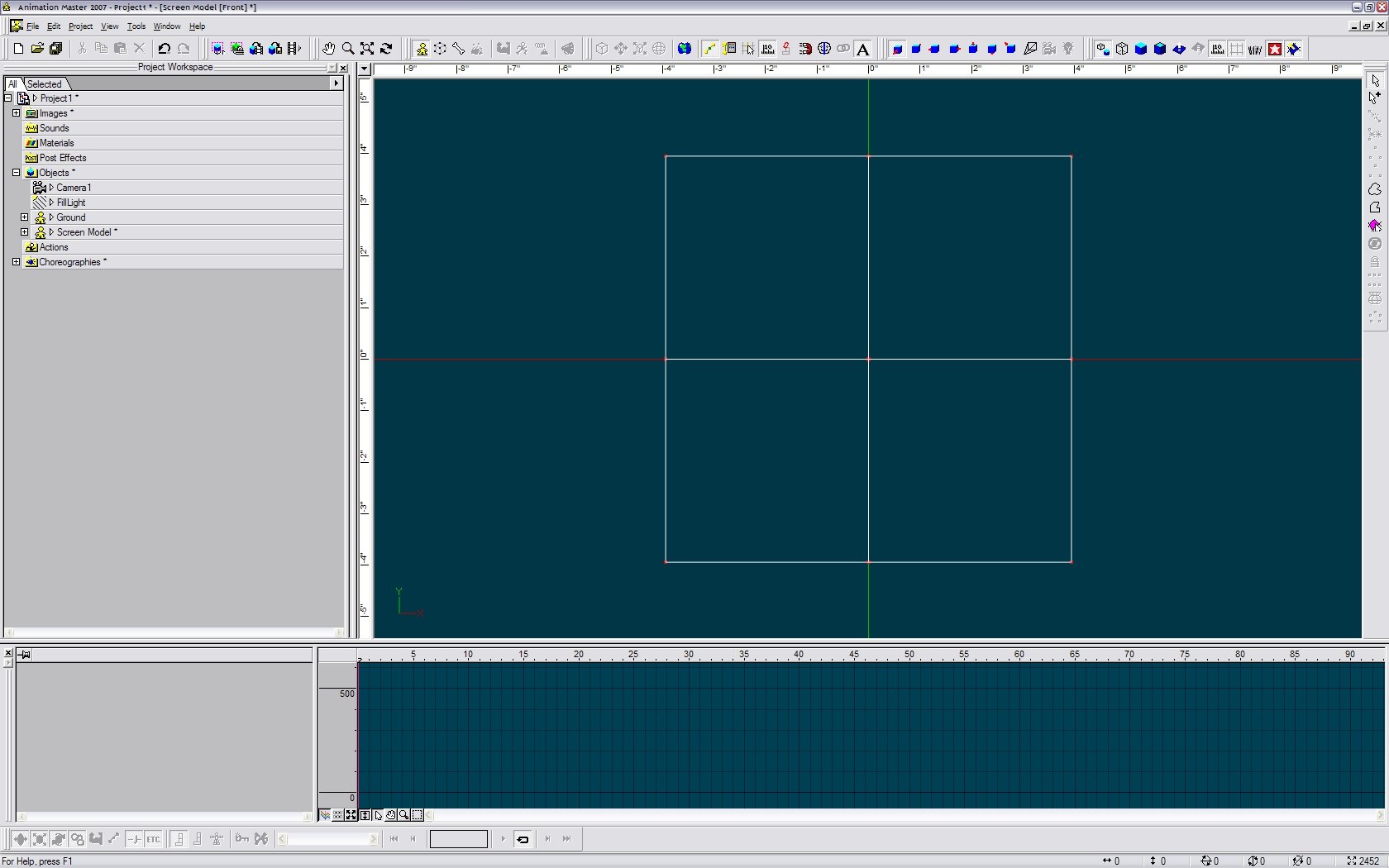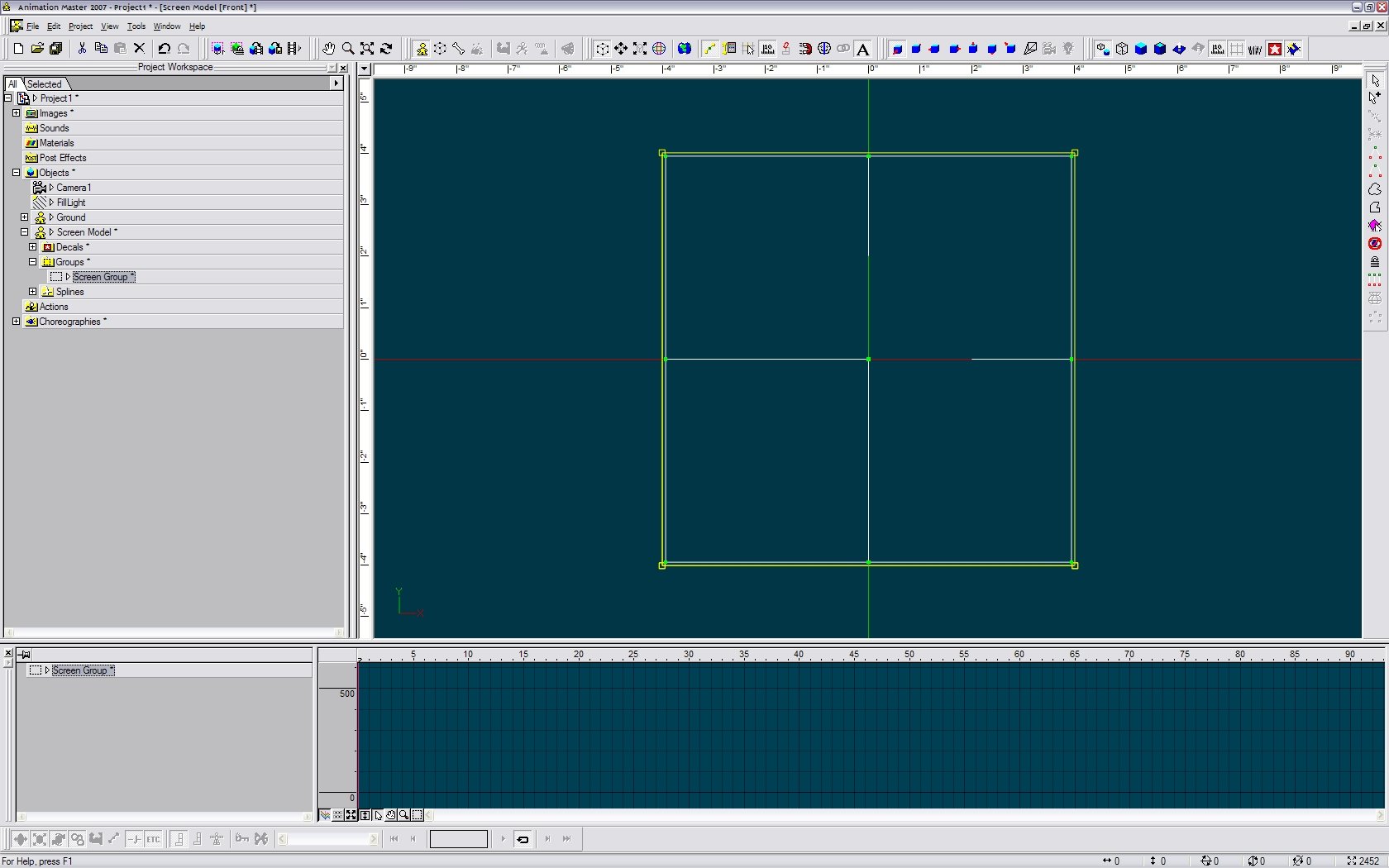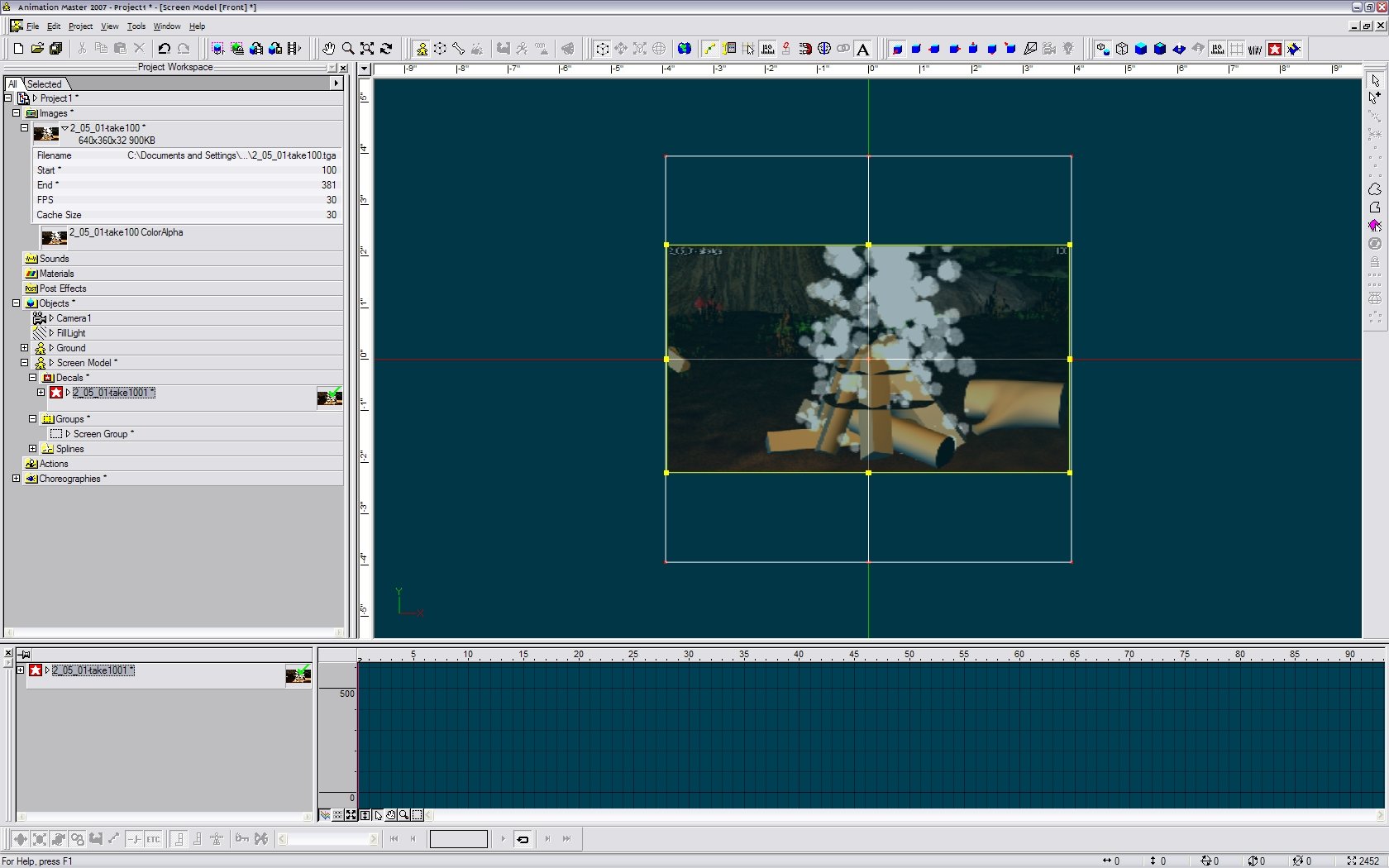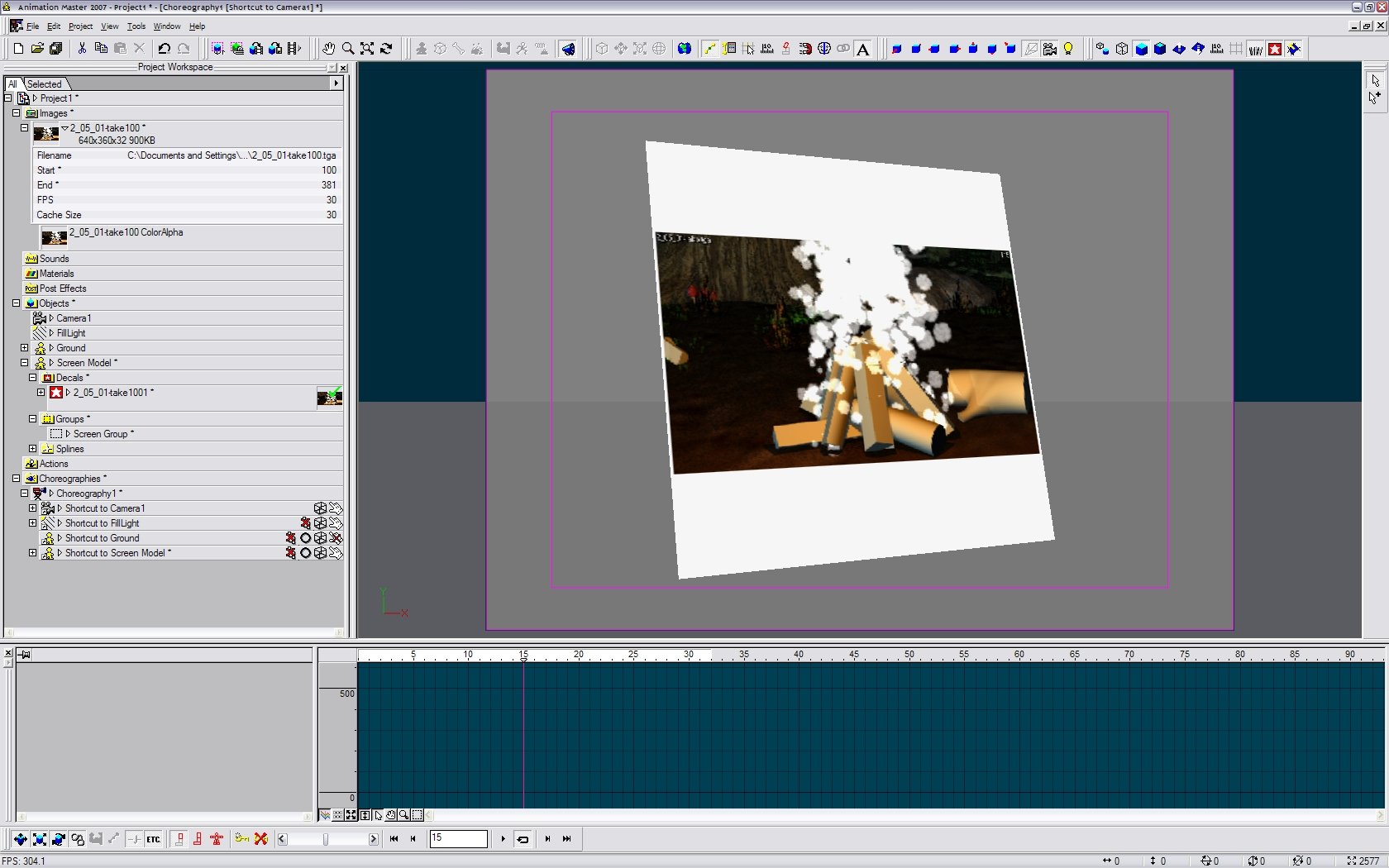MMZ_TimeLord
Craftsman/Mentor-
Posts
1,495 -
Joined
-
Last visited
Content Type
Profiles
Forums
Events
Everything posted by MMZ_TimeLord
-
john3d has a good idea there, but instead of fiddling with particle systems, you could also do the 'cheat' that most movies and video game use. A flat plane with a texture on it. You could vary the intensity of the settings to quickly make it flash on and off. You can scale this plane and make it any length you wish. I have constrained the 'roll handle' to always point to the camera so that it gives the flattest possible profile and renders quite nicely. NOTE: I did notice some strange shadowing going on until I turned the 'Translucency' of the model to 100%. Also, I made sure to turn off the casting and receiving of shadows. Check the surface properties of the model for complete settings. LzrTest.mov LzrBlastTst.zip
-
Standard cue ball is supposed to be slightly smaller than the numbered ones. This also allows the tables that bring the cue ball back when 'scratched' to 'sort' them out.
-
Barrels seem kinda big for the small shells, but hey... it's anime... nothing is in proportion! Nicely done...
-
Create a new model and then right click in the model's workspace (Big section, normally to the right). Then choose Plug-Ins->Wizards->Font. If you are going for simple text, just use these settings... picking the font of your choice, of course. Hope that helps.
-
Don't forget the newton physics plug-in...
-
I've attached it here as a zip file containing a .3DS model file. I've verified that it will import in A:M V14.0. Hope that helps. Worst case, you will have to import it into a A:M model and put new textures on everything. Good luck! THELAB.zip
-
There is a public domain 3DS or DXF of a school lab classroom. You could import it as a 'prop' and use it for the background. I have it if you can't locate it. Hope that helps!
-
Some resources from the board ... (just searching for earth... several pages in) Sol System High Resolution Earth project Hope that helps.
-
Congrats on an excellent animation. Nice work! Wishing you luck during the voting.
-
If you bought the 2007 subscription... then just call Hash and give them your serial number... they should be able to get you the DVD pretty quickly.
-
Here's a link to a company that actually develops and produces Crash Test Dummies for the world market. Here's the 'VESTA' page from the site which shows pictures of various models and their 'parts'. I have too much on my plate to model this right now. Hope that helps...
-
Easy way to post things here is convert images to JPG and set compression to at least 15... (1 being best quality) this will give some good compression while leaving the image relatively in tact. Cheers!
-
Animation Pitstop is a good source for that. Original free content from Hash (you may have this on CD) Also this is a REALLY good thread for beginners... lots of references here... Useful Links Hope that Helps... Cheers!
-
Items to have before you start enlisting people: 1. A script, even if it's not complete. (Sounds like you have a good portion of the story... just write it down) 2. List of set locations. (You have already mentioned a dungeon) 3. Some basic story boards or animatics to give people direction. From these you can derive a prop/model list. This way you can show what you have on the list, what you need, and what stage each item is in. i.e. - we had a huge list of props and character models for TWO and people were assigned to model and then those items were passed on for rigging and texturing. Hope that helps... Good luck!
-
Awww Gee... and I was enjoying the abuse...
-
If you have the 2007 subscription, you can simply download the latest version (V14.0 Beta 4) directly from Hash's website... Click here for the forum devoted to version 14.
-
Very nice Will... keep us posted! (I wanna grow up to paint skin like William Sutton! )
-
You are quite welcome. Cheers!
-
That is definitely interlacing artifacts. These show up on a computer but not a standard television because TV pictures are already interlaced where computer images are not. I would have to ask what codec you are using for the video compression? EDIT: Also, it could have to do with what type of project you are working on in your video packages. If you are working on an NTSC or PAL project, the software may be introducing the interlacing for it's output.
-
Dark Skull Productions - Sentinel
MMZ_TimeLord replied to Hubukai's topic in Work In Progress / Sweatbox
Nice improvements... Very well done! -
That is wonderful work... now I have to know the rest of the story... AAAAAAARRRHHHHH!!!!
-
I just did the same thing with version 13.0s and it works the same as 14.0 Beta 4. The key to refreshing the decal when in shaded mode is to turn off shaded mode (back to wire frame) and then go back to shaded mode. This forces the refresh. The space bar was ineffective. Cheers! EDIT: If you render your animation in shaded mode, it may not show the decal properly either. Use Final mode to render it out to see your animation sequence play on the screen.
-
Here's what I did... follow along with the attached screen shots. V14.0 Beta 4 on Windows XP... 1. I made a simple grid model and named it "Screen Model". 2. I grouped it's points and named the group "Screen Group". 3a. I imported a "Movie or Animation Sequence" and selected the first of a series of numbered TGA files. 3b. I then dragged the imported item over the grid and dropped it and chose 'decal'. 3c. I centered it and scaled it to fit and then right-clicked and selected 'apply'. 4. I dragged the model into the Choreography and brought it in front of the camera. I was able to scroll through the time line in both the Modeling window and the Choreography window and the pictures changed. They didn't always refresh though. Some times it looked as if the grid was blank. Probably a redraw issue. Try hitting the space bar or use the "+" and "-" (plus and minus)keys to scroll through the time line instead. Hope that helps.
-
EDIT: I presume you did not scroll through the timeline in the modeling window. Were you in an action window? Also, check the range settings for the decal in the choreography. I'll give it a go here in an hour or so and let you know what I come up with.
-
Nicely done... I'd like to know how the full 'advertisement' looked..