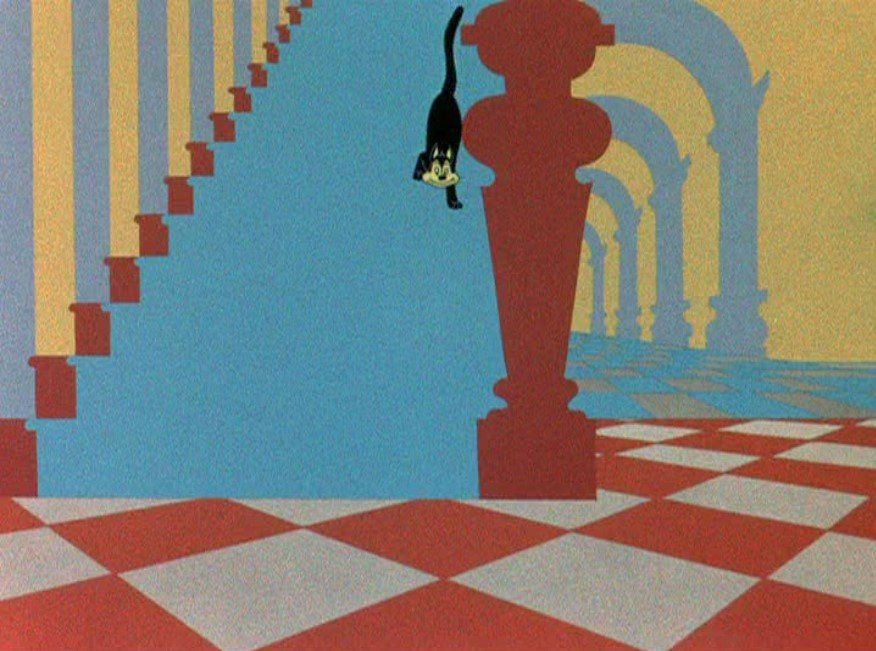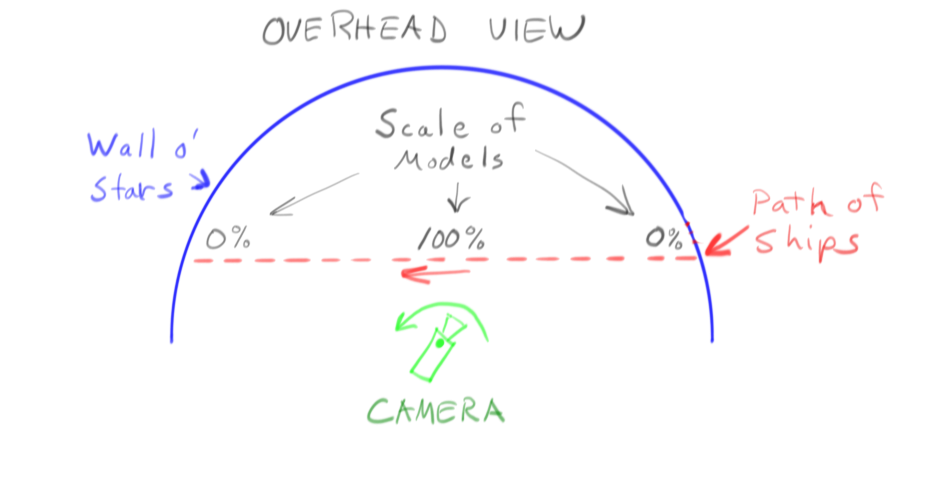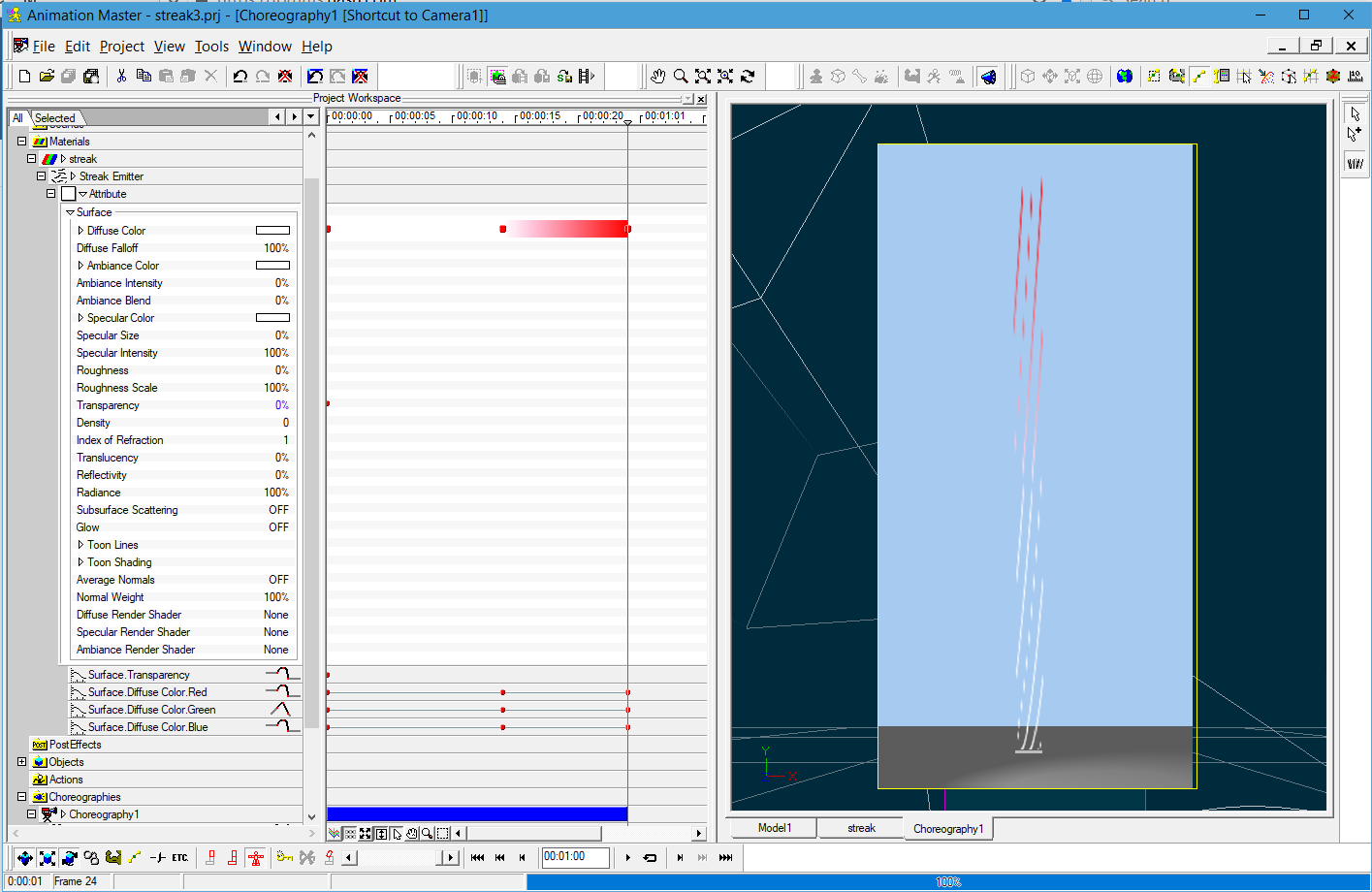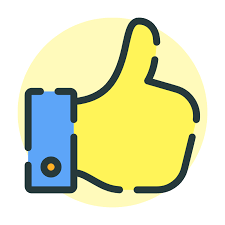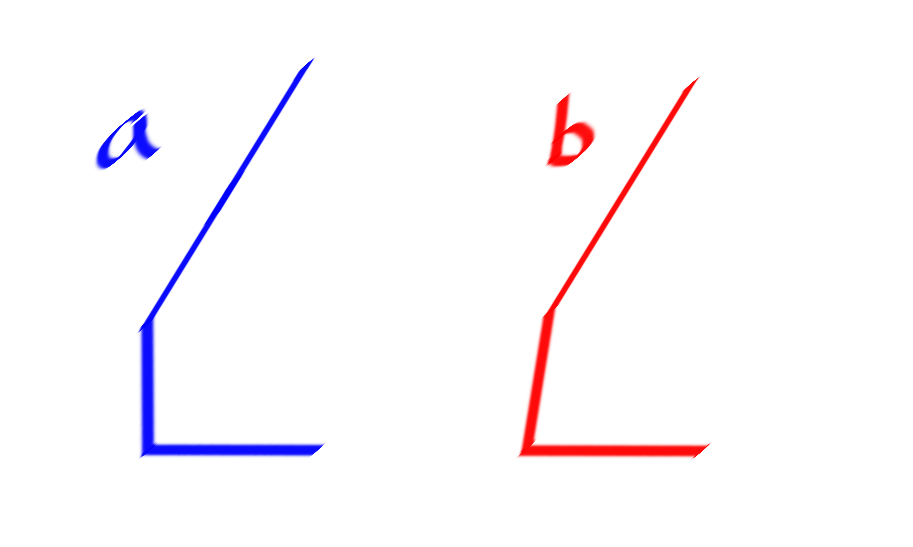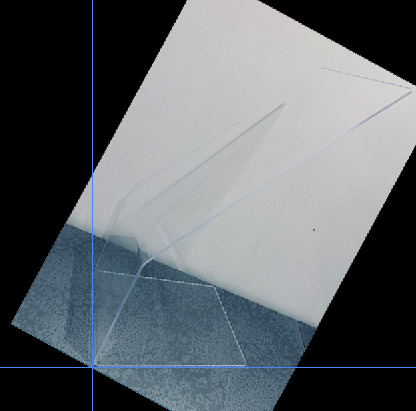-
Posts
28,223 -
Joined
-
Last visited
-
Days Won
399
Content Type
Profiles
Forums
Events
Everything posted by robcat2075
-
"The Aristo-Cat" (1943) is famous for the backgrounds by John McGrew. So flat that the stairs don't have steps except for the cat's feet telling you where they are.
-
Crazy cubes! I recall the Mike Lium's name. https://forums.hash.com/profile/197-mike-lium/content/ Sorry to hear he is gone!
-
Very impressive!
-
Hi Dane, welcome to the forum! I posted an answer to a similar question here... Note that in step "10" where I direct him to choose "repea,t" you would likely choose "ping pong" If you have more questions, please ask!
-
Mmmm... For a while I was thinking of having "Food and Beverage" as an Image Contest topic.
-
That's good-looking critter hair!
-
Looks well-done and economically splined.
-
The activation code should arrive in your email. Check your email, even the spam folder. you can also get your activation code by logging into your hash store account and checking your purchases, i recall.
-
it will look something like this... flyby000.mp4
-
I suggest something like this... Make a half cylinder to put the stars on put the camera at the center of the cylinder animate the ships to travel from one side to the other scale the ships from 0% at the beginning to 100% in the middle and back to 0% at the end pan the camera to follow them If you make the half cylinder VERY large you won't have to scale the models
-
It did seem a quite magical to be able to play a movie at home. The first thing I ever bought with a credit card that exceeded my ability to pay off the balance in one month was a VHS tape player. I still have my "Telepresence" tape but no longer have a working VHS tape player for it.
-
Do you really want them to look like they are penetrating a black wall or should they get bigger from nothing?
-
Hi Kenneth, I was able to apply a decal to a plane in the conventional fashion, and also use that image as a projection map on a plane. Try this PRJ and render the image in the chor The plane on the left has a regular decal on it, the plane on the right has the image applied as a "projection map" material. starfieldDecal.zip Let me know if that PRJ at least works. To try before anything else... make sure your graphics card drivers are up to date. in A:M>Tools>Options>Global... try choosing the choice for Real-Time driver that is not currently selected and restart A:M
-
The streaks are changing color over their lifetime but the emitted color is not changing (the effect Alan is seeking) For clarity i changed the pink to bright red... streak3.prj
-
My prime memory of Jean Chrétien is that Mike Myers used to do an impression of him on SNL
-
So who is he in Canadian dollars?
-
Alano, I gave it try today with a generic particle emitter and wasn't able to get the color to change. It is probably a bug that needs to be fixed. There is a work around... render the scene with grey particles up to where the transition from grey to pink ends and render it again with pink particles from where the transition starts, then cross fade between the two renders in your video editing app.
-
The PRJ doesn't seem to have the model or a Chor in it. Project>Embed All and resave it. I will look at this at Live Answer Time today if you want to drop in.
-

Is there anyway to match the camera perspective to a photo?
robcat2075 replied to rijklau's topic in Open Forum
What do they display on this? Jewelry? Butterflies? Sliced Pastrami? -
If you could make a version of the PRJ with everything stripped out except for the model with the emitter and the relevant particle materials I'll take a look at it.
-

Is there anyway to match the camera perspective to a photo?
robcat2075 replied to rijklau's topic in Open Forum
-

Is there anyway to match the camera perspective to a photo?
robcat2075 replied to rijklau's topic in Open Forum
This angle that I've put the blue markers on appears as nearly 90° in the image plane. If that is a 90° angle on the real object the camera would have to be close to directly over that corner for it not to be flattened by perspective into a wider angle. But obviously the camera is not close to directly over that corner. -

Is there anyway to match the camera perspective to a photo?
robcat2075 replied to rijklau's topic in Open Forum
What if the "vertical" side is not actually vertical? We've been presuming it is vertical, but we don't have any proof it is vertical. What if it is leaning in slightly over the base? That might explain why my alignment attempt produces an impossible camera elevation. What if the base is not rectangular? What if it is slightly trapezoidal? -

Is there anyway to match the camera perspective to a photo?
robcat2075 replied to rijklau's topic in Open Forum
You can use the 1, 2 or 3 keys to constrain CP moves to the X Y or Z axis -

Is there anyway to match the camera perspective to a photo?
robcat2075 replied to rijklau's topic in Open Forum
Note that even slight distortion by the original camera lens may make it impossible for any of these digital reconstruction techniques to yield an exact replica of the original shape. It is odd that they want you to produce an exact copy of the shape but are not able to give exact measurements.