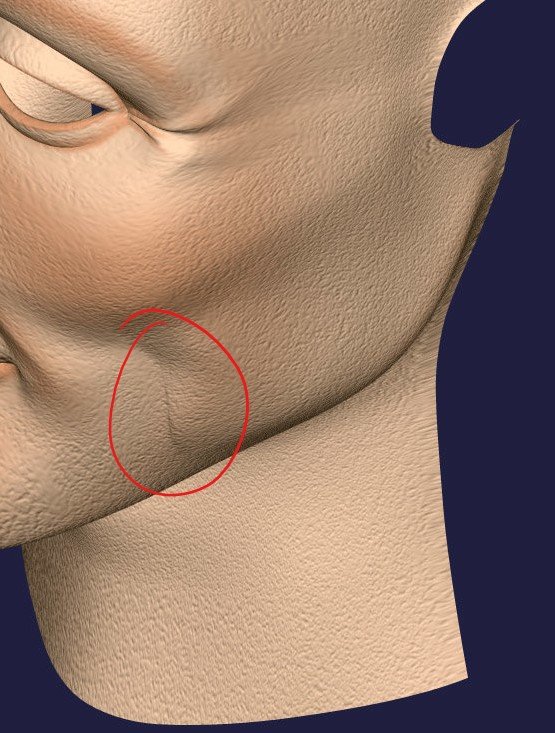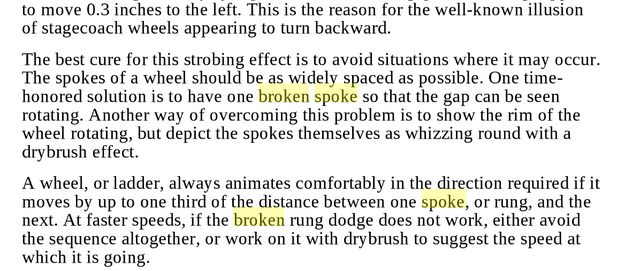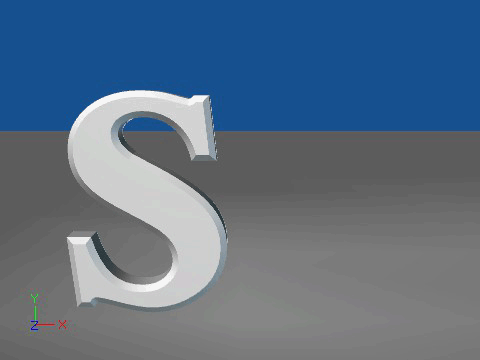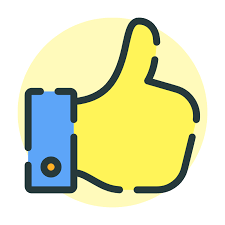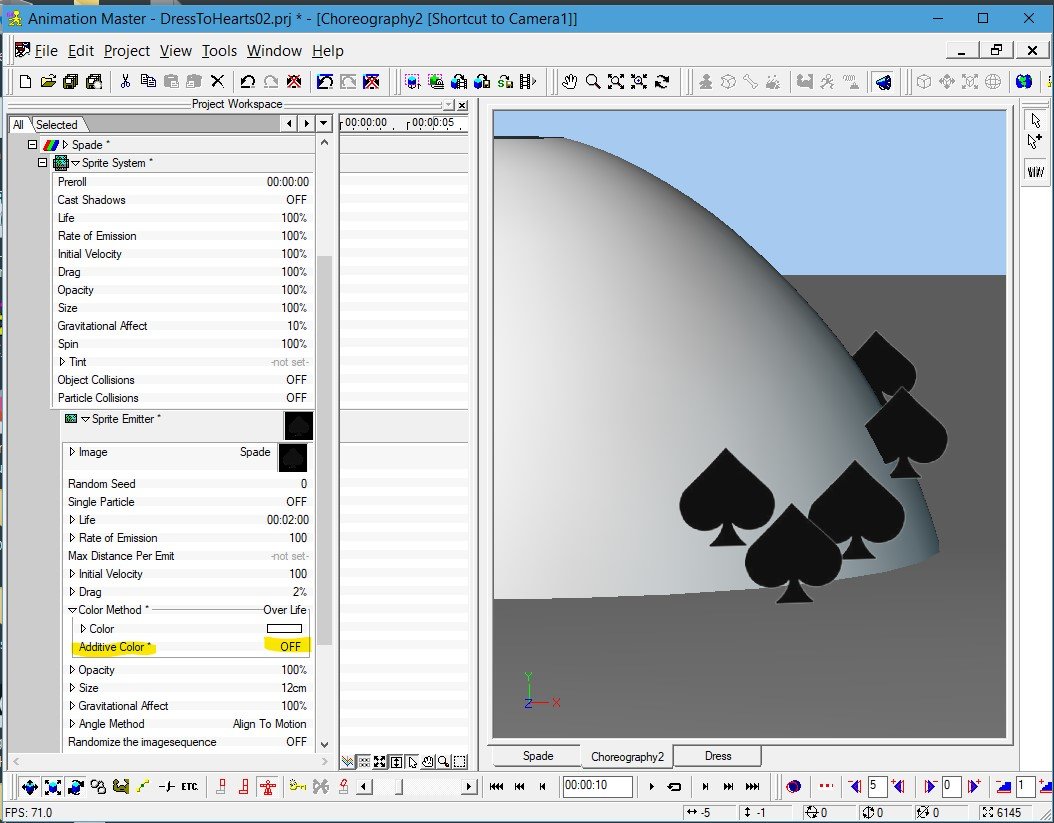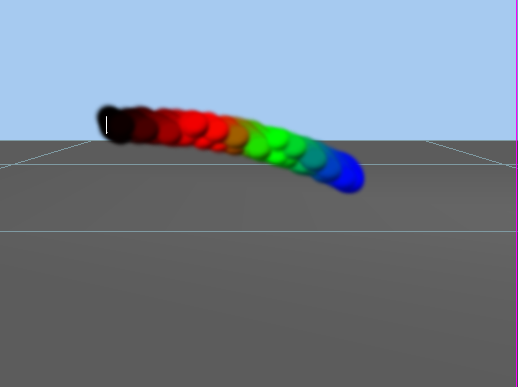-
Posts
28,223 -
Joined
-
Last visited
-
Days Won
399
Content Type
Profiles
Forums
Events
Everything posted by robcat2075
-
Are you sure you mean you used "Add Image"? That tiles one image onto every patch.
-
This would be a great question for... Live Answer Time! But we're not having Live Answer Time this week. Happy Fourth! Yours is the classic wagon wheel problem, the bane of every western stagecoach, generally known a "strobing" There is no perfect solution for this, you mostly need to distract the viewer's eye from it. In "Timing for Animation", Tom Sito gives advice similar to all the other animation books... You need some large scale feature or texture that will not strobe. We don't have "dry brush" in 3D but we do have motion blur. For this animation of a gear with small teeth, I have widely spaced spokes, a non-repeating texture and motion blur set to 100%. Strobe5D_2000.mp4 The teeth still strobe but it is not painfully obvious. We are fortunate that, in A:M, we can have 100% motion blur. A real film camera can only smear about 50% Motion blur is best done with multi-pass. The number of passes you need to get an adequate blur depends on how far something moves on screen. You're on the right track by including a discolored link. More of that, perhaps more subtly colored... and lots of blur. On a separate note, it looks like you are using an environment map to create the chrome reflection effect. It is best to that to "Global axis" ON so it won't rotate with the object.
- 1 reply
-
- animation
- constraints
-
(and 1 more)
Tagged with:
-
It's possible that just exporting the two sections as named groups with in one model may be enough for you to identify which should be the cutter in the polygon program.
-
My suggestion would be to export the model and the cutter as separate models, then do the boolean cut in one of those programs that one uses to clean up/fix polygon meshes for printing, using one to cut the other.
-
The baked files are all rather inscrutable binary, unlike most A:M files. However, I presume with some comparative analysis one could deduce the format and figure out a way to reverse it.
-
If "Bake Particle Systems" created keyframes in the chor one could select them and do rmb>flip>X-axis. However, baking isn't editable like that. Reversing the video in post likely the way to do it.
-
Here's a Shaded render version of the streaks project. A Final render has some transparency trouble I've sent in as a bug report.
-
How did you not get a motorcycle with a sidecar? I was sure that was how the story was going to end!
-
I think you're talking about a "material effector"?
-
I figured out why the black Spade sprite didn't work... I left the "Additive Color" ON. Adding black to something leaves it as it was so no black appeared.
-
The Live Answer Time session regarding this topic can now be found on the Live Answer Time... Less Live page.
-
Whoops! Sorry. Here is the unbaked version. I'll delete the ZIP. StoParticles08_UNBaked.prj
-
That's good Dan, that informed our discussion today at LAT. Was that done with Newton or Bullet? Tom, here is the "S to streaks" project I showed. This ZIP contains the baking files for the particle systems, unzip it all into one folder. Baking makes it easier to scrub back and forth in the timeline. If you want to change anything and see the changes you need to Unbake the particles first. EDIT: See UNBaked version below.
-
I recall Paul Forewood showed a very convincing demo of a shape blowing away as particles. I regret that we never got to hear his explanation. My notion is something along that line. I look forward to seeing Serg's solution also!
-
Looking very "on model"! I think less to zero specular will help on the scarf.
-
A:M will skip any patches which would not display any pixels because of the alpha channel. For most decals that is efficient, but causes a problem for cookie cutters. A work around is to make a version of the decal that has no alpha channel, apply that, then swap in the original image.
-
You're welcome, Tom! You don't need to get me anything, I enjoy helping people solve their A:M problem and get their project back on track ! That is fun enough for me. And the only thing left on my wish list anyway was the diamond tiara!
-
Hooray for success! Which manual and which tutorial is that in?
-
The archive of our June 20, 2020 Live Answer Time discussion is now at... https://forums.hash.com/topic/48801-live-answer-time-less-live-archived-versions/?tab=comments#comment-417868
-
The archive of our June 20, 2020 Live Answer Time discussion is now at... https://forums.hash.com/topic/48801-live-answer-time-less-live-archived-versions/?tab=comments#comment-417868
-
update... It seems to work on a case I made from scratch but I dont' know why it didn't work when I edited a previous PRJ.
-
After some testing on a simple case I think there is something wrong with how color is getting keyframed over the particle's life, but I'm not sure yet.
-
I 'd have to see what you're doing. If you want to bring it to Live Answer Time tomorrow we could look at it.