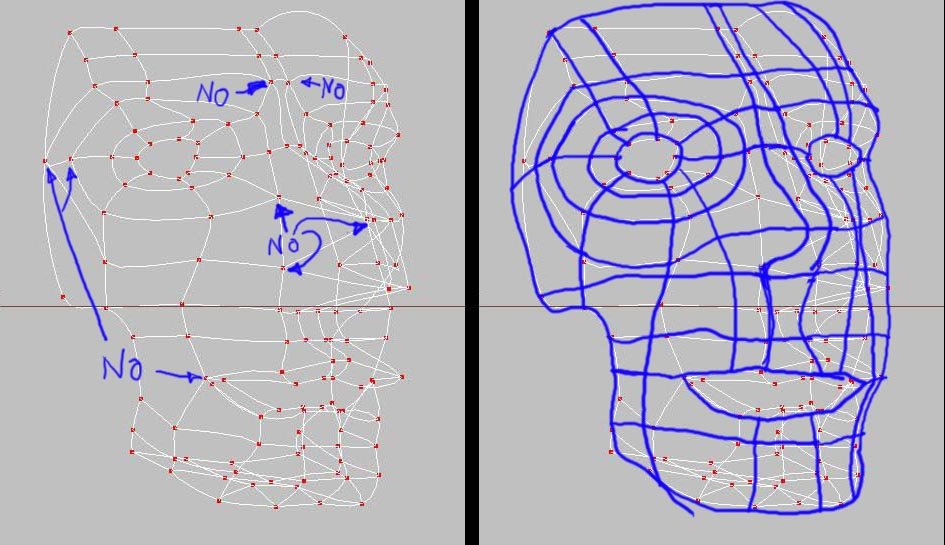-
Posts
5,412 -
Joined
-
Last visited
-
Days Won
89
Content Type
Profiles
Forums
Events
Everything posted by Fuchur
-
Actually it is a Maya-format... But anyway: What do you want to import there? It is normal behaviour that an import of obj, 3ds oder lwo is standing still for a while and will continue later. Normally it comes in, but it may just take a long time. And normally it is not worth it... *Fuchur*
-
Nice to hear that Welcome to the hash-community. I recommend the same: Save after every bigger change in a new version (my_new_projekte_01, my_new_projekt_02, etc.). I didnt see any broken files for a long time, only a few crashes but they didnt corrupt the files. If you want to be even more secure: Save in different files and on top of it use this auto-save-plugin which can help too. But I recommend to save by hand... that will change the way you work and you will be much less frustated in future. Plugin by Steffen Gross: Autosave. (As all plugins from Steffen it is free.) If you want to learn the software, I recommend the videotutorials on the hash-site. "New Users" on Hash.com I have some on my website too.. All free of course, but I recommend to get to know the basics before you try them, even so you dont need to do that, it is just better to understand. Tutorial Section on my Website *Fuchur*
-
I am more than sure that they wanted to sell you the new version, not 8. But even when not: SOFTWARE is something else than a car in that circumstances. In most cases it doesnt matter that you are driving a newer car... newer software is not always what you want. Lets say you are in a productionteam which is using v8... than it doesnt help to have v10, because the others wont be able to use your files, etc. Anyway... I think you are no longer objective here... you are argueing to win, not argueing to gain anything else. And that is more or less the defintion of a troll... so lets keep quite... you cant make a point here, because we doent see it in the way you do. So you got two different ways to handle that: - Fight in a useless battle against a whole forum and everything you can gain is, that the people here wont take you serious anymore... - Use one of the possibilities we told you (we cant do much more than that). Lets face it: 50 Dollars - Without the problem of the CD in the drive and with many new features. I cant promise you, that it wont crash from time to time... but v14 and v15 are two of the crashproovest versions ever. That is what is offered. If that isnt good enough for you, where is the point in talking about it any longer? Than 3d-software or at least A:M isnt the right thing for you. We would be happy to see you again, but if not I wish you the best luck with some other software. See you *Fuchur*
-
Just for the record: I used v8, I started with it and I could use it. And just to state it: A:M is the most affordable commercial 3d-package even at a price of 299 Dollars. (I bought it for 299 Dollars at that time...) Other software in that sector can cost many many times more. The full price of A:M is most often even less than the upgrade-price of other packages for 1 version differences. But I think we should keep the voices low here... Conclusion: 150 Bucks for something that wasnt the fault of the company, for a customer who hasnt supported the softwaredevelopement over so many years, etc. I think you should be grateful for that offer... it is very nice. And if you dont want to pay that much: Buy the websubscription... noone can steal you that one and it is even less expensive. *Fuchur*
-
On the other hand, a update-cd has some advantages too... I dont want to feed the troll here, just think about it carefully. *Fuchur*
-
At the start of the simulation you need to bring the cloth away from the deflector-surface. That means: The legs cant intercept with the cloth at the beginning. You can handle that by starting the simulation at for example frame 0, and leaving the character in the T-Pose at frame 0. Till frame 30 (depending on your pose), the character can start with his animation. Now simulate SimCloth. You dont have to render the 30 frames you dont need, but they will leave time for the simulation. A nice plugin that can help you to start with the right distance between cloth and deflector is steffens new "Resurface"-Plugin. Steffen's Website *Fuchur*
-
As far as I know: No. However if you want to get settings like the appereance transfered, you only have to export these settings from the appereance-dialog. They will be saved as text-files and can very easy be transfered to the new installation by copying them into your A:M installfolder. *Fuchur*
-
I think this is not a real bug, but a basic decission how to handle things. In modellingmode everything is just shown in a relative, not in an absolute way, which isnt bad in some circumstances, but should be toggleable. There is the "Global"-Button in the toolbar (next to bias-handle-buttons) which could handle that very well (I often tried to use it, but it doesnt work in that way in the modelling-window), but it just doesnt do it in modelling-mode. I dont like it without the possibility to switch the modes neighter... it would be nice to do it in another way by saving rotations/scale/etc. values with the groups (pivot-settings for example can be saved). And if you want to get Global "0 / 0 / 0"-cordinates again, create a new group with the same CPs in it and delete the old one. Sounds quite logical to me. I recommand to use the "Show Manipulators Properties"-Button next to the "Bias-Handler"-Button which is next to the Rotate / Scale / Translate-Buttons. Now you can see how much you rotate something much faster. Now, if you rotate something for example for 5° degrees, you just have to remember that value and if you want to undo it, you can rotate -5° back. There is although an option which can help you much here: Go to "Options->Units->Rotate snap angle". This value will limit the "steps" you can rotate with. If there for example is a value of 5 degrees, you can only rotate in 5 degree-steps (so 5, 10, 15, 20, etc.) With this you can easily set the roation back visually to 0° without any problems. Translation however can be shown for groups with the "Pivot-Settings" in the "Show Manipulators Properties"-Box. this is very likely the translation in a global way of a group. (Only visible when you defined a group). What you know have to do is, to set the Offset-Values (NOT the pivot-values) in a way, that the pivotvalues go back to "0/0/0" (or whatever you wish). So if you got a X-Pivot-Value of "27cm" you just have to set the X-Offset-Value to "-27cm" to go back to "0cm" here. I know it is all just a workaround here, but I dont know another way. *Fuchur*
-
If you click on the first post, the blue girl, it's actually a gorgeous animated gif. Thanks for the site. Yeah but that's not actually his work (The model, the animation is), he's just commenting about a free app you can download here His work is the gorgeous Saber and Rider models, here's another page with his works, here's a detail page of the Saber model construction with plenty of wireframes and construction shots Do you really need that many cps for the skirt? *Fuchur*
-
Could someone please post a link to the Download? Cant find it... *Fuchur*
-
It seems like some cps aren't attached to the corresponding bones or that a bone isnt in the right order / hierarchy. For example the eyes (or whatever it is) could be such a problem. Go to the modeling-window and into the bones-mode, get the bones which are attached to the eyes and drag and drop them on your head-bone. The part of the leg which doesnt have any color: Seem like some CPs arent attached to the correct group. Go to the Modeling-window, select the group with the orange color, press the shift-key and locate the missing cps in the leg. Now with the shift-key-pressed and the group still selected, select the missing cps. I assume the animation was what you intended to do as a test. *Fuchur*
-
If you need deeper informations on the plugin, you should have a talk to steffen. If you only want to know how to use it: Go to the model and in the properties, you will find "Plugin Properties -> Newton dynamics"... Thats all you have to set. After that, go to the choreography and rightclick in it. Choose "-> Plugins -> Simulate Newton" and wait a few moments. Thats all. You can play with the settings a bit, but in the end, that is all it takes. *Fuchur*
-
You are making a few very bad mistakes... it is all about splineflow. I am not the best splinage-expert too, but as far as I can see you should avoid any "peaked"-looking splines in your model. That is never ever good. Have a look at the image. I made a few changes to get a better (even so not perfect) splineflow. In Short: EVERY spline in your image should have a flow and never end anywhere in a dead-end (exception: hooks, but even they should always be set with causion.) BUT it should flow in a more or less straight way. For example at the beginning of the nose a spline is doing a 90° change, even so there would be a spline running quite straight to the other site. That is bad too. Always follow the other spline here. NEVER ever try something like the 3-point-patch at the nose... that is really a bad thing In my example there are a few semi-good-parts too, but they should render okay. Only bad thing about my splinage-methode is, that I am often using 5-pointers. Some people can avoid them better than me, but I never got into serious problems with them... As you can see I only made one site of the model... the other few lines are just to show where the flow should go. *Fuchur*
-
A small turkey-dino... not really frightening But good to know *Fuchur*
-
Use Bones with CP-Weights or SmartSkins... A distortion-box is nice, but not that controlable like a bone and it is just more natural to use the bones. I am not totally sure what "deformers" really mean. I could imagine several things: Poses, Bones, Smartskins and the Distortion box. Have a look into these terms in the manual to see what you really mean. I would be thankful if you could tell us afterwards, so we can better understand new users *Fuchur*
-
Maybe they are correct, but for me who watch Jurassic Park etc. they are looking quite small... *Fuchur*
-
Looks very promising... very nice *Fuchur*
-
Or you can hit the 1 / 2 / 3-button on your keyboard to only manipulate one axis. (X / Y / Z) *Fuchur*
-

Does Animation Master Works With Windows Vista?
Fuchur replied to Alejandro Munoz's topic in New Users
I dont know about v12, but in general it works with vista. BUT you have to turn of Aero and get the right drivers for you graphiccard, as far as I know. Hopefully someone else can tell you more about that. *Fuchur* -
Have a look at this thread too: Link *Fuchur*
-
Of course you can. A:M offers everything you need to make a 3d-movie and only characters will not give you a full scene. For example, have a look at this movie: Everything was modelled, textured and animated in Animation:Master : Briar Rose You can do architectual objects: Image-Link / Image-Link Any kind of mechanical objects may it be flying: Image-Link On the road: Image-Link / Image-Link / Image-Link Crashing: Image-Link Swimming: Image-Link Landscapes: Image-Link Or just stil-life: Image-Link / Image-Link And of course characters: Image - Link So as you can see, quite everything is possible. Of course you have to be a good modeller to get such images, but that is logical. *Fuchur*
-
I have to say that Rodney is absolutely right here. JPatch and SPatch (both Spline-Based Modelling-Software) are nice and very fine programms but not compareable to A:M in workflow or features. Splines are of course the thing which is equal, but the "flow" of the programms is not at all. If you want to have a look at SPatch, see this: SPatch-Link The same for HamaPatch: Hama-Patch-Link *Fuchur*
-
Have a look at your Options. You can find there at the rendering-tab, change it from "Final" to "Shaded" and have a look at the "Show Backfacing polygones"-property. In general you can always set it to on, if you are not trying to export to any gameengines, etc. If this only happens from some angles (point of view vis), than it has to do with the subdivisions per Patch... (you can see that by setting the subdivision per patch to 1 and rotate the view. The normal will stay at the patch-center while the polygone will be created from the CPs and if the patch is curvy, there are some angles where you can look "behind" the polygon and so you wont see anything if "show backfacing polys" is off. *Fuchur*
-
Depending on you knowledge you can find different reviews and articles about A:M. I wrote one which is aimed at absolute beginners: Softwarefocus: Animation Master This one is for beginners too: http://library.creativecow.net/articles/ha...im_mast_rev.php A little bit older one: http://creativemac.digitalmedianet.com/art....jsp?id=32109-1 For experienced users there are some reviews of the 3dWorldMagazine, but they are not available online... I have some of them, so if you need one, let me know and I will scan them for you. There is not a full "all features in a table"-thing, but you can review the new features of the last few years: New in v14 New in v13 New in v12 New in v11 New in v10.5 New in v10 New in v9 Till now there is no such page for v15, but the new features are: - New Fluid-Particles (to simulate liquids) - Surface-Baking (to combine all surfaceattributes in a texture) - Integrated NLE (to edit in A:M directly) A great thing to watch is this one: A:M Demonstration in a few minutes *Fuchur*
-
DONT EVER forget Marcels great work... His site is still online and he offers many very useful plugins... some are already included with A:M, but others are not and anyway useful. Kci-Group - ZPider (Marcel Brickman) - Plugins And you can find two export-plugins at my website too... have a look at my signature for more infos. *Fuchur*