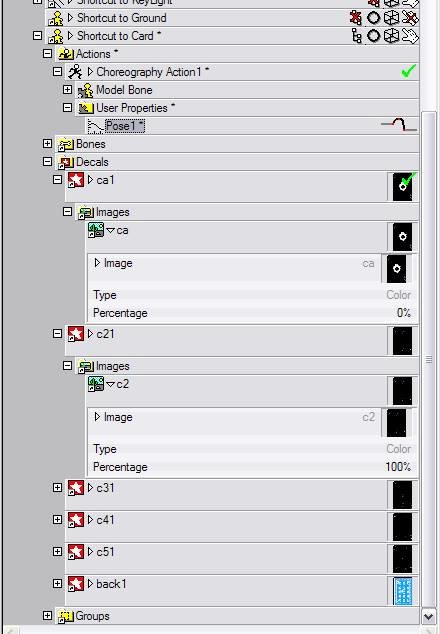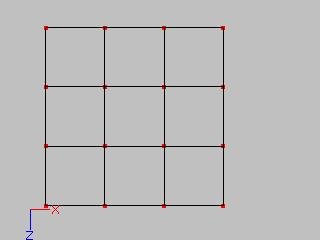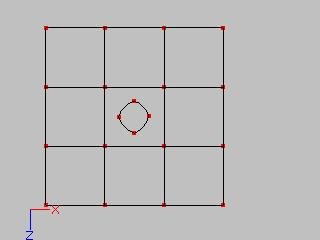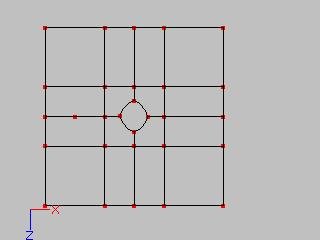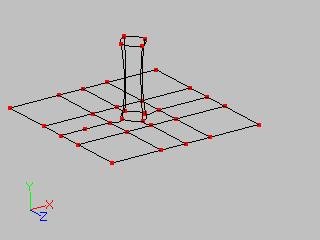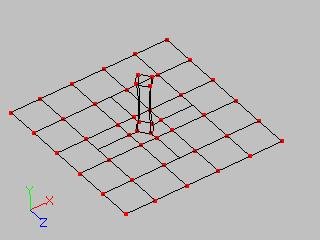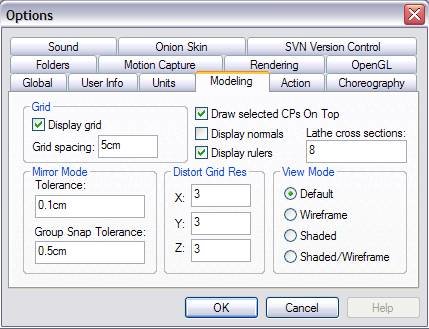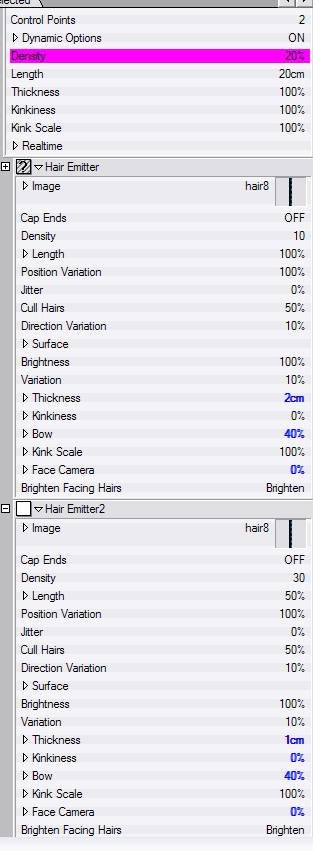-
Posts
1,248 -
Joined
-
Last visited
Content Type
Profiles
Forums
Events
Everything posted by Caroline
-
Have you tried dragging and dropping it? I know it works from Windows Explorer into the Library, but I have not tried that Catalog window.
-
Or you could get your avi (I would use a .mov, as A:M seems to play better with a .mov), and import it as an Image > Animation Sequence, and apply it to a simple model. It will automatically play in any chor. This project takes the previous .mov and applies it to a bent cube (my primitives got written over - note to self: embed primitives after loading, otherwise they will get bent). qt.mov Project: rabbit.zip
-
And this is 'animating the position' of the decal. It is 4 static decals applied at different positions, and each decal image is given 0%-100% at different times. rabbit.mov Project: rabbit.zip
-
If you mean 'animate the position' of a decal, I don't think you can. You can swap out different decals using 'show more than drivers'. You have to decal the item with multiple decals, and then assign 0% - 100% for each decal. This is a card project that swaps out decals using a pose. (Each 1% moves to a different card, but I got bored after the 5 Clubs ) cards.mov Project: cards.zip If the decal is a static picture that you want to move up and down a model, you could create a small model with just the decal, and then move the model up and down.
-
I swear that button wasn't there yesterday. Rusty - make a few more new buttons, please
-
Are you sure you are still rendering to .tga? jpg, png and other options do not have the shadow buffer.
-
And if you are searching for two words, use the + in front of the words (otherwise you get an OR not an AND). Example: +decal +giraffe will only pull those threads with both words.
-
Conceptually, this is how I would attach a horn (although, as Rodney says, for the giraffe exercise I am pretty sure I just stuck them in the head without attaching ): Basic mesh without horn: Add base of horn unconnected: Add splines (you will have 5 point patches that you will eventually fill with the 5 point patch tool): Select the base of horn and extrude: Make excess splines into hooks:
-
Sounds like a graphics card thing, so I can't suggest much. I think you have an nVidia card (Your screen grab top right looks like an nVidia icon?)? You could search for nVidia on the forums - other people have tried various things, that I can't recall, because I have ATI. Actually, one thing you could try is switching Direct3d / OpenGL - that's Tools Menu > Options > Global, and change the Real Time Driver.
-
To customise your colours: Tools Menu > Customize > Appearance Tab, then choose the item from the item drop down and change its colour. I suggest once you are happy, to save it as a scheme. You could have several schemes depending on what colour your model is.
-
-
The ones I have tried have all worked, but you have to change the backslashes to forward slashes in the address bar. For free stuff there's also: http://www.eggington.net/Hash/Models/
-
It's hard to tell from this how it is built (it looks fine to my inexpert eyes). The most useful for diagnosis is a screen capture of a shaded wireframe (that's 0 on the main keyboard, not numpad). If you are on Windows, do shift+Prt Scr, then go into your image editing application (I use Irfanview for that), and paste it, then crop the picture down to what is useful, then save it. I don't know how to do it on a Mac.
-
All the "best" modellers do plenty of bevelling. There is no bevelling tool as such, just add extra splines where the bevel should be. You could put up images and wireframes of your spaceship and what you want it to look like, so that we can be more specific. I doubt it is a material that you are missing. Coincidentally, Yves also has an article discussing bevelling on his site: http://www.ypoart.com/tutorials/bevels/index.php
-
Materials are way fun. Complicated, and take time to render, but fun. Start with exercise 16 marble in TaoA:M. That is a good introduction to materials. Then examine the materials that came with A:M. Dissect them and check out how they combine attributes. Then search for johnl3d's posts, because he puts up a material nearly every time, and dissect them. Basically a material consists of attributes. Attributes just contain the surface properties that can be applied to groups in a model. But you can combine the attributes in interesting ways, using Material Combiners, which can also contain attributes and combiners. This page from the manual explains Material Combiners well: http://www.hash.com/Technical_Reference/Cu...t_Combiners.htm Tutorial from Yves Poissant on Combiners: http://www.ypoart.com/tutorials/materials/index.php And a "wow, hold onto your brain" tutorial by Yves, to create wood grain: http://www.ypoart.com/tutorials/wood/index.php The other material textures are listed here: http://www.hash.com/Technical_Reference/Cu...ure_Plugins.htm Simbiont testing done here so you can see what is the result of the free Darktrees: http://www.pixelburg.com/am_materialtest/d...nt21/index.html
-
I can't see anything wrong there. Are you able to click on a single control point and select it? If you can, press the / key and does that select all CPs connected to that selected CP? You don't have the PWS showing on the left, that is unusual. Click View Menu > Project Workspace. Is the model selected in the PWS?
-
Edit: I thought about it too long - glad you fixed it! Just for posterity, this is what I wrote (totally useless in your case ) If it is staying in the exact same place, why do you need a constraint? Can't you just bring it in, then not have any keyframes on it after it is positioned, and then it won't move. If you need it to move again later, you could do a Hold interpolation on that keyframe where you want it to stay put. Or, when you say the exact same place in the chor, do you mean exact same place relative to the mouth? If the mouth is moving you would not be able to constrain it to the mouth, because that moves too. Would constraining it to a null work? Then animate the null.
-
The error is overlapping geometry. Which means that you have some of your cloth group in your attached group. Make the changes as above - t-shirt as deflector, bothaplet Attached=ON, capecloth2 as cloth material. Click on bothaplet in the PWS. Press the H key to hide all the rest of the model. Click capecloth2 in the PWS - you will see some points showing green. Hold down the alt key and do a big select drag of everything to remove all points from the capecloth2 group. Press H again, and you are good to go cloth.mov (Please don't tell me that I am now the "resident cloth expert" - *goes off looking for someone else to tag with it* )
-
Should be. Did you try it? Homeslice's Treez tutorial: http://www.hash.com/forums/index.php?showtopic=30938
-
I am having problems with "unsolvable", but that is because I am not very good at cloth. I think that you have the wrong group as a deflector. Your groups equal to TaoA:M Flag project (Flag's groups on the right): capecloth = Cloth bothaplet = Attached (New Group) = PoleGroup You have bothaplet as a deflector, but I think the back of the shirt should be the deflector. The bothaplet group is where it is attached. When you say add group and there is no "attached" - you should be adding a group to capecloth called bothaplet (not attached - the "attached" is the group in the flag project), and under the bothaplet group, you change the Attached property = ON.
-
You're totally right - it's a very stylized look. ("Stylized" used euphemistically )
-
I think I used this java program for creating that hair, or I may have just done it in PSE, not sure. http://natukin.hp.infoseek.co.jp/kami.html That program will create a hair diffuse map and a transparency map. Or you can use this PS technique: http://www.3duniverse.co.za/forum/forum_po...ID=462&PN=1 This is modelled hair for a different program, but it gives you the general idea for modelling a wig: 1. http://web.archive.org/web/20010606163319/...orial/hair.html 2. http://web.archive.org/web/20010628054829/.../prop/prop.html 3. http://web.archive.org/web/20010628060854/...rans/trans.html (Those links just there prove that nothing ever goes away once it's been on the internet - very scary)
-
You could use an image for particle hair. Bad render, bad face - but I quite liked the hair That was using this hair map: Using these settings in the material: (The settings in blue were changed along the length of the hair.) But the render time is very short, because of the very low density of the hair. Took ages to groom though.
-
Great hair (on the first one anyway). The seams are tricky. I guess that's what 3d paint is for.
-
Does the help with the character include a decalling problem? If it is modelling / rigging, then you don't need to include the decals, which are typically of a large file size, if you are using .tga. When whoever opens up the project, they get an error that the decal won't load, but they can just cancel loading that decal. If it is a decalling problem, you could make sure that they are all in the same folder as the project/model, and zip up the folder, then upload it. Unfortunately you can't embed the decal.