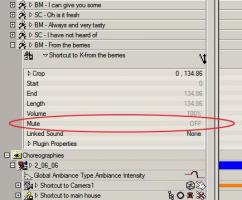-
Posts
4,676 -
Joined
-
Last visited
Content Type
Profiles
Forums
Events
Everything posted by HomeSlice
-
Ummmmm .... correction. Sorry, I did a lot of stuff since I rendered those sprites and I forgot a thing or two. The alpha channel was not properly created out of AM. The alpha channels were solid black. I had to run a Photoshop batch action to select the solid black background color in the image, invert the selection, then fill in the selected areas with white in the alpha channel. Sorry for the misinformation. I'm not sure how Nancy got it to work so well. Maybe baking the particles made the difference?
-
5/27/09 - added Thumb Rotator nulls to the thumbs. Now you can move and rotate the thumbs for more precise control. Updated LiteRig.zip is in the first post.
-
Also, it would be a good idea to email support@hash.com to let them know that you are selling your old PC (and wiping the drive) and will buy a new PC, at which time you would like a new activation code.
-
Here's a tutorial on basic constraints that might help you. http://www.hash.com/forums/index.php?showt...;hl=constraints
-
v15 e - you don't have to bake Sprites (not sure about streaks/blobbies) for them to show properly in the alpha channel, even if the sprite images themselves have alpha channels. A couple weeks ago I rendered two or three sequence of just sprites with the alpha buffer turned ON and they rendered fine (rendered with multipass OFF) . To see the final composition of the particles and background/foreground elements see the "Act 2, Sequence 6 : Bumpy Man" sequence at this link: http://www.holmesbryant.com/files/video/scarecrow_of_oz/
-
While you can't do that, what you can do is: render the first instance 0-500 with a step of "2". render the second instance 1-500 with a step of "2". The first instance will render frames 0,2,4,6 etc... The second instance will render frames 1,3,7,9 etc... It isn't really the same as what you described though. I understand what you are saying. I have an older computer and a newer computer. I want to minimize my rendering time, soooo I load the project on my older computer and render from 0-500. I load the project on my new computer and render from 500-0. Since the new computer is faster, it will render more frames than the older computer. The newer computer will end up rendering maybe 350 frames, while the older computer only renders 150. This could possibly decrease the overall render time.
-

Large Patch count Rendering in Layers
HomeSlice replied to Shelton's topic in Work In Progress / Sweatbox
What Robcat said. Do not have any lights in your set model(s). Do all the lighting either in the chor or in a separate action. If you do the lighting in a separate action, make an empty model, name it "dummy_set" or "lighting" or something like that, drag it into the chor and drop the lighting action onto that. Split the set up into foreground elements and background elements and make the foreground/background groups separate models. The ground would be a background element. Turn off the characters and foreground and render the background without alpha. Turn on the background, set it to "receive shadows" and "Shadow Only". Turn on the characters. And render with Alpha Buffer ON. Turn on the foreground and turn off everything but the lights and render the foreground with Alpha Buffer ON. Composite them together in either a new project in AM or in another editing app. -
It sounds to me like you have some lights in your chor that are shining on your jpeg. Either: Move the lights farther away, Rotate the lights so they are no longer shining on the jpeg Lower the lights' Falloff" property Or Lower the lights' intensities
-
Also make sure the audio is not muted. It can be muted either in the Sounds folder or in the Action you are using it in, so check both places.
-
One thing Fuchur didn't mention is that you have to drag the poses by the "+" icon in order to drag/drop them into the pose folders.
-
Myron that's awesome. I kind of like the harsh lighting and the minimal background. It forces your attention on the action. It also transforms the fedora, which the the only thing of real color in the scene, into a symbol ... of something ... not sure what yet. Nice work.
-

Animating the rate of emission values for particles
HomeSlice replied to Bigger Picture Films's topic in New Users
To animate the rate of emission, you have to do it in a pose, action or chor. In the chor, click on the "show more than drivers" icon in the PWS beside the model shortcut that has the sprite material. Then click on the little "+" sign beside the model shortcut and drill down until you find the sprite material and it's properties. There you can, for example, set the Rate of Emission to 0 on frame 10 and set it to 100 on frame 11 etc... -
This is certainly possible, but it will make it more difficult for you to troubleshoot any problems you may have when you begin animating. Open your new pose, then look in the *Pose Slider Window* ( NOT the model's Properties window ) for the AI pose. With your new pose window open, slide the AI pose slider to whatever percentage you want, then you can modify the shape in the new pose.
-
Nice work!
-
I think the pidgins work, but a more obvious and perhaps more readily accessible association would be a picture of his kids. Still, its a nice gag.
-
Very nice guys. That's what I love about this forum.
-
Maybe you could try creating a short spline, make a group for it, name the group "glow", set to render only lines, give it a glow, constrain it to the object you are animating, and experiment with motion blur settings? Motion blur looks much better in my opinion if you turn multipass off (render with the default A-Buffer renderer).
-
Those pictures (game screenshots) look more like frame animations with alpha channels applied to geometry. The animated alpha channel creates the smooth gradation effect. This would take some effort to set up ... but it sure looks cool. As a test, make an animation in After Effects, Image Ready or a free gif animation app of a half circle sweep like you would see on a radar screen. Then convert the frames to TGAs (with alpha channels) and import them into AM as an image sequence. Make a sweeping shape out of patches in AM and attach one end of it to the blade of your sword, then apply the TGA sequence you imported as a cookie-cut decal (you may have to alter your sweeping shape in a new pose so the decal will fit correctly on it). Make a percentage pose for the sword where you animate the frames going from frame 0 (with the pose slider at 0%) to whatever the final frame is (with the pose slider at 100%). Then when you animate the sword in the chor, use the pose slider to animate the glow trail. Just an idea ...
-
You turn particles on and off by animating the "rate of emission" property in the chor or in a pose. I usually set the interpolation method to Linear so it will be more or less predictable. For this particular effect, you may want to set "Initial Velocity" to "0" or a very low number, so the trail only appears when the object is moving.
-
Awesome. Now that you are on your own, you don't get sick days But since you are doing something you really love doing, you probably won't need them anyway ... once you get over the shock of it all
-
Nice looking mug! Can't wait to see the variations.
-
Here's a tutorial on sprites: http://www.hash.com/forums/index.php?showt...&hl=sprites Look in the tutorials section for other types of particles too. I wrote tuts for streaks, sprites and hair.
-
Here is a tutorial on sprites. It even covers how to make your own rocket trail with fire and smoke. http://www.hash.com/forums/index.php?showt...&hl=sprites
-
You can try using the porcelain material as a cheap/fast solution, but good models take tweaking. Good splinemanship takes practice.