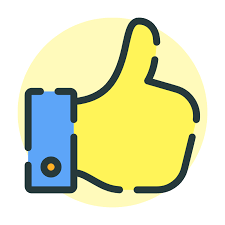-
Posts
5,410 -
Joined
-
Last visited
-
Days Won
88
Content Type
Profiles
Forums
Events
Everything posted by Fuchur
-
Yes it can be done. Depends on the material which once work. Some are pretty toxic so, but it depends. But you can easily go smaller than 0.1mm (100 microns) with a resin printer... If you go with 10-50 microns (depends on the printer if you can) you will likely do no longer see the rings with bare eyes. Still they will be there especially with round shapes you print in the "wrong" direction / rotation. (sometimes you can not do it differently) These are some of mine with my resin printer where you can see it on the sphere stuff too: https://www.patchwork3d.de/blog-5-en/schmuck-aus-dem-dlp-drucker-elegoo-mars-1029 But the problem with resin printers is: You need more time and it is more trouble for less strong parts. If you want to do small figures, resin is great, if you need strong parts to be useable in real world scenario you want a FDM machine. Best regards *Fuchur*
-
Perfectly executed commercial for donuts I would say. Very nicely done. Best regards *Fuchur*
-
Congratulations everybody. Very well done! And of cause thanks a lot to Robert too for hosting the contest and all the work you did there. Best regards *Fuchur*
-
- First suggestion: Get rid of Chrome all along and use Firefox... - Go in the task manager and go to "details" instead of only the apps view. There you should be able to finde chrome.exe or something in that direction. - If not, there is likely a program using a WebView by Chrome . Shut down all of them. Best regards *Fuchur*
-
TVs are optimized for TV usage, meaning a distance of something like more than 2m and up, in general not static content, etc. If you sit at that distance and watch mainly content in motion, all is fine – if you are closer, they are not optimal – color profiles and sharpness algorithms are not the same. Additionally to that the TV might not be optimized for higher FPS etc (because movies / TV shows are somewhere around 50/60 FPS in general while computer output can be much faster), but that depends. Short answer: It is best to use the TV / display for its intended usecase. If you will notice the difference depends a little bit on you... some can see a big difference between 60 Hz vs 144 Hz vs 240 Hz, HDR, color corrections, brightnesslevels, etc. some do not. So the answer is a little bit: It depends. Best regards *Fuchur*
-
A TV is not a computer display – be aware of that. Especially if you want to read text or something like that, many TVs will not do the best job in showing that too you. I am using two displays or even three sometimes for at least 10 years with A:M and it is fully fine. Best regards *Fuchur*
-
Wow, those look amazing. VERY well done. I actually thought the first one was a real life picture or a product image before I read it. Nice. 😍 Best regards *Fuchur*
-
I actually started with a software called "Monzoom 3d / Pro" from Oberland Computer. That was a small company which I found a software package in a department store from when I was 14 or something like that. (roundabout 1998) A couple of years later they went bankrupt and gave out a small broschure for reasonable priced 3d software alternatives to their customers with some smaller deals in there. (it still is available here for free download nowadays, but of cause very old today: https://www.geoxis.de/monzoom/downloads.htm) There was a deal for Maxon's Cinema4d "light" and a couple of other software... one was Martin Hash's Animation:Master which I especially liked because most other software back then was not aimed at character animation which Monzoom lagged too, while A:M was pretty much focused on that. And that is how I came to A:M. Later I used 3ds and XSI (at work) too, but nothing came close to the ease of use of A:M and so I stayed. I created a couple of animations for work (because they saw how fast I could create stuff with it ;)), in my studies and my diplom thesis and of cause a lot of different smaller and bigger work for fun. Best regards *Fuchur*
-
Just amazing Mike, just amazing. 1998 is even before I started with A:M (first verison was 8.0 / 2000 for me) when I was a teenager. You already created amazing stuff :). Really great to see that. Best regards *Fuchur*
-
You can of cause re-embedded it too, if you want to. For that go to the model in the PWS, have a look at the properties and go to "File Info > Embedded". Just switch this to yes and it is in again. Best regards *Fuchur*
-
Sorry, that one seems to be gone. Maybe Chris or Stefen have it still, but I doubt it. I asked to get the version, he gave it to me and after a while Steffen included it into A:M. You would need to use a newer version of A:M to export. Best regards *Fuchur*
-
Happy New Year everybody.
-
Hi Carlos, you can get the newest version (if you do already have a licence version of A:M 19.0 by going to this link: 1.) Using your file explorer go to your installation folder of 19.0 and COPY the file "master0.lic" to your desktop. 2.) Download the new version here: 3.) Install v19.5. 4.) Go to the installation folder of v19.5 and copy the file "master0.lic" from your desktop to this folder. 5.) Open v19.5. If everything worked out, it should now just work. Otherwise your licence may no longer be current or you might want to try to rename master0.lic in the 19.5 folder to "master0.bak" and try reentering your subscription code. Best regards *Fuchur*
-
That is normal... first you need to export a model with the rig and then you attach actions (as many as you want) to it. Have a look at this video-tutorial to get it right: https://www.patchwork3d.de/am-to-directx-63-en Best regards *Fuchur*
-
For me I am considering something like that because of my VR headsets. Windows 11 gets rid of Mixed Reality Portal and do not have any option to reinstall it afterwards as it seems. Best regards *Fuchur*
-
Hey everybody. I want to wish you all a great pre-christmas time and have as each year a little treat for you created with A:M, which will hopefully give you a smile or two with each little clip each day till the 24th of December. I hope you have fun and wish you a nice time (don't forget to visit it each day, since there will be a new clip for you each day opened up): https://advent.targomed.de/adventskalender.php?lan=en Best regards *Fuchur*
-
I have one too. It works nicely, but you might want to have a look at this article first (is available in english): https://www.patchwork3d.de/blog-5-en/bambu-lab-p1s-mein-neuer-3d-drucker-1203 Best regards *Fuchur*
-
Nicely done and nicely included. I can see what was done in A:M and what was native Minecraft but I really have to concentrate on it and that means it is very well done. Best regards *Fuchur*
-
He really is looking great. Best regards *Fuchur*
-
Very nice for your first model. Looks like very ergonomic with spline count (which is a very good thing) and captures the shape nicely. Best regards *Fuchur*
-
Very nice and interesting. Thank you very much for the post :). Best regards *Fuchur*
-
I don't want to sound harsh, but what are you talking about here? It sounds very much like random sentenses thrown together by a bot sometimes, or am I just missing something? Best regards *Fuchur*
-
Maybe a anti virus system which is preventing exe-downloads? Best regards *Fuchur* PS: I would recommend trying firefox anyway.
-
Let's see if there is somebody closer to Texas then yes... Best regards *Fuchur*
-
Very nice Best regards *Fuchur*