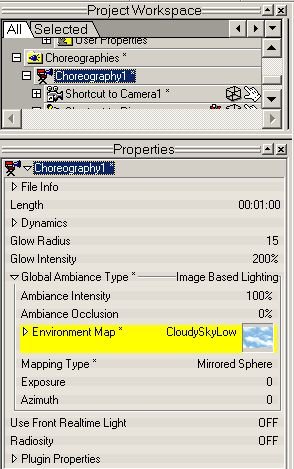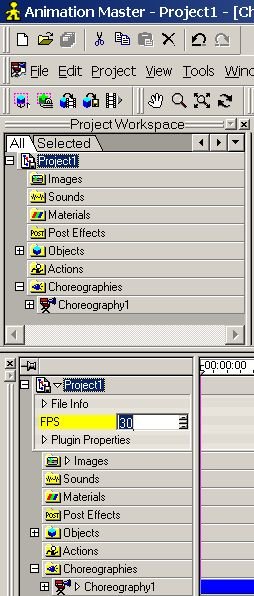-
Posts
21,633 -
Joined
-
Last visited
-
Days Won
114
Content Type
Profiles
Forums
Events
Everything posted by Rodney
-
Thank you! I've been meaning to post that information for quite a while. It should be noted that these Preview Images are not confined to Models. You can with minor exceptions use the same or similar methods in preview images for Actions, Materials and Projects, Tutorials etc. Basically, anything that can be added to a Library.
-
There are two preferred ways to do this. Both are very easy to implement. Method 1 - Create (Right Click and generate your Library Icon) Right Click in your Modeling window Choose [Create Icon] Save your model This method has the advantage of being very fast. Note: If you don't like your Icon, reposition the Model and generate a new icon. If still not satisfied try Method 2 to get exactly the Preview image you want. Method 2 - Assign (Add an Image via File Information Properities) Open your Models File Properties Open File Info Click on the Preview Image or Right Click and select [Assign Preview Image]. Browse to the location of an Image Select the Image Save your model This method has the advantage of being more precise. You can place anything you want in the image. Technical Note: The Preview Image is embedded in the file. If you fail to save your Model the Preview Image will be discarded. See attached images for menus used in the process.
-
There is a tutorial on installing Libraries but there isn't any installer for the Extra DVD. If there is/was I'm confident you can find the installer on the DVD very easily. Look for a text file in the root directory of the DVD. It will outline how you can use the DVD. (My DVD drive is out of order so I can't check right now)
-
Unless something has changed there is no installation. The DVD is a collection of files and resources that you directly access.
-
Wow. Just wow. I think they are great. How can I not think those are some of the coolest characters to come along in a very long time. This also explains what you've been up to these days! (The contest entry with Thor being a supreme clue) Very interesting story ideas/character traits.
-

Graveyard set for potential zombie short
Rodney replied to number's topic in Work In Progress / Sweatbox
...and maybe a zombie jumping through the middle of the scene on a jet ski! Press on. Press On. Looking good thus far! -

Graveyard set for potential zombie short
Rodney replied to number's topic in Work In Progress / Sweatbox
I've been making this suggestion a lot lately and I definitely think it'll help your scene. Add a colored Image Based Lighting (IBL) image in your Chor properties. If its too bright for your purposes you can turn the Exposure value down or darken the colors of the image. This would add a little light to all those things that have disappeared into the darkness. Just enough to see them. Augment that with other lights to highlight what you want the viewer to see and get the theatrical look you are after as necessary. Robert suggested 'Bluer light will help suggest night' and I agree. An image with primarily blue color should suffice for IBL. It may be that your render is just dark (Gamma settings?) but having everything that dark defeats the purpose of having all those objects in the scene. Here is where to add an IBL image to a Chor: -
I believe most people will tell you 'Don't add your Lights to the Model'. While it certainly works its never been popular to add Lights to models. People prefer to add them in an Action. I've found adding lights in an Action is much more versatile. For instance, you don't have to continually go into/out of Bones Mode to move your models. As you are in an Action just grab 'em and go. With Lights in Actions you can easily revert back to the lightless model too just by removing the Action or using the Model alone. Having said that I'm still a fan of Lights in Models where it serves the purpose. To get them added: Right Click in the Modeling Window New Light - Go into Bones Mode (Lights are considered bones for our purposes), grab your light and place it as needed. - Go back into Modeling Mode If a light is never going to move and will be of a constant intensity/color it should work well in the Model. You can animate the settings over time in an Action/Choreography of course. There may be other limits to its use that suggest you should apply them in an Action. I've forgotten those. Try both methods out on a simple model and see what works best for you.
-
David/Caroline, There is no doubt you've seen the effects of Bias adjustment up close and personal and know the effects it'll have on moving meshes. Point taken and accepted. It'll take me a few more years to actually experience your perspective but I'll get there. The whole Alpha, Gamma and Magnitude thing has historically had me confused. Early on I never used it for anything. Others on the animaster mailing list scared me away from it. Then I saw experienced modelers use it very effectively (in static models). The point I'd like to make, because some will read all of this as adjusting Bias is bad for everything, is that as long as the model isn't likely to be animated its safe to tweak away. At the low end of production where some error is acceptable more Bias adjustments will be acceptable in animation as well. I have to gain considerably more experience in setting up meshes for animation to be able to even begin to comment about that aspect. I'm glad you can speak to it intelligently.
-
Not entirely sure why I'm posting this here. It does have something to do with Bias tweaking... but not animated Biases. I started tweaking and this environmental thingy was the result. The cool blue stream was surely my subconsciousness trying to balance the ridiculousness of today's politics. Will November never come? If you look in the lower right window you'll see no grid was injured in the process of tweaking these Biases. All tweaks were made in an Action and the original model remains unharmed. My Biases may be tweaked but they try to be fair and impartial. Hair material and patch images/decals were placed on the grid as bipartisonally as possible. To all you nonbelievers in Bias adjustment... accept your fate... become one with the Bias!
-
David, I'm looking at your movie and for the life of me I can't think of how that movement is a bad thing. If you move the CPs you want the splines to keep their shape... right? Aren't the movements more natural if/when the Bias don't automatically adjust? I'm missing something simple so bear with me. I've only looked at the movie. I'll look at the project file.
-
Sure enough. The websubscription is $79. See what happens when I blink? Did I just imagine that $49 thing? Ah well... I guess timing is everything. Even at $79 Animation:Master is the best 3D animation program for the price. As far as the community files, Hash Inc hosts projects, files, actions etc. on their FTP site. I can't remember the size of the Extra DVD (over 5Gigabytes?) but that can be had for $30 from their online store. Another couple hundred megabytes of data from the first Extra CD can still be found online: http://www.hash.com/amtutes/X_Vol001/Menu/...cifiFantasy.htm (It should go without saying that these files won't be very useful without Animation:Master)
-
Nothing is as it seems. The action really steps up a notch in Episode 6! When I get the time I simply must watch all the episodes thus far in order again. Even better when viewed over and over again. I pick up details I missed each time. Great episode Ernest.
-
Caroline, When you get bored and have a lot of time to kill (yeah right!) my suggestion would be to embrace your fears. By this I mean... set out to tweak a model's Bias drastically... intentionally. Hit the P key to Peak and adjust each side of the Bias handle. Whack it back to curved via the O key. Turn the model around and view it from all sides. Just jump in there and tweak, tweak, tweak. You'll either never want to never tweak Biases again... or you'll have established a better workflow with Biases. Where I've found Bias adjustment most useful is before Lathing or Extruding. A:M then does the calcuations for you and generates smooth or beveled curves (depending on the Bias level) that apparently we can't do too well as humans. Make A:M work for you. David, I've never heard it put that way but that makes a lot of sense to me. Thanks for that. I feel the need to investigate.
-
Caroline, I'll let others with more experience address the aspects of more detailed models but here is a little background to fill out the subject. My models thus far haven't been very detailed so the issues you mention don't effect me as much. While its long been available, adjusting Bias on splines is a fairly recent practice. The reason for this is that prior to v11 adjusting Bias would often lead to unnecessary popping when the adjusted splines were animated. Hash Inc worked out these issues and the popping is a thing of the past. Many old time users will still shy away from Bias manipulation for the reason I just mentioned. Many may not know or be able to fully accept that they can and in many cases should tweak Biases. I might be reading your words wrong here but do you mean to say that anytime you tweak Bias handles you get creases? Can you post example meshes? You shouldn't be seeing many creases unless you create them. (Peaking Bias control handles etc) Edit: It occurs that you may be talking about decals. If that is the case then adjusting Bias after the decal has been applied can definitely cause artifacting/creasing.
-
I thought Martin was just exaggerating. He wasn't. That is great. Some of those poses immediately made me think of Hanna Barbera. Not sure why but no doubt the design element that you maintain throughout the changes. (Thats a good thing BTW) Very nice.
-
A:M plugins are context sensitive. This keeps them from appearing in places where they wouldn't work. In order to run the Treez wizard you'll have to be in the right place with the minimum options necessary created for the wizard to appear as an option. Keep in mind also that most wizards are only available via Right Click in their appropriate window. If you are trying to get to them via the File menu they may not appear. The Font wizard for instance is only available via Right clicking in a modeling window. For the Treez wizard here is the basic tutorial: http://www.hash.com/TreeeZ/ If that doesn't get you going let us know and we'll troubleshoot with you from there. Similarly there are plugins that only show up in a Modeling window, Action window, Choreography etc. Right click often and check to see what options are there.
-
With regard to the lighting... my suggestion... investigate Image Based Lighting (IBL). You can adjust your scene much more easily, adjust from basic day to night and have considerable control over the detail the viewer can see. IBL itself might not satisfy all your needs but it can provide a great starting place. Once the IBL is set, which takes less than two minutes(!), add as many lights/explore different lighting as you feel the need to refine and finish your scene. Nice image!
-
We are biased of course so you'll not get too many suggesting that you purchase other programs here. To create and animate realistic people is a considerable undertaking that many devote their entire lives to these days. It will take considerable time in any program to develop the skills necessary to animate realism. This is complicated by the whole idea of what 'realism' is. Having said that there are a number of realistic characters that have been donated to the A:M community that you can use to test the possibilities. These characters can be easily modified and adapted to your purposes. With other programs you'll be collecting/buying kits to satisfy your needs. No program generates realistically animated people out of the box. Time and effort must be applied to get there. The more time, the more effort the closer to realism you can get. If you've only looked at still imagery from the A:M Gallery you might come away thinking that cartoons are A:M's specialty but that is a reflection on a simple fact; cartoons are easier to animate. At least with A:M you get to choose. The programs you mention don't excell at the variety of different styles you'll find here. Realism is subjective. I have yet to see a Poser/Daz movie that I thought looked realistic. There may be some out there but I haven't seen one yet. Check out A:M Films for a look at similar interpretations of realism in 3D. How real is realism? I don't know the answer to that question. Concerning difficulty... tough call there. Some take to it very quickly. Others never achieve satisfactory results. Yet another reason realism is scarce. In my opinion if you want realism forego 3D animation programs entirely and invest in video/film. If you factor the time/money it'll cost to animate realitically in another program A:M excells here as well. In some cases you may want to seek out someone to build your character for you if your time is more valuable. Ultimately, at $49 it is going to be worth the effort to investigate A:M but don't expect an easy transition from other programs to A:M. Polygons don't transfer well. Should I try to talk you out of purchasing A:M? Personally, I don't think realism and animation make a very good mix with the notable exception of Special Effects. The reason to explore 3D animation is to escape the confines of realism. [Note: We are on the edge of violating forum rules here by posting about competing products. Lets steer clear of that.]
-
Well... that certainly didn't have the effect I thought it would. I'm glad that worked out for you. When someone passed that on to me I was just as shocked as you. I would so love to be a fly on the wall at your studio. Your productions seem perfecty suited to take advantage of reusable motion, limited animation (if I can use that term without being misunderstood), stock footage and reoccuring characters. With Subject 99 you've been tackling a tough storyline/production too. Lots of dialogue with limited movement required. Slow suspenseful camera moves. Introduction and refinement of characters. Those are some of the hardest things to animate yet there you are doing it consisently every episode. Keep up the great work. Looking forward to Episode 6!
-
Just to be sure you rule this out as well... Double check your Project's FPS in the Dropdown menu under the Project filename. (See attached image). This may have defaulted to 30 before you created your current Project?
-
I like! That last one is ripe for the picking as a (stylistic) camera filter.
-
I'll remember you said that when you are some high speed hotshot animator! The good news.... to learn everything I know should take only a day or two. I forget things very quickly. Guys and gals like you make it worth every effort to explore whats here to be explored. Trust me... I learn a lot more from you than vice versa.
-
That won't do. What we want is for the animation to start and end slowly and speed up in the middle. For this we'll use whats known as Slow In and Slow Out. Less change from frame to frame equates to slower action. The Onion Skin shows us it'll work in our rendered animation just as expected.
-
For our next test we'll adjust our animation. First we'll set our onion skin preview back to 30 frames (Step=1 as we want to see every frame). As our object is constrained to a path we'll edit that Constraint. In particular we want to change the Ease. Here we set up what is known as a Slow Out. You can see this in the Timeline represented by the slow curve moving up to the right. We could expect to see from the curve our object speed up over time. The more space between locations from frame to frame... the faster our object will appear to move. In our Onion Skin view we see that demonstrated. Most of the early frames appear on the left.