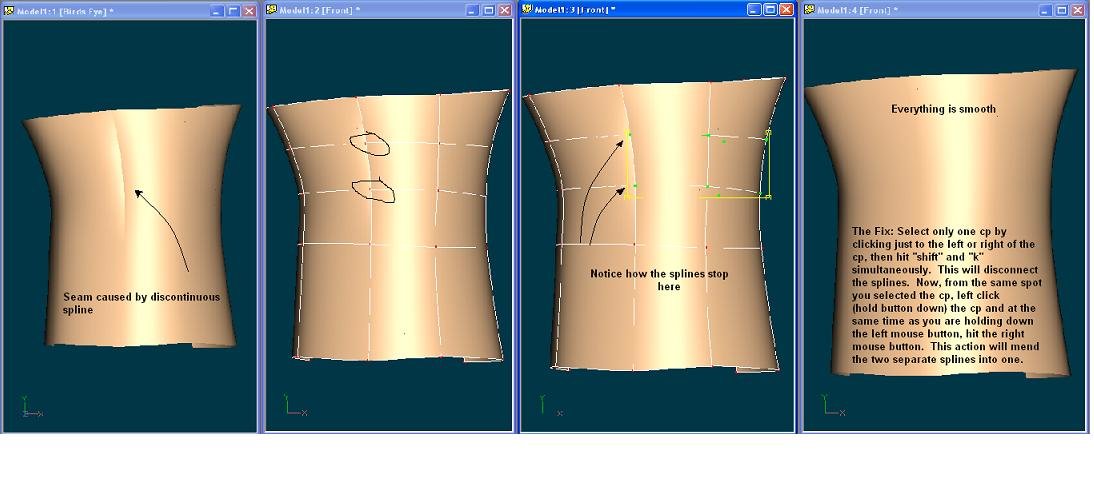-
Posts
2,615 -
Joined
-
Last visited
Content Type
Profiles
Forums
Events
Everything posted by Eric2575
-
I'm working on an outdoor scene that has direct sunlight and some shaded areas. Sprites are flowing from the lighted area into the shaded area, yet the sprites brightness does not diminish as it goes from sunlight to shade? The sprite particle is basically a white blob that stays bright no matter what the lighting conditions are. Can this be changed in the sprites properties? I want the sprites surface to be darker as it moves into the shaded area of the scene.
-
Tell us more about your project and the story. Maybe you'll get some ideas and further help.
-
You drew one lurker out - Very nice progress so far. Keep posting.
-
Fantastic work! Is Stian also modeling the second ship? If not, I would take a shot at it, so to speak. I've been wanting to model a Pirate ship for some time, and will do so, but it will not be cartooney. When I first looked at Cutthroat, I thought he looked a bit too clean, more like an office manager you never wanted to meet, but not like a fierce, dirty pirate. Perhaps a beard, or at least 6 o'clock shadow?
-
You're getting better and better. Keep up the good work.
-
I don't have AM on this computer and I'm actually in the middle of the Mojave desert, so I can't send you any pics. It's easy though. When you open up Animation Master, it should open up the last project you worked on. If that's the project you want to import the Jesus model to, then you're good to go. If you want to add it to a brand new project, then click on "project", then click on "New". In either case, you should now look for the "objects" folder in the Project Work Space. This is the folder that has all the current models of the project in it. If it's a new project, then you should only have a few objects, such as three lights, a ground model, and a camera. Once you find the "objects" folder, hover your mouse over it, right click, and a context menu should pop up. In that menu you should see an option to "import' a model. Click "import" and then you need to navigate to wherever the Jesus model is. I hope you know what I mean by "navigate?" Basically you need to tell AM where your model is located. Did you download it from a website or do you have it on a cd? Anyways, you need to have the model on your computer in order for AM to find it. If you saw it on the forum and it's free to download, download it to your document folder and then follow the above steps to have AM import it into the new project. Once it is in your "objects" folder, you can double click it and it will open up in AM. Hope that helps.
-
You can import models from a project. Right click on the object folder and pick "import", then direct AM to the model location just like you would in Explorer.
-
There are no "3D" textures per say, since all textures and materials are really "2D". The 3D aspect is brought about by the model the textures or decals are applied to and the displacement and/or bump mapping applied to the model. Bump mapping gives the illusion of depth, whereas displacement mapping actually distorts the physical mesh. Traditionally game applications use decals with bump or normal mapps applied to get that 3d effect. As machines get faster, displacement mapping my become more prevalent. Why don't you post a pic of a model you are trying to emulate? Jpg format works best.
-
A critical aspect of achieving a realistic render is uniformity of scale. The less the human mind has to sort out when looking at a scene in regards to deviations from the "percieved norm", the closer you will get to achieving a very realistic render. I can't tell if your models are supposed to be life size, or on some order of toy scale. For that matter, it's difficult to tell if your models are supposed to represent "real" cannons and ships, or toy items. This confusion alone detracts from the scene. What ever the case may be, your decal scales are all over the charts. Some of the decals look like they are pretty sharp, some look like they are less crisp due to a larger scale. Weather toys or not, the scale of the decals on the main models should all be uniform in regards to the scale of the models themselves. If the models are toy size, then the scale of the ground and wall decals should reflect that. The smaller the scale of the main models, the smaller the sale of their decals in relation to the scale of the background decals. If the main models are supposed to be life size, then the overall scale of all the decals should pretty much blend. Modeling, decaling, composition, and lighting - all need a considerable amount of attention in order to achieve a pleasing balance. Skimp on any or all and your final masterpiece will suffer. Now if I could just follow my own advice ;-)
-

please take a look at my project
Eric2575 replied to thefreshestever's topic in Work In Progress / Sweatbox
Geez, I too am German. Am I offended by Nancy's German comments - No. Am I offended by any/all caricatures that portray caucasians in an unflattering way? No. Get a grip people. Maybe Sebastian should turn his charcters into bunnies, but then the animal rights groups would get offended. -
Post apocalyptic? Not much to comment on. Slightly reminiscent of Fallout.
-

please take a look at my project
Eric2575 replied to thefreshestever's topic in Work In Progress / Sweatbox
Sebastian: Really nice work you've got going there. Love the style and layout. Keep it going and keep us posted. If you're as good at animating as you are at modeling these characters, then we're in for a treat. Eric -
I seem to remember something about a constraint to terrain? Anyone?
-
One of these days you'll come out with a book or a tutorial cd, right? Put me on the top of the list. As usual, nothing less than expected, usually a bit better though. Cheers Eric
-
There are a couple of obvious areas that you can fix. That 5 point patch on his neck can be eliminated by using a hook - instead of having the spline stop in the middle of the perpendicular spline, hook it into that spline. Look up hooks in the help section of AM. Also, the horizontal crease in the rear leg of the model should not be there. It might be that you have some peaked cps there or discontinuity. The first problem is easy to fix - since there really should not be any peaked cps on that body, you could select the whole body and then hit the "o" key. That will get rid of any peaked splines. If there is still a crease, then you have discontinuous splines - splines that stop at the creased point and then a new spline was added to the old spline to continue where the old left off. Kind of a lame explanation, but you'll see what I mean if you run into that problem. The remedy is to unhook the two splines and then reattach them. To test for discontinuity, select a cp on a spline by clicking to the left or right of the cp and then hit the "," key. This will cause all cps on that spline to be selected. If the selection stops right in the middle of a run, then you know that's where the discontinuity is and that's where you need to fix things. In the example below is the fix. I hope it's understandable.
-
Ok now, no updates for a while? Don't give up now.
-
Al: like I said before, you're modeling is really nice, not really benefitting from the porcellan as far as the small render goes. Do remember to remove the porcellan as you keep working on the model because laying down splines should always be done without the help of the material. I am willing to bet you are not using multipass as you show us your progress? Would you do a 9 or 16 x multipass in a litle bit bigger resolution? I am really enjoying the progress on your model. Race you for pinks when you're done Eric
-
For a simple puddle, why would you use a material? Just set the attributes for the water puddle surface and you're done. Simbionts are nice but take a hit on rendering times. You can also make your own materials or do a search on materials in the tutorial section of the forum.
-
-
Hey Cuboos: I watched all three videos - pretty cool what you are doing. Keep it up and one day I'll be able to say that I often chat with that new director that just made the latest blockbuster film. Young Spielberg in the making!! Cheers Eric
-
First of all, your sand image has to be seamlessly tileable. If it is, you can apply it as a decal to your ground model. Zoom out in the modeling window until you can see the whole ground model. Once there, import the image as a decal - you can drag it into the modeling window - and select "decal". Make sure the decal overlaps the ground model on all sides by a little bit. Now go to the decal folder in the model and set the decal repeat (x,y) to the value you want - depends on the scale of the ground and resolution of the image. That should do the trick.
-
Hi AL: What Mike said - the black spots when using porcelain are usually due to Normals facing the wrong way. Hit the button to show normals - I think you can do it by hitting shift/1 - then select the patch that has the inverted normal and hit "f". Usually you'll have several patches next to each other that will need to be fixed. Really great job so far. Eric
-
My suggestion is to look at the "Giraffe" tutorial in the AM workbook and pretty much copy the general layout of the body and legs from there (heavily modified off course).
-
You can apply a decal to the ground or apply a grass material to it. Start with a decal, since working with grass is a bit more advanced.
-
Al: Really nice going. You really don't need porcelain since your mesh is already so smooth, but try it just for fun anyways. One of the places you can find it is on the "Extras" cd. Probably the easiest way to find it is to do a search of your computer for the porcelain material. Once you import the material, group all your car skin and apply the porcelain to that group, then render. When you go back to working on your model, remove the porcelain to see the skin in it's natural state. You can always reapply it once you are finished with your model.