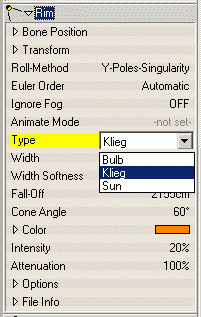-
Posts
569 -
Joined
-
Last visited
Content Type
Profiles
Forums
Events
Everything posted by Ganthofer
-
You may be bad in math, but I don't believe you can make a Beach ball texture with spherical or any of the other combiners. The Spherical combiner creates spheres of color with a thickness defined by the ring sizes If you want to make a beach ball, the easiest way is to make lathe a sphere with 6 Longitudinal divisions (north-south). Make 6 groups, each consisting of the patches between 2 adjacent Longitude Splines. Set the color on the group ( i.e. red, yellow, green, blue, orange, white). You can set the reflectivity and transparency on the basic model to make it look more like plastic if you are trying for a realistic beach ball. Hope that helps
-
For 3D text, Right Click in a Modeling Window and select Plugins > Wizards > Fonts. If you have your own custom TrueType Fonts, they should also be usable. From there you will find many options to play with. There is also the Possibility to import AI files (Adobe Illustrator ?? I believe) by selecting AI (instead of Fonts).
-
First, the question about adding an image to a Model. -PWS "project work space" > Objects > double click the Object/Model to open the Modeling Window -display in Shaded(9) or Shaded/Wire(0) (pressing the top row of numbers, not the Number Key pad, those change the View as in top/bottom/right....) -turn on "Display Decals" (Ctrl-D) the Icon is a Star in a red box. -There are many choices on how to get the image into/onto the Model: ---Import the image into the Images folder in the Project ---Drag and Drop an image file from Windows Explorer onto the Images Folder in the Project. ---or browse for it once you perform the following step. -Add an image to the model by one of the following ways: ---Drag and Drop the Image from the Images folder in the Project into the Modeling Window (this automatically makes it a Decal). Position/Resize the Decal and Right Click and select Apply. ---Drag and Drop the Image from the Images folder on to the Model Name in the Project under Objects. Choose Object Type appears and select Decal. Then Position/Resize the Decal and Right Click and select Apply. ---Right Click on the Model Name in the Project under Objects or Right Click in the Modeling Window and select New > Decal. If you have imported images, they are displayed in a list and you also have the option (at the bottom of the list) to browse for the image you want to use. Select the image Position/Resize the Decal and Right Click and select Apply. Hopefully this will help. Any questions, ask. I did this in V13.0l - although, I don't think it has changed.
-
I replied to you question in the other post, so I won't cover that again here. Inreverse order: Yes- you could think of Displacement and Bump maps on steriods. Bump maps only fake the shadow (and I believe the specularity, but not sure) No and Yes - An easier way to create in PS I don't know. see your other post for suggestions on creating the Bump map (or maybe normal map;)
-
I may not be understanding what it is you are trying to do. BMP's do not have the functionality to contain alpha (transperancy) information. -I take a series of sequentially numbered bmp (or tga, png ...) and import in the PWS as an "Animation or image sequence". -In the Chor ( or in the PWS on Objects) right click , select new > Layer and the image sequence you imported into Images (in the PWS) should be selected. -If you create the layer in Objects in the PWS, you will have to drag it in to the Chor. -With the camera aimed at the Layer and the default Chor lighting (even with an object behind the layer) the layer renders normal for me. So, my questions are: Does this happen in the preview render (render mode and render lock mode)from the camera view? Is there a transparency set on the Layer surface properties? Drescripe your work flow (the steps you take). Glenn
-
You might want to see if you can get a sample BVH file and try it in A:M. Glenn
-
answer #1 - Yes - it is based on a license key number. Only runs on 1 PC, no swapping between multiple PC (e.g. HomePC, OfficePC, Laptop gotta pick 1 or $50 per machine) Valid for 1 year from the date of purchase/license. answer #2 - Yes - currently version 15c I believe. It is a complete software installation package and all the updates, fixes, improvements are free for a year from the date of purchase/license. The basics will be useful of course, but many of the features have evolved. The manual/tech reference is downloadable. The tapes may or may not be useful, depending on which tapes they are. Glenn
-
It has been said many times since I started using A:M and probably many more before that. A:M is a SUBSCRIPTION based software package (please pardon the scream). This is something that many people fail to fully understand.
-
A few questions first. How are you creating your laser fire? is it an object (model with material and or surface settings, sprites, streaks..)? The complication with constrain something from the ship to where ever the laser disappears, is that the starting point will move with the ship. Making the laser fire look as though it is turning in space when the ship isn't flying straight. It would, in imho, be better to plan when the laser fire is to happen, and at that point in the Chor, with the ship in position (since you know how to make laser fire work with a path) create a new path from the muzzle of the laser on the ship to the length the laser light will be seen. You could also try the Tinkering Gnome's experimental material laser effect Gradient combiner - Laser with pose slider But this method has the same problem I mentioned earlier, so camera angle and directional move ments of the ship when firing will result in laser light that doesn't move in a straight line. Glenn
-
Going on the assumption that you are in fact not a troll, there are a few in consistencies in your story. Not making any judgements here, just looking for clarification. If the call to HASH was long before the Web subscription, then the upgrade would have only cost $99 (plus shipping). This was A:M's renewal price for a very long time , until the recent change to the Web subscription. To get this price, all that was needed was the serial number. You stated that they verified that you were a customer, Yes? If you have spent any time in the Forum, you would have seen the occasional question about the CD and needing it to start the program. And most of these posts also contained sage advise to take care with your CD. So the information that you shouldn't lose your CD (and also by the way you shouldn't destroy your CD either) is nothing new. As for Microsoft selling old versions of software for $10, please provide a link. By the way, Microsoft is a slightly larger company than HASH (not necessarily better though Regards Glenn
-
Can't tell you one way or the other, but I think you will need to provide a little more information. - you have a video game skin image or you are making one? What format is it? - you made a video game model in A:M or you have a video game model, from what game engine or what game engine are you wanting to use it in. - what model file format is the model in? There are probably more questions, but lets start there.
-
Using your original project file (from the first post at the top), I rendered the first 5 seconds at the camera defaults you had in the chor. Resolution HDTV - 720p Indeo video 5.10 codec (quite old codec 1998) Quality 85 key frame every 15 frames (DivX would have been a better choice, but couldn't get it to work for me at the moment) results time 1:11:13 size 1,839 kb Bitrate 3002 kbps The size of the file could be reduced by increasing the setting for Key frames and/or setting a lower Bitrate. These should be adjusted, along with the resolution to match the the intended display medium (streaming web, DVD, TV broadcast....) rendering to TGA (or some loseless image format) is really the best. you can then make AVI or MOV with AM triyng diferent codecs and settings, and not have to re-render the frames. sivusta.zip
-
Did you render with the Chor camera settings, Option>Render Settings or manual render settings at render time? From your description, you were rendering to AVI (not to JPG or TGA...),What codec did you select for the AVI and what were the settings?
-
Just rendered a frame (0:00:00) and it took 1 minute and 26 seconds. I relinked all the images and materials (couldn't find Glace.mat so I substituted glass.mat). How long does it take to render one frame? If the first frame renders fine (10 secs to 1min 30 sec) I would render to TGA (not avi) and see if there is a frame that it gets stuck on.
-
On the last question, V13t was the last update for the Yeti CD. You can find it from HASH here: http://www.hash.com/ftp/pub/updates/window...2006/AM2006.EXE
-

Particles and alpha channels and transparencies
Ganthofer replied to Rampage0007's topic in New Users
I understand the problem. I can duplicate it. The Streak emmiter doesn't have to be part of the model for this to occur though. (using V14c) First I would file a bug report with A:M Report. Second I would seperate the Streak emitter from the model and render just the Streak emitter(with alpha). then render the model (the stage in this case) In your example it will work just fine when composited. But if the streaks are in front of the background (stage) and there is nothing to be composited between the streaks and the stage, then why render with alpha on, as this would be your background plate. This of course may not work for what you are trying to achieve. -
Is this similar to what you are looking for? This is all done in A:M. Render as Lines. One model, 2 bones, 1 action (for the wave), Boat action done in Chor and copy/pasted the repeating sequence. wave02.mov waves02.prj
-
You need to scale the bone(s) in the Modeling window. If you scale it in the Chor or Action window it will affect your model size/shape
-
OK, this is what I would do, assuming I understand what you are trying to accomplish. -From Left to right (or right to left) connect the matching CP's (6 sets of CP's excluding the top and bottom CP's) -Next select each of the added spline segments (one at a time) and press Y on the key board (this will add a CP in the middle of the Segment) -Now connect the top CP with a Spline thru each of the new CP's and finish by connecting it to the Bottom CP. You can then either Peak the newly added Segments or adjust the Bias t get the desired look. If this is not making sense, let me know and I'll try and make an example for you. Glenn
-
OK, to start with, I usually try and simplify what i'm working on so there are not too many variables, so, I would recommend the following to try and find the source of the issue: 1- Turn OFF "Show Decals" (red square with white star or ctrl-D on a PC to toggle) 2- Turn ON "Show backfacing Poly's" 3- Turn ON "Show Normals" (shift 1 - next to the Show Decals button) 4- Set modeling window to display Shaded Wireframe Do you have any Surface properties defined for the Model or any named groups of patches ( e.g. Transparency)? Any materials applied to the model and/or named groups of patches? If not, after seting the 4 above, in the Modeling window, you should see Yellow spike coming out from each patch and all patches should be visiable (default color is white, but could be different if you set the Diffuse). What does it look like? ( a birds eye view might be more helpful for this issue)
-
getting between 16 and 21 (16+ on the front side and up 21 on the backside) Linux (Mepis 7.?) FireFox 2.0.0.8 Intel P4 3 GHz. 2 gb ram
-
The splines on the left should not be there at all. The splines should end at the center line (the Y-axis). All your CP's should be either from 0 and positive in the X direction or 0 and negative in the X direction. Also, make sure that the CP's on the Center line are really on the center line and not just close. You can end up with very strange results otherwise.
-
For future reference, it would be helpful if you include what Platform and OS you are running. Windows or Mac for starters and possibly the actual flavor. You can include this in your profile, then we will know when answering, what information is useful to you. On a PC, the key is usually in the top row to the right of the Function keys. Sometimes "Print Screen" or "Prnt Scrn" or "Print". On a laptop it can be almost anywhere, but I have found, it is usually on the right side of the keyboard somewhere. For the Mac -->Mac print screen info
-
As was mentioned, there are some potential problems with the layout of the splines. I've marked the most noticable ones. Here is a link to and old, but very, very good tutorial on splinemanship. http://www.alienlogo.com/tincan/