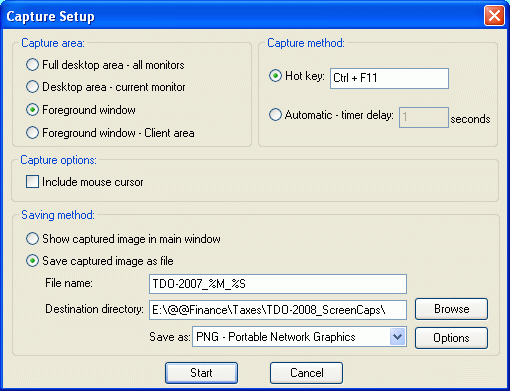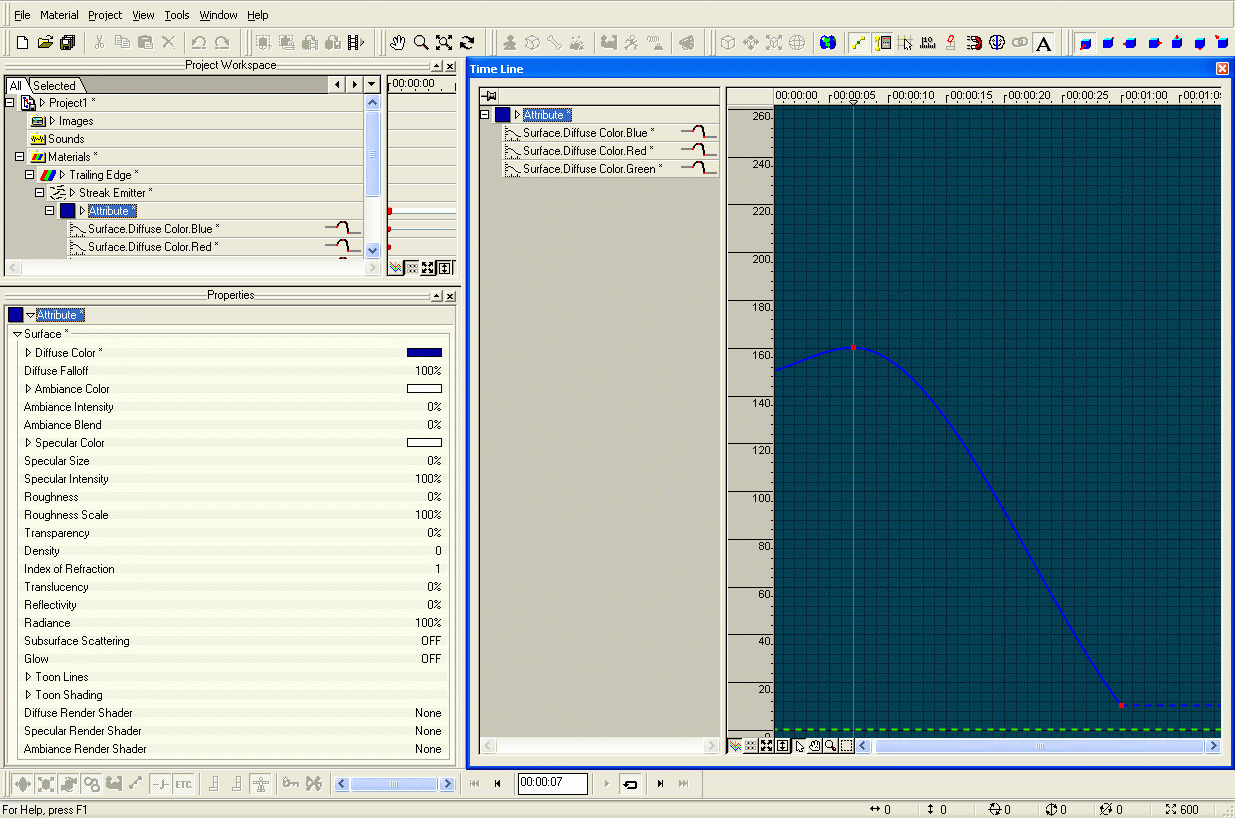Ganthofer
*A:M User*-
Posts
550 -
Joined
-
Last visited
Previous Fields
-
Interests
Learning all facets of CG Animation. Experiencing Western Europe. Enjoying Life.
-
Hardware Platform
Windows
-
System Description
Inspiron 5150 P-4 3.06gHz, 1GB ram, XP sp2, Nvidia FX Go5200 AGP 4x 64MB, Dual monitor Optiplex 280 P-4-HT 3.06gHz, 2GB ram, XP sp2
Profile Information
-
Name
Glenn Anthofer
-
Location
Forchhiem, Germany
Recent Profile Visitors
909 profile views
Ganthofer's Achievements

Prolific (6/10)
0
Reputation
-
I like that idea of a spherical material effector and the double gradient. I experimented with a simple double graient material applied to all objects . never quite worked right. I'll have to try this method.
-
What program are you using the depmth map in to create the final image? I'm just curious. I've played a little with Gimp and Paint.Net. They don't, as Robert pointed out have a proper blur using a depth map. You can't choose the grey value for the infocus depth. So I understand your experimenting to move the white to the area you want to be in focus. But as he also points out, there are problems for some programs to not blur the in focus objects. Like the trees taht are at the same focal depth as your infocus rock. The truck near the ground is infocus, but as it gets thinner and is against the blurred backgournd, it ends up getting blurred. In theory, it should still have sharp edges except where something in the foreground passes in front of it. Gimp seems to leave an unwanted edge on the out of focus objects (at least on my experiments). Paint.Net (with the Blur map plugin) uses a grey scale (or alpha or RGB or ARGB or...) as a blur map with white being in focus and black being blurred. It seems to handle the sharp edges of the in focus objects against a blured background.
-
Are you wanting to be able to animate this or are you just looking for a way to create a final with the 5 colors? I may be totally off on what you are trying to achieve, but this is my take on the problem: I am assuming since this is showing signal strength, that the Higher signal (e.g. Blue, green, yellow, orange, red) takes precedence. -Split each of the three maps into the 5 layers (one for each of the strength colors) -Make then opaque -sequence the layers Front to Back ( or Top to Bottom) Blues, Greens, ..., Reds -Render (or flatten) and save (depends if you are ding this in A:M or a Paint/Image editing program) -set the transparency
-
If you are asking about only displaying the patches that are facing the camera/view. Here is the thread that Fuchur answered, Show Backfacing polygons If that's not what you are asking for, then you'll have to clarify what it is. -Robcat2075 beat me to it. I type to slow!!
-
I turned something on that i need to turn off
Ganthofer replied to Master chief's topic in New Users
I am guessing that you turned on "perspective view", no grid or rulers and it's , well, in perspective If you have the default keyboard short cuts, pressing the \ key should toggle it on and off. Also it is the Icon between the Bird's eye and the Camera view on the Views toolbar. If that's not it, any chance of a screen snap? -
I definitely like Robert's solution, but if you want geometry, try using Steffen Gross' Explode_Rebuild wizard. It will build an inner or outer surface (depends on the choices you make in the plugin) and you can define the thickness. I not sure if it is included with AM or not. Check for E_Rebuild.hxt in you HXT folder. Steffen Gross' Plugins E_Rebuild instructions quartersMP4.MOV
-
Well, shows what I know. Learn something new everyday, sometimes useful, sometimes not. Today it was something useful ;-)
-
I could be wrong here, but I think you will need to use a decal for what you are describing. to make a material scale with your patches, would require, just that, actively changing the scale of the material. Depends on the model and movements, but this would be (could be) quite complicated and may not be practical.
-
In case you are still interested: 1.start Irfanview 2.from the menu select Options > Screen Capture 3.Configure as needed. (see screen shot made with Irfanview
-
All Rim Lights NOT created equal...
Ganthofer replied to Kelley's topic in Work In Progress / Sweatbox
I didn't see you mention anywhere if you were using multipass. I notice that when using multi pass, with the light as part of a model, it shifts the light from where you center it in the modeling window (appears to be affected by the width setting). Haven't done any further investigation at the moment. Just a thought. -
Irfanview is my preferred program. But Wink is quite useful to. Irfanview home page (added note from website: IrfanView is provided as freeware, but only for private, non-commercial use (that means at home). IrfanView is free for educational use (schools, universities and libraries) and for use in charity or humanitarian organisations.)) Wink (debugmode) home page download (added note from website: Freeware: Distributed as freeware for business or personal use. However if you want to redistribute Wink, you need to get permission from the author.)
-
OK, here goes. First see the attached screen cap. Next under "Tools > Options" on the "Global" tab and make sure "Show Property Triangle" (lower right corner) is selected. Also under "View" select "Project Work Space", "Properties" and "Time Line" -Once you create the material and change the default type from "Attribute" to "Streak Emitter", then click the + in front of the "Streak Emitter" and you should see an "Attribute". Clicking on the Triangle (between the White square and the word "Attribute" will display the "Surface" attribute.Again click the triangle in front of the word "Surface" and you will get all the surface properties. -Click the triangle in front of "Diffuse Color" and the RGB sliders are displayed. Slide the Red and green to 0 and the Blue to 150 ( or enter it in the boxes). -Now that you have set the first point for the diffuse color, there will be a + in front of "Attribute". Click it and you will see (below the "Surface" properties), 3 entries "Surface.Diffuse.Color." followed by the color. -Select the Blue and in the "Time Line" window you should see the Channel for the Blue Diffuse Color Setting. Try and make it this far and get back to us if you have more questions. And Good Luck.
-
I believe this is the one you are looking for Make a Fake sculpt mode... maybe?
-
Realism... this or, this... or this?
Ganthofer replied to rusty's topic in Work In Progress / Sweatbox
Hey Rusty, I prefer #1, the orange tinted lights don't feel right to me, but can't suggest a better color or a reason at the moment. I can hear a very loooooow bass thumping or rumble and maybe the green mist is pulsing slightly. If the whole room is somewhat foggy/hazy, then #2 gives that feeling to me, but the room would need to be darker and music/sounds would have to support it. #3 just seems to monochromatic and bright. Perhaps if the darkest part of the room where pitch black then the lack of color (saturation) would fit the mood you are going for. For me, it depends a lot on what is happening in the room. Do we just see the empty room or are there people (human or otherwise) in it? I think that maybe there is to much sharp detail visible, which brings me back to darkening the room more. That's just my 2 cents with the hazy Big Picture I have Glenn -
Merry Christmas Wally First, how are you trying to select the patch to flip the normal? Did you use the Patch Selection tool or the lasso tool or just the normal cursor and select the 4 points? The only possibility I can think of is, there are duplicate CP's and the actual patch CP's are not all being selected. Did you create this model using copy flip attach? Check the 4 CP's in wire frame mode by moving each one (then undo), one at a time to see if you have some duplicate CP's/Splines. Good Luck