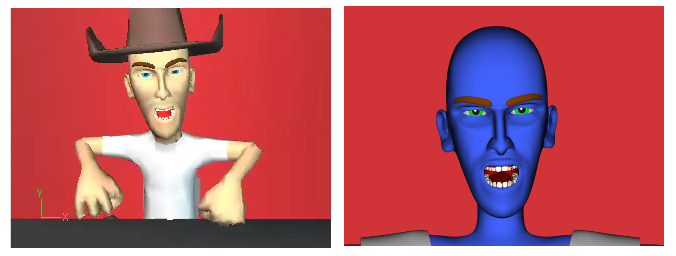-
Posts
5,792 -
Joined
-
Last visited
-
Days Won
59
Content Type
Profiles
Forums
Events
Everything posted by itsjustme
-
Here's the next test version. Changes in this version: 1. The X and Y manipulator option is turned off on the leg scale to reach controls. 2. Put "spine" in front of the hip controllers names so that they are grouped with the other spine controls in the Timeline. 3. Put "z" in front of the names of the FACE interface moving bones so that they will not have to be scrolled through in the Timeline. Any other problems? Or new ones created? In case anyone needs to refer to the videos or the detailed explanation, they are still located here. --------------------------------- EDIT --------------------------------- The next update is here.
-
What that sounds like is the "baking" causing that. When something is turned on and off repeatedly, that is what happens. We had the same thing happen with the "Blink" Pose. For the "Blink", we have it where it never really goes to "0"...it goes to ".01". We can't do that with the scale-to-reach Poses though, they have to be turned off in FK. So, that's something that the animator will just have to be aware of, Nancy. All that would need to be added for that would be two geometry bones as children of the "chest_IO_geom", then dynamic constraints on those bones would give you the movement necessary. The "Face_underlying_controls" folder has to be over the "FACE Interface" folder, the order of the folders will affect the constraints of some things, Nancy.
-
Those bones didn't appear because the hiding of the FACE interface used to be done using Smartskin...which meant it needed to be edited by the animator when installing the rig, this way, that editing is eliminated. That can be easily done. You run into circular constraining problems when you try to have things controlling each other...we used the FK/IK switch method (baking) extensively throughout these updates to get around problems like that. It might be possible to do, but I don't think it's a "deal breaker" that it only works one way. If there is a "standard" method of dealing with it worked out for the production, then it shouldn't be a problem, Ken.
-
It's looking fantastic so far, Al! Very inspiring.
-
Okay, here's an updated Squetchy Sam. The changes include: 1. Renamed spine controllers to have "spine" at the beginning of their name (I didn't do that to the "hips" controls...maybe that should be done as well?). 2. Renamed all on-character switches to have "z_switch" at the beginning of their name. 3. Moved the "switch_setup" Pose outside of a folder and put it at the top of the "Animation_Controls" folder. 3. Varied the colors of the "geom" bones. 4. The "head_manual_control" bone hides when the FACE controls are active. 5. All on-character switches are constrained so that they don't move in a way in which they aren't used. 6. All of the normals in the FACE interface now face forward. 7. Renamed all of the FACE interface bones used for hiding FACE that appear in the Timeline with "interface" at the beginning of their names. I think that's everything so far...was there something missed? Any additional issues? --------------------------------- EDIT --------------------------------- In case anyone needs to refer to the videos or the detailed explanation, they are still located here. --------------------------------- EDIT --------------------------------- This test Squetchy Sam has been deleted, the next test version is located here.
-
I would worry about people knowing it was there and, as you rotate the EyeAimer it might rotate on its' 'Z' some...which would cause unwanted revealing and hiding of the main eye target.
-
They are locked down in the next version, Nancy. I'll post an update later tonight for further reviewing. We had them "on" by default for this testing, I'm in favor of leaving them "on" in Squetchy Sam (so that people new to the rig will know they are there) and setting the default to "off" for the installation rigs. What do you think? I'll change that. Thanks, Nancy. I'll make those changes as well. Absolutely not, Nancy. We need this kind of input to put a polish on the updates and find the things we missed. We appreciate the time that everyone is spending to help. Thank you, to everyone for your help.
-
The leg switches turn on/off the IK leg controls and the scale-to-reach switches (visible when in IK) make the leg/arm scale to reach the IK hand/foot controller. In the videos that I posted I show how to use the switches. The added switches is an attempt to make it easier for the animator by eliminating the need to dig through folders for often used Poses while animating. True, it will create more channels, so it depends on the animator whether it will be seen as a benefit. If the switches won't be used, they can be turned off in the "Animation_Controls/Switch_Controls" folder. One thing we could look at is renaming the switches (and anything else that gets in the way) so that they will be grouped away from the other channels...that might help. For the spine, you could use just straight FK or IK and ignore the other settings, Nancy. Not every character or situation will require the use of every knife in the drawer...but it's always nice to have options.
-
I'll put that on my to-do list. Thanks!
-
Mark Skodacek and I have been knocking a few things around for the next update to the rig. We've got it to where we think we are ready for some feedback, so we are posting our present test version of Squetchy Sam that includes most of the updates (there are a couple that may get added shortly, depending on the results of a few more tests). The next version is going to be v13s or better. Because of the heavy use of the FK/IK switch in several of the updates, v11.1 would be impossible and v12 would require a lot of extra keys being added by the animator. We are going with only a Posable installation, so that means anything before v13s wouldn't be able to use the installation method that I'll be putting a tutorial together for. So, v13s will be the oldest version that will be supported. I'm planning to fix a couple of things in the previous v11.1 and v12 releases to correct a couple of things we found that were broken, so that we don't leave anyone with a problem. However, that is all that I'm thinking about doing for those versions at this point. Here is a list of changes/additions: 1. The arm and shoulder "steady" Poses are solid now, they shouldn't twitch when switching at all. 2. The FACE interface now includes controls for the "Blink" and "eyes_aim_at_Master_EyeTarget" Poses. 3. The spine is now a five position switch. There is the standard FK and IK, then there are the IKSQUETCH, SQUETCH and auto_SQUETCH settings. a.) FK...In FK, you can translate the base of the spine using the "FK_1_stomach" bone, the other spine bones don't translate, they only rotate. In this mode, you can resize each section of the spine by selecting a bone, hitting the 'S' key and manually scaling. b.) IK...In IK, you can translate the spine using the "hips_lower_controller". Both the "IK_chest_controller" and "hips_lower_controller" can be manually resized using the same method as in FK. The mid_section will rotate on its' 'Z' axis 50% of the 'Z' rotation of the "IK_chest_controller" and 50% of the 'Z' rotation of the "hips_lower_controller" in this setting. c.) IKSQUETCH...In IKSQUETCH, the end of the "hips_lower_controller" bone is controlled by the "hips_lower_controller_target" (which is a "translate only" controller), the base of the "hips_lower_controller" can be translated or rotated on the 'Z' axis...both ends will squetch the stomach area of the character and the base will also squetch the mid_section of the character. Translating the "IK_chest_SQUETCH_controller" will automatically squetch the mid_section. The mid_section will rotate on its' 'Z' axis 50% of the 'Z' rotation of the "IK_chest_SQUETCH_controller" and 50% of the 'Z' rotation of the "hips_lower_controller" in this setting. d.) SQUETCH...In SQUETCH, the spine sections are controlled by nulls on the ends of each bone. The nulls are "translate only" controls, the "spine_stomach_auto_SQUETCH", "spine_mid_section_auto_SQUETCH" and "IK_chest_auto_SQUETCH_controller" bones are set to only rotate on their 'Z' axis as controllers in this setting. e.) auto_SQUETCH...In auto_SQUETCH, the base of the spine is translated using the "spine_1_auto_SQUETCH" null, the chest is translated and rotated using the "IK_chest_auto_SQUETCH_controller", the stomach and mid_section auto squetch when translating those controls. The stomach and mid_section can be adjusted and squetched independently using the "spine_2_auto_SQUETCH" null and the "spine_stomach_auto_SQUETCH" bone and the "spine_mid_section_auto_SQUETCH" bones are only used by rotating on their 'Z' axis to twist the torso. 4. The "auto hips" Pose has been redone. The spine needs to be in FK to turn the auto hips on, then, it is meant to be used in the IK spine settings. In standard spine IK, the auto hips will work as it previously did. In spine IKSQUETCH and spine auto_SQUETCH settings, the auto hips will also squetch the stomach and mid_section of the character. In spine SQUETCH, the auto hips will squetch the stomach, but not the mid_section (you can use the "spine_2_SQUETCH" for that in this mode). 5. On-character controls have been added for the "scale-to-reach" limb Poses, the FK/IK limb Poses, chest and stomach in/out, FACE interface, arm steady Poses, shoulder steady Poses, show thumb controls, show Hand Gizmo and show finger controls. The attached videos give a quick run-through of their use (sorry for the small size...I was trying to not exceed 2 MB file sizes). 6. Fixed a problem with the scale-to-reach Pose on the right arm. 7. Fixed an over-rotation of the thigh orient when manually squetching the legs. It would helps us out if we could get some stress testing of the rig and feedback from anyone that has time. We are testing a couple more things that may also be included, then we will be putting together the Posable installations and finally an installation tutorial. ---------------------------------- EDIT ---------------------------------- I forgot to mention, there is also thigh and calf flexing added...it's subtle in Sam, but it is adjustable. ---------------------------------- EDIT ---------------------------------- I deleted this test version of Squetchy Sam, the next test version that incorporates the suggestions listed in this thread is located here. spine_Sorenson3.mov hands_and_arms_Sorenson3.mov face_io_legs_autohips_Sorenson3.mov
-
I didn't get the pose exactly right, but this is what I meant. This is a screen grab from about the 12 second mark of your clip and an approximation of what I'm suggesting. I don't think that you should change it at every place that the lips curve upward, but I think there are several places where the upper gums should be exposed. Hope that helps. -------------------------------- EDIT -------------------------------- I'm pretty sure Sam's face can do pretty much any mouth shape...if the FACE controls can't accomplish it, there are more controls in the "Animation_Controls/Face_underlying_controls/lips" folder that isolate sections of the mouth (especially in the "mouth_ud_individual" and "mouth_lr_individual" folders).
-
LOL! I'm not sure if it's directly from the movie (it's been a while since I watched it), but that dialogue is from "Big Trouble in Little China"...one of my favorite movies! Nice choice. Nice job! I only have two little nitpicky things. I think that either the center of the upper lip needs to move higher or the corners need to even out the mouth more by moving down when the mouth widens out since the wide mouth Poses are also smile Poses. Also, when he puts his hands on his head, the shoulders don't move upward...it would make it look more natural if they did. Good work all around.
-
You have your priorities in the right order, Tai Shan. Taking time off from a project doesn't hurt the project, but definitely don't give up on it. Good luck on the job hunt!
-
Make a bone for the base of the barrel and a bone for the part that extends. Then, in a Pose, put a translate limit on the bone for the extension with everything set to "0" except for the "Maximum Z"...make that the length of the base. That should make it where the extension can slide only from the base of the barrel to the end of the base of the barrel. Hope that helps.
-
Tai Shan...are you insane?! You've got a very good looking project started. Lack of feedback could mean a lot of things...from me, it means I'm on dial-up, large video files would take forever to download. Feedback is nice, but shouldn't make or break what you're working on. If I based what I do on how many responses I get, I wouldn't do anything.
-

squetch rig - some looks different as in the tutorial video
itsjustme replied to thefreshestever's topic in Squetch - Rig
The spine update relies heavily on the FK/IK switch, so that means it would be impossible to make a v11.1 version (a cut-down re-designed version might be able to be done, but it wouldn't be the same spine at all). The FK/IK switch is partially supported in v12 (the animator would have to manually set keys when switching), so I could probably make one for that if there are requests for it. The Posable installation method requires v13s or better because exporting models from an Action had problems before that. In order to not confuse people, I was hoping to show just one installation method in the tutorial I'm going to put together. So, I was thinking of going with a v13s or better installation as the standard. If I make any other versions, like a non-Posable installation version for v12 or v13, they probably wouldn't be part of the installation tutorial. If I go that route, I'll also have to make Posable installations for the Quad rig so that the installations are similar. So, I could make non-Posable installations for v12 (that would also cover pre-v13s) if necessary, but if I did they probably wouldn't be part of the installation tutorial. That's what I'm thinking at the moment, George. -

squetch rig - some looks different as in the tutorial video
itsjustme replied to thefreshestever's topic in Squetch - Rig
A lot of people in the community have made contributions to the rig (it's a very long list), it wouldn't be half as good without the help I've gotten. At the moment, Mark Skodacek has been working with me on the spine update that's going to be in the next version...it's going to be a lot better. Once that is finalized, we'll get an update released, then the tutorial. I don't think it will be too much longer. -

squetch rig - some looks different as in the tutorial video
itsjustme replied to thefreshestever's topic in Squetch - Rig
There have been a lot of fixes and updates since that version...and I'm not sure I have that one anymore, I'd have to do some digging to see. It won't be very much longer until the next release, that one is going to make the rig stable for a long time (barring any problems that are found) and will allow me to put together an updated installation tutorial. There isn't a set timetable, but it will be done as quickly as free time permits. -
After you finish the installation Poses, export the Action as a re-named model, open the new model, delete the installation Poses, import the "FINAL_IMPORT" model into the new model, save the updated new model as a safety, run the InstallRig plugin and then reset the compensates. Hope that helps, Steve.
-
Yves' skylight tutorial and skylight downloads Yves' lighting tutorial thread "Dub lights" thread
-
The eyelid installation looks different than the last tutorial because the individual eyelid controls were added (along with a few other eye tweaks). When you unhide the eye INSTALL bones, you will see all of the eye bones, including the eyelid installation bones. You can hide the eyelid bones using the hiding Poses that are found in the "upper_eyelids", "lower_eyelids" and "eyelid_corners" folders in the "Step 6/eye_install" folder. That would leave you with the eye "geom" bones exposed...you can use the Poses in the "Step 6/eye_install" main folder to position the eye bones, then, unhide the eyelid bones to position them. As soon as I get the next update released, I'll put together an updated installation tutorial while I work on a personal project...I've been trying to get to both for way too long. Hope that helps, Steve.
-
It looked like Alex's right hand needed some CP Weighting work done on the thumb area, but it's looking really good so far Tai Shan!
-
Yes, you can manually move the cheeks...on the version you have, just translate the "cheek_left_geom" and "cheek_right_geom" (it's a Pose slider in the latest version). If you check the "Animation_Controls/FACE Interface/Upper Face Poses/LeftSquint" and "Animation_Controls/FACE Interface/Upper Face Poses/RightSquint" Poses in Squetchy Sam you'll see that's what I translated. The lip targets are for the lip "geom" bones to translate to...that's all they are for, that way the scaling of the mouth bones doesn't scale the lip "geom" bones when the lips are moved in/out. To set up the face, you first have to have your base controls working like you want (this process is different on the latest version, you shouldn't have to dig into Poses now). First, you'll have to edit the Poses in the "Animation_Controls/Face_underlying_controls/lips/mouth_ud_individual" folder so that they have the range of up/down movement you want. Then, you'll have to edit the "Animation_Controls/Face_underlying_controls/lips/mouth_lr_individual" Poses to get the left/right movement you want. Once those are to your liking, you'll have to set the limits for everything in the nose (nostril base, nostril, nose main, etc) and set the percentages on the "aim at", "translate to" and "orient like" constraints in the nose Poses....they should be in the "Animation_Controls/Face_underlying_controls/head_on/off_constraints/nose_targeting" Pose. Then, adjust the "Animation_Controls/Face_underlying_controls/head_on/off_constraints/cheek_constraints", "Animation_Controls/Face_underlying_controls/head_on/off_constraints/ear_constraints" and "Animation_Controls/Face_underlying_controls/head_on/off_constraints/jowl_constraints" to get the movement you want for those parts of the face when the lips move. Then, use the lip "roll" bones (and muscle movement if necessary) to make the lip curling Poses located in the "Animation_Controls/Face_underlying_controls/lips" folder. Once that is done, you should be able to start making the FACE Poses. For something like the "RightSmileWide" and "LeftSmileWide" Poses, I use a separate Action to figure out what I need to make them. I open a new Action and move the lip Pose sliders until I get what I want for a complete smile. Then, I split the Pose into left and right versions by using the percentages for the full smile. For the center, the sliders for each side will be 50% of the full smile, for the "RightSmileWide" the first section of the lips that is right of center will have 75% of the full smile values and the first section of the left side will have 25% of the full smile values...the far right side will have 100% and the far left side will have 0%. Then do the same thing for the "LeftSmileWide", reversing the values. The present method (which is for the rigs after the one you have installed) is located here...it's different, but it might help you if my explanation thus far hasn't. Hope that helps, Steve. After the next rig update, I'm going to try to do an updated installation tutorial.
-
It's different when you're using the bones setup, Steve. The lips are moved using the "mouth_ud" and "mouth_lr" Pose sliders, they are in the "Animation_Controls/Face_underlying_controls/lips/mouth_ud_individual" and "Animation_Controls/Face_underlying_controls/lips/mouth_lr_individual" folders. You will probably have to edit the Poses to get the range of movement for your specific character (that changed with the version after the one you are installing...it's easier now). I don't use "copy/paste mirrored" much with the bones rig...what I do is use an Action to work out what something like a smile should look like, then I just split the Pose manually using the slider percentages (dividing the center number in half, 75% on the side of the Pose and 25% on the side opposite of the Pose). The eyebrow bones don't have Pose sliders, they get moved manually. For those, it is similar to the mouth...I work out what both eyebrows up (or whatever) should look like, then I divide the percentages like for the mouth Poses for each side. For the lip curling, I adjust the weighting between the "lip_geom" and "lip_roll_geom" bones so that I can manually grab the "roll" bones and use them as handles to roll the lips in and out for the lip curling Poses in the "Animation_Controls/Face_underlying_controls" folder. Then, I use those Poses to set up other FACE Poses. So, build the smaller Poses in the "Animation_Controls/Face_underlying_controls" folder, then use those to build the FACE Poses. The last two versions of the rig includes a "face_setup_11_12_2007.act" that runs the bones rig through a set of Poses to aid in setup...there were quite a few changes in the bones setup in the version after the one you're using, so that Action might not be as helpful. Squetchy Sam is a good guide for how things should be set up...use the Squetchy Sam for the release you are installing because that will match what you've got. If you run into any problems, post, PM or e-mail.
-
I ended up making two modified 2001 Rigs that have Squetch Rig hand controls...they are located here. Hope that helps.