-
Posts
1,248 -
Joined
-
Last visited
Content Type
Profiles
Forums
Events
Posts posted by Caroline
-
-
Double click Actions on the PWS (Project Workspace) on the left. Then choose the model for the Action, if you have more than one model in the project.
Actions are reusable. If you have done Exercise 2 in TaoA:M, then the Can-Can action that you apply to the characters is a reusable action.
If you create a walk cycle action, then you can use the same action on many characters with the same rig.
Homeslice has written a tutorial on creating a Facial Pose, which gives the general idea for poses:
-
That looks a good throw.
Have you looked at the Timeline? Although not necessary for this exercise, it's never to early just to take a look at it and start to understand it, as it's central to animation. View Menu > Timeline.
There are two ways to look at the Timeline -
The first icon on the left shows you Spline View. The second on the left shows keyframes on bones.
Keyframes view is easier to select ranges of bones to move along the timeline.
Spline View shows the interpolation between two keyframes for a particular bone.
(Tip - if you want to move a keyframe sideways, hold down the '1' key above the letters while dragging with the mouse.)
-
I have no suggestions I'm afraid - the flag tutorial works fine for me on v15. Could it be to do with your machine specifications? I know I did the flag tutorial for TAOA:M in version 13 no problem, as well.
Do you have the latest v13?
-
Are you doing a hairy image for the contest this month?
I just tested mine, saved it out and created a new project and loaded it in, and it appears to have kept the grooming.
I'm using v15, so I guess that does not prove that it works in v14.
-
You could try out the Post Effects - have a look at the Technical Manual, starting from page 44.
And HomeSlice's tutorial here:
http://www.hash.com/forums/index.php?showtopic=30168
You basically right click Post Effect > Import. Then navigate to the Hash program folder, Post Effects, and load Tint.pst. The default for Tint is black and white.
-
Does anyone know how to blend textures?
I'm Using Materials, Dark Tree Symbiont Textures.
This example does not use DarkTree, but simple red / blue to illustrate the technique, as I don't think that the DarkTree will work in the attachment to the forum. To use DarkTree instead of the red / blue, just change the red attribute in the red material, and the blue attribute in the blue material.
Project File:
Normally both these materials would be in one single material, with different node levels, but I found that DarkTrees did not like to have two DarkTrees in one material, so I split them into two.
The main thing to notice here, is the xyz position of the materials. I used Render Lock Mode (Next to the quick render button at the top) on, so that I could fine-tune, and it immediately renders.
Both materials go from Y 50 to Y-50, each material has half colour, half alpha. The red material has a red attribute for the first half, the blue material has a blue attribute for the second half. Changing the Y values changes the blurring amount. I am not completely certain that I have the optimum Y values - you would have to experiment. Make sure you experiment on a simple shape like the Cylinder before moving to a complex shape.
Once you have understood the simple red / blue, you can just change the red and blue attribute to DarkTrees
This is the dino skin blending to holstein cow.
Note - there appeared to be a glitch when I changed red and blue attributes to darktree - they did not 'take' until I changed the other blank attribute to darktree and then back again to blank.
-
QUOTE
My question - Those tabs along the library HTML Tutorials/Projects/Models etc, can you add a new tab? Like My Projects/My Images?
No Ma'am, not at this time at least.
However, I did just notice in the Libraries dropdown list, that there is one called My Library which seems to hold the stuff I have dragged in to All Libraries. So that's cool.
-
The pics show up for me - (great simple models, by the way).
The quality of the pictures is not good, though, especially the last one, the girl in pink - she is very pixellated. They do not do your characters justice.
What about a render with them all in scene - like:
-
-
Masna - if your plugins are not showing, check Tools > Options, Folders tab as above, and make sure that your plugins folder is listed there, as C:\Program Files\Hash Inc\V15.0\hxt\ just as mine is.
-
As an example, I will use the MirrorBones plugin available here:
http://sgross.com/plugins/index.html
1. Download the mirrorbone.zip file.
2. Right click it and Extract All. This should give you a MirrorBone.hxt file.
2. Right click it and left click Copy
3. Click Start Menu > My Computer
4. Click the Folders Icon on your top toolbar to show a list of folders on the left hand side (If you don't have this, you will have to double click your way down to get to the hxt folder, instead of doing the next step).
5. You need to click the plus signs next to
My Computer
Local Disk (C:)
Program Files
Hash Inc
V15.0
6. Click the hxt folder on the left hand side, and you should be able to paste the MirrorBone.hxt file on the right hand side.
7. Restart Animation:Master
ALTERNATIVE - (I just learned this myself)
If you only backup My Documents and not Program Files (as I do), if you remove A:M, then reinstall it, then you will lose all the plugins that you have downloaded. You can prevent this by having a My AM Plugins folder in My Documents.
1. Create MyAMPlugins in My Documents
2. Instead of putting the hxt file in the Hash Inc\V15.0\hxt folder, put it in MyAMPlugins.
3. In Animation:Master, click Tools Menu > Options
4. Click the Folders tab
5. Click the New Icon
This will give you a space to put in your MyAMPlugins folder name - or click the 3 dots ... to the right of this space to browse to the folder.
6. Click OK
7. Restart Animation:Master
Note - Anzovin's Setup Machine does not seem to work when not in the V15.0\hxt folder, but 3d Painter does.
-
new bake materials
That's what I was thinking too, but I haven't yet created a good enough material to warrant trying that. My poor Jabberwock has been decalled, undecalled, rigged, unrigged, so much that he is very confused. Now he's thinking of having a real felt material jacket, with pure wool socks. Maybe baked too.
So, Master Chief, go experiment. If you are very lucky (and young), then you will retain some of what you learn, unlike the old person (me) who has to lose a bit of memory (I was going to say bit of retention, but I'm not quite there yet) to learn something else.
-
No, Rodney you're the best

That last image - that's a corker - I just dragged my current project (ever uncompleted image contest) into my library. So easy to find.
My question - Those tabs along the library HTML Tutorials/Projects/Models etc, can you add a new tab? Like My Projects/My Images?
-
Yes - Smiley face, USofA flag with stars. Just amazing. Practically all with gradients - I stayed up all night after I watched the Burlap sack, with proper weave - warp under and over weft, etc, with transparency between the threads.
I understand the concept, but he talks about 'pivot' a lot, and looks up the value for 'pivot'. I have to work out how to use that - his pivot values are usually totally different from mine.
-
OK, I give in, but it's really not elegant.
It's probably missing the decal, but it should show the 4 keyframes and the post extrapolation.
(Sorry to those people who downloaded it with hair - accident)
-
I needed a strong cup of coffee just to deal with that paragraph, John.
Master Chief - to do materials, you should search the forum for "+material +tutorial" (without the quotes). Then do a lot of reading.
These are a few tutorials that I have bookmarked:
And one from John that I just found:
Warning though, having done all these it takes a lot of experimentation to get what you want.
I am currently doing Anzonvin's Mastering Materials CD, which is just brilliant. I used to think that decals was a better way of doing it, but I may be persuaded otherwise.
-
T-Dogg - that's a good simple example, and a few less steps than mine.

-
That's very good - it looks like you understand keyframing too - very impressive that there is no slipping or sliding.
-
This is the material effector tutorial by Jeff Paries that John mentioned:
http://www.digitalproducer.com/pages/mater...n_animation.htm
Quite complicated, and I'm not sure that I ever got it to work properly.
It looks like John animated a material with Gradients, and animated where the gradients (one with transparency) started and ended. This is advanced stuff, and still makes me weep with frustration
 .
. -
I'm probably missing something here, but is it necessary to use euler in this simple circumstance?
Could you just not assign one bone to the wheel, set 4 keyframes for the rotation, then right click the last keyframe, and click Curve > Post-Extrapolation Method > Repeat.
This movie is 1 rotation with 4 keyframes, and the 2nd repeated.
-
Does anyone know how to blend textures?
Not quite sure what you mean by blending. Are you using decals or materials?
Simple answer -
decals - do the blending in Photoshop,
materials, use gradients, I think - not too sure on that.
And by Photoshop, I mean Gimp, Paint .Net, Photoshop Elements, PaintShopPro, whatever art program you have.
-
How exactly do I access the A:M Plugins folder
This is for Windows XP - I don't know how to do it on a Mac.
1. Locate your MirrorBone.hxt file
2. Right click it and left click Copy
3. Click Start Menu > My Computer
4. Click the Folders Icon on your top toolbar to show a list of folders on the left hand side (If you don't have this, you will have to double click your way down to get to the hxt folder, instead of doing the next step).
5. You need to click the plus signs next to
My ComputerLocal Disk (C:)Program FilesHash IncV15.06. Click the hxt folder on the left hand side, and you should be able to paste the MirrorBone.hxt file on the right hand side.
7. Restart Animation:Master
There are several different ways to do the above, depending on how your Windows XP is configured.
You can't get to the Plugins folder (the hxt folder) through the Control Panel, only Windows Explorer.
And sorry, Mikal, I just realised we hijacked your post.
-
Everything's in the choreography from the beginning, but if you look at each item's properties then there is a property Active. You can turn this OFF at the start of the chor, then when you want it, turn in ON.
-
I have never used this plugin - I tend to do things the hard way.

However, I believe that you download the mirrorbone.zip file. Then right click it and Extract All. This should give you a MirrorBone.hxt file. Copy and paste this into the A:M Plugins folder. Mine is C:\Program Files\Hash Inc\V15.0\hxt
Restart A:M and it should come up as per the tutorial.
I haven't done this section yet - I think I should.











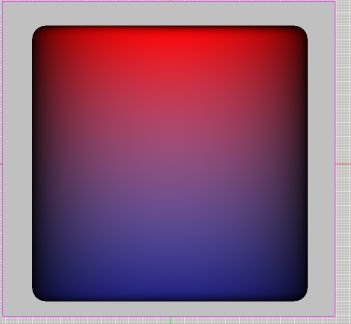
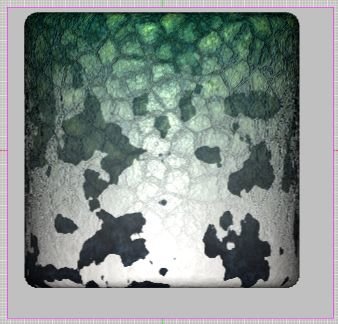
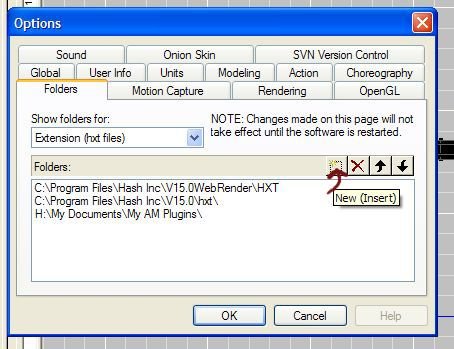
textures
in New Users
Posted
A material and a jpg are completely different things, totally different. You cannot convert a jpg to a mat.
A material is "procedural". Which means that it is calculated when the object is rendered.
A jpg can be used as a "decal". This is applied to a model.
Decals deform and stretch when animated. Materials don't, because they are calculated upon render.
What you may be trying to do is apply a decal?
Exercise 10 of TaoA:M takes you through a decal.
Exercise 14 of TaoA:M takes you through creating a material.
The videos of these exercises are here:
http://www.hash.com/2007web/vm.htm
Basic steps of applying a decal:
1. In a model window, or most people use an action window, hide all the control points that you don't want decalled.
2. Import your image (jpg or tga).
3. Drag your image onto the model
4. Choose Decal not Rotoscope.
5. Size and position the decal
6. Right click the decal
7. Left click Apply
8. Right click the decal
9. Left click Stop Positioning.
And there's your image stamped on the model.