-
Posts
1,248 -
Joined
-
Last visited
Content Type
Profiles
Forums
Events
Posts posted by Caroline
-
-
That does sound rather large. You probably didn't use any compression.
What format did you render in? What is the resolution of the movie?
You could try changing the render .mov Format > Save Options to Sorenson Video 3, medium quality. That usually renders to a reasonable size.
-
We have been discussing almost this very thing in this thread:
http://www.hash.com/forums/index.php?showtopic=31641
Highlights of the thread:
Largento's comic tutorial on Weights
From Robcat:
"I'd make smartskin a last resort. "
And the last post has Holmes' brilliant tutorials on control point weighting and smartskin.
Excellent article by Shaun Freeman on rigging complex joints:
http://www.computerarts.co.uk/tutorials/3d..._complex_joints
Another link:
http://www.sonofpat.com/Tutorials.html
You'd think with all this information I'd know how to do it, but I think I'm going to be spending a lot more time learning it.
You're probably beyond this, but here's a good WINK basic smartskin tutorial in case anybody else wants it:
http://www.clipsandscripts.com/tutorials/c...a_smartskin.htm
-
Cool! I got 2nd. Thanks for voting for me.
Well done Stian on yet another deserved win, and you too, T-Dogg! And Paul of course for the lone animation entry.
 And everyone else for entering - these contests are so good for learning new things.
And everyone else for entering - these contests are so good for learning new things.And credit and thanks to entity for letting me use his cloud particle image
-
This was correct for an older version -
As well as uninstalling via the control panel, you also need to delete the QuickTime and QuicktimeVR files located in the C:\Windows\system32\ folder. This should stop the QT installer from detecting a "newer" version of QuickTime.
I think that there is something about Windows that disagrees with QT.
Before I reformatted, I could not get 7.1.6 to work with A:M, and had to use 7.1.5. Now I am happily running QT Pro 7.3.1 with no problems at all, and watching John's movies through the Internet Explorer plugin. I have been very careful what I have installed after reformatting, and haven't yet had speed issues, or slow booting because of the tablet, yet....
-
One is to select the groups you want to merge
To select multiple groups, hold the control key down and click each group to select it.
-
Very simple decal for mouth shapes.
Mike Fitzgerald has a great tutorial for "changing the strength of a texture map" at www.3dartz.com
Project (3 decals)
-
Good one, John.
And here's a displacement map tutorial:
http://www.mossor.org/Desktop/Tutorials/Footsteps/index.html
-
Well that one certainly wasn't a failure! Very enjoyable.
Personally I think 'failure' can be a good thing. I look at all my failed models and animations, and for every failure I have chalked up some learning experience. I think it is much more important to actually produce stuff, even if it turns out to be a 'failure'. Remember that sales quote - for every No you are closer to a Yes. I have a lot more failures to go through before I can be a master.
I think that TaoA:M is definitely one area where you get out of it what you put into it. Yes, you can just do the exercises as in the books, but if you go that extra mile, as you have done, you are much more prepared to expand into your own animation.
Couple of comments - the movie size was quite large - when you render, make sure you are in the advanced render mode, because you can Set the compression for the mov format. If you have Sorenson Video 3, then use that, otherwise I think Mpeg(?).
Also in the render options, under Buffers, set Alpha to OFF, then you will get a nice blue sky instead of the black one.
The popping could be because the hips might be a tad too high for the knees.
Enjoy Rabbit's Walk!
-
Sir Nigel is available included in the extra data - a 160mb file from ftp://ftp.hash.com/pub/misc/data.zip.
I don't know if I am allowed to post it separately here? It has been archived out of the original thread.
Excellent model - it was featured in one of Ballistic's digital art books.
-
I guess also a pose travels with the model, whereas an action is independent.
Thought - does this mean that you can't reuse a pose on a different model like you can an action?
-
Sorry, Al - I forgot to check my little Lamb in the garage.

Great job - I bet you're pleased with it.
-
That's admirable work - what about with porcelain? I remember that with porcelain that dint under the left side door disappeared.
-
But I can't find the project yet. It may be on the extra CD? Nor Yves' AddOns.zip.
-
An easy way to get things into libraries is drag from an explorer window into the correct folder into the library. It does not automatically pick it up.
There was a utility called Library Manager, but it has been archived. Anybody have a copy?
Tips on libraries:
1. Tools Menu > Options > Folders > change Show Folders For drop down to Libraries (.lbr files). This allows you to add folders where you have placed your own files. The files can then be dragged into this new library.
2. Often you will have multiple models, for example, in multiple sub-folders. Do a search on *.mdl in the top folder, then highlight all the found files and drag them all at once into the right folder in the library. Make sure that you actually have double clicked on the folder first, do not just drop them on top of the folder picture.
Couple of library links:
http://www.hash.com/lib/win.html
http://www.hash.com/lib/winvid/index.html
Now I have a question

I have just been messing with my libraries, created a new one called My Library pointing to My Docs\library, and added 200 models, and had difficulty in removing the library. I deleted the .lbr file in C:\Documents and Settings\UserName\Application Data\Hash Inc\Libraries. I tried getting rid of that path in Tools > Options. But My Library is still there in the list (no models since I deleted the library). How can I get rid of it?
-
Not quite sure what you want to know - The Art of Animation Master Exercises 15 & 16 talk about dust and particles. Exercise 16 is better for particles, which is probably what you want.
These are really good clouds from Entity, with the tgas too:
-
Keyframes would be probably be best - I have learned that real animation has A LOT of keyframes, but you can also do it with paths, I think.
This is fairly advanced - you need to know about paths, and Animate mode, and have a lot of patience.
This is a $0.62 tutorial, seeing as John is away. ie. a very quick rendition.
You can see the path in this movie - at the top of the mountain, the bot's pink legs were digging into the mountain, but by rearranging the points on the path, I could stop it going into the ground. At the bottom of the mountain where I have not rearranged the points, the bot is still sinking into the ground.
You need a path with lots and lots of points - I have not found a way to add points to a path, so make sure you put lots of points in there to begin with.
Constrain the bot to the path. Change the length of the chor to match the speed of the bot.
Drop the walk action on the bot.
Set the action to repeat a number of times.
Move the playhead to familiarise yourself with the movement.
Turn Animate mode OFF - that's the big A at the top right. Move the playhead to where the bot sinks into the ground, and move the path point accordingly. Press the space bar to update the bot's position after moving the path point. Repeat this lots of times until it is not sinking.
Remember to turn Animate mode back on. The reason for turning it off, is that you do not want keyframes all over the place on your path. If you turn it off, it will position the path on keyframe zero, no matter where your current play position is. If Animate mode is on, you will get a keyframe where your current play position is, and you don't want that because your path would be moving all over the place.
But remember to turn it back on, otherwise your actual keyframes that you want to be created won't be.
-
-
No 1 could be done with pose sliders, if you rig the fire truck with stabilizer bones.
No 2 - that's what actions are for - have you done exercise 5 Take A Walk, which is a repeating action? A wheel is a bit different from a walk cycle, but there is a video here:
http://www.hash.com/2007web/vm.htm
Scroll down to Misc - Simple walk and wheel cycling actions
-
No 1 - Yes
No 2 - Yes
I'll take No 3.
1. New Project
2. Import Thom
3. Group the top half of top, and rename the group GoTransparent.
4. Right click in modelling window, click New > Pose > Percentage. (You now have a new pose window open listed under Actions)
5. Make sure you can see your pose sliders (View Menu > Pose Sliders)
6. Slide Pose1 to 0%
7. At the top, change the mode to Muscle Mode, not Bones Mode.
8. Tricky bit - IN THE ACTION, open all the pluses until you see Shortcut to Thom. Next to that, you will see an icon with a red x, which is Show More than Drivers. Click this, so the red x is off the icon - you will now see the Groups.
9. In the properties for the GoTransparent group IN THE ACTION NOT THE MODEL change transparency to be 0%
10. Slide Pose1 to 100%
11. Change transparency to 100%
You should now have a working pose slider to be used in an action / choreography.
Finished project: thompose.prj
-
That's looking good - although I still think you have too many splines going over and down the legs. I think you may also need an extra spline or two around his tum if you are going to animate him, because you need to have splines where he will bend. That's why I don't think you need all those vertical splines down the legs, because he doesn't bend that way. But then I've only ever made one dog, and that isn't a howling success
 , so please feel free to ignore.
, so please feel free to ignore.I think you are getting a few creases where the splines are wrong. But I may be wrong, it's hard to tell.
For example, crease A on his shoulder could be where the splines are not crossing properly. and B still has that 5 point thing, which will cause a crease.
-
If you are editing the choreography and moving the control points, then you are in 'muscle mode' in the choreography.
You should be editing the model itself, not the choreography. Models shouldn't (usually) have lights associated with them.
Choreographies and actions use 'shortcuts' to the model, so if the model is changed, then the chor and action are automatically updated.
To edit the model, make sure your PWS (Project Workspace) is showing - that's View Menu > Project Workspace.
Click the + next to Objects, then double click your model name. You are now editing the model (as long as you are in Modelling Mode - that's the yellow man depressed or F5).
Have you worked through the exercises in The Art of Animation:Master? That should point the way.
-
If you do not have a recent version of A:M (though why wouldn't you?
 ) I believe you can download and install the free Simbiont plug in from:
) I believe you can download and install the free Simbiont plug in from: -
To use Darktree in A:M - I am assuming that you have a fairly recent version of A:M (12 or 13 onwards):
1. Download and extract the Darktree materials - the Darktree Repository with Thumbnails - you should now have them split out into folders, like na_water. If you have a look in the folder, you should see a .dsts file, which is the material, and a jpg of the material.
2. In A:M right click Materials, and click New Material.
3. Click the plus sign next to Materials
4. Right click Attribute
5. Click Change Type To > Plugin > DarkSim > SimbiontAM
6. In the Properties for this Attribute, click Load DarkTree
7. Find the .dsts file that you downloaded.
Apply it like a regular material (as in TaoA:M exercise 14 - Marble). Under the attributes properties, you will find lots of tweaks, so you can change colour etc.
-
Hi Sean - I just watched all your animations - well done.
This video from Robert Holmen is very good at explaining why your legs are moving when you want them to stay put:
http://www.hash.com/two/RCHolmen/MakinBone...yInPlaceMP4.mov










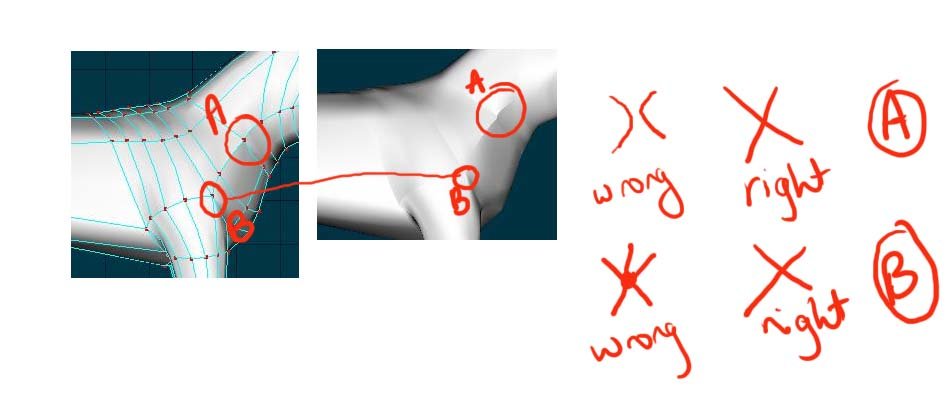
2-sided decals/material
in (2008)
Posted
Just an aside - in one of Holmes' tutes I discovered that if you go to Tools > Options > Rendering, change to Shaded, and turn Show Back Facing Polys OFF, then anything facing the wrong way is transparent. I find that easier than the yellow pointy things.