-
Posts
1,248 -
Joined
-
Last visited
Content Type
Profiles
Forums
Events
Posts posted by Caroline
-
-
I have never used this plugin - I tend to do things the hard way.

However, I believe that you download the mirrorbone.zip file. Then right click it and Extract All. This should give you a MirrorBone.hxt file. Copy and paste this into the A:M Plugins folder. Mine is C:\Program Files\Hash Inc\V15.0\hxt
Restart A:M and it should come up as per the tutorial.
I haven't done this section yet - I think I should.
-
Do you mean Basic_Rig_Training.zip?
A .zip file is a compressed file, and the things inside it need to be unzipped before using. If you are using Windows, you can right click it, and click Extract All. If you have the same settings as me, the file Rig Training Robot (Tutorial).mdl will be in the folder Basic_Rig_Training\Basic_Rig_Training.
This is .mdl is a model file that can be dragged into A:M or right click Objects in the PWS and Import it.
-
Good dramatic lighting!
-
That's pretty good with no reference.
As to tutorials, it looks like you got the A:M side down, so you're just looking for general animation tutorials?
The main crit I'd have with yours is that there is no up/down in the hip/body/head area, and most people do have some up/down motion.
These are some of the sites I've bookmarked for walk cycles:
A good all round walk page:
http://www.rmit.edu.au/aim/a_notes/04_walkcycle_project.html
Specifically walking (traditional 2d, but principles are the same):
http://www.idleworm.com/how/anm/02w/walk1.shtml
Examples:
http://www.brianlemay.com/animationexample...ationindex.html
And a clever walk reference:
http://www.biomotionlab.ca/Demos/BMLwalker.html
Preston Blair:
http://www.rmit.edu.au/aim/a_notes/walk_reference_01.html
Books - the best reference for animation of this kind is Richard Williams "The Animator's Survival Kit". I have this available in my local library, so you might check that too, although I will one day fork out for a copy, as it is well worth it.
-
First impressions:
Probably too many splines. And most of them are way too straight. The head is almost square.
Looking at your splines in detail:
Don't have splines meeting in a 5-way like this. You can do a hook by moving one of the splines up a bit.
The eye surrounds are very good in the way they follow the curvature of the eye.
Many of your splines are wrongly connected. To see how a spline runs, click the spline between two control points, and press the comma , key. You can see in the above picture that the spline should not be shaped like this.
I can see that you have tried to keep the 4 way cross of splines to be an X by peaking the splines, however, the peak is really only to be used for sharp edges. By smoothing the spline, you can see that the spline actually goes from the bottom to the right, instead from the bottom to the top.
You should look at The Basic Splinemanship Tutorial to understand this.
If you look at Colin's Cooper face, you can see that all the splines curve around the shape of the head, whereas yours all run straight.
You don't need the splines all this close together - in this section you could probably get rid of 6 vertical splines.
It will probably be a lot harder for you to fix this up than for you to completely redo it. I know when I was doing faces I did many of them, and found that it was easier to restart, and much easier to create the face the second time. If you want to try fixing it up, you need to use the K key to break splines, and the Delete key to delete control points. You also need to use the T (turn) key a lot, to get the right angle. You need to highlight control points and use the H key to hide the others.
Sorry I missed your post when you first posted it - I hope you don't mind the critique! But keep at it - you are obviously heading towards the top of that learning hill and the slope down the other side is Soooo-oo much fun!
-
Changing hair colour along the length broke in v14 - I put in a report in November, and someone else has put in a report in January. So I guess it will be fixed in time.
-
I still don't understand. Maybe a drawing? Or some idea of what shape you are trying to end up with? If you snap the control points to a grid, it won't be a circle any more.
How about if you select several points and drag them all at the same time? Or Extrude?
-
beat that dead horsejust pony up
I feel a bit odd in this topic, because my pony is called Whiskey
 .
.And I'm happy to help if I can, but sometimes it can be difficult for people to help when they are using a newer version, as occasionally things work differently.
About upgrading though, the best thing is getting my DVD drive back
-
The answer to this, and your other question about animated textures, is to do The Art Of Animation:Master exercises. Once you have done those, you will have an idea about the capabilities of A:M.
The tutorial 11.5 Make a face will show you how to model a face - the whole body modelling is here:
http://www.colins-loft.net/tutorials.html
It is hard to make pictures for rotoscopes - I've tried with my family, but it takes a lot of photos and manipulation to get the xyz dimensions equal in several different photos.
If you have downloaded the data.zip file from http://www.hash.com/ftp/pub/misc/, there are face rotoscopes for that exercise 11.5 in Data\Tutorials\MakeFace\maps, and the instructions to go with that are in TAOA:M.
-
The models etc. should still be accessible from your CD. Right click Models in the PWS, and Import. (Or copy the Data folder from the CD as below)
If necessary, you can download data.zip from:
http://www.hash.com/ftp/pub/misc/
This is 158mb, and contains models, materials etc, including Gala.
Copy this new Data folder onto the Data folder at C:\Program Files\Hash Inc\V15.0, and then they will all magically appear in your Libraries.
However, remember to make a copy before experimenting with them, as it is easy to overwrite the originals, when they are not on a CD. (Yes, I did manage to overwrite one
 )
) -
This exercise, 11.5 is based on Colin's Cooper tutorials, located here:
http://www.colins-loft.net/tutorials.html
There's a section on torso and legs.
However, first try exercise 11 Giraffe, as you get to make legs there, and join them to the body. That's a tricky exercise that will challenge your usage of splines.
Short answer, though, I would make a 6 (or 8 for the torso) point circle, then extrude.
-
I just rigged boneless Thom in v15, so TSM2 works for me.
-
-
Also how do you make the pictures just visible on the post like ive seen before, because i could only do this. where you download it.
To be able to see the picture it needs to be a jpg, not a bmp. A jpg is much much smaller than a bmp as well.
Were you doing a screen capture? You can render to a jpg, or if you really want to screen capture, you can save as a jpeg in whatever screen capture program you used.
It looks like your garbage can really works, with those bones. That's good.
-
Have you tried the Flower Power exercise in The Art of Animation:Master? That shows you how to make bones, which attach to each other.
You could try this tutorial from Mechadelphia:
http://mechadelphia.com/tutorials/rigging/...ing1/index.html
with special reference to 5. Bone Hierarchy.
Rigging is a complex art / science.
-
Did you find the other Cooper tutorials?
http://www.colins-loft.net/tutorials.html
The Head and Ear modelling is one way of doing an ear, using Magnet mode.
This thread:
http://www.hash.com/forums/index.php?showtopic=12984
shows a brilliant ear in the making.
-
Hi, Erik - welcome to the forum.
Splines are a little tricky at first - you need 'Basic Splinemanship I', which you can find here:
http://www.alienlogo.com/tincan/
If you look at my picture, the one on the left is correct. Follow the colours to see where the spline is going. The green spline on the left is straight, but the one on the right is curved. At first glance, it is not always easy to see which splines are continuous.
Try clicking a control point, and press the comma , key and the spline will be selected, so then you can see which splines are going where.
The two areas on his chin that you have circled are definitely suffering from this problem.
His nose looks great. I have trouble with noses.
-
Small boolean tutorial by Vern(?)
http://www.lowrestv.com/lowres/tutorials/b...s/booleans.html
-
Mechadelphia's Rigging Tutorial - No 8 talks about Nulls and Null Hierarchy.
http://mechadelphia.com/tutorials/rigging/...ing1/index.html
-
You should be able to run up to version 14 on your Oz CD, which you can download from the link Steve gave before. I am running v14.0c on mine. It needs the disk in it to load.
-
The 'normal' is the 'direction' of the patch. You may see hair growing inside the body on those 5 pointers.
First turn off particles - Shift 8.
To see the normals, click Tools Menu > Options. On the Modelling Tab, tick Display Normals. You will now see yellow lines coming out of the center of the patches. If the 5 pointers do not have a yellow line coming out, then they are turned inwards. Click the Patch Tool (Shift P), and click on the Patch. Press the F key to reverse the direction of the patch. The yellow line should now be coming out of the model.
Turn off Display Normals through the Options, and turn on particles - Shift 8, and you should see hair.
-
-
You could check out Mechadelphia's Rigging tutorial:
http://mechadelphia.com/tutorials/rigging/...ing1/index.html
Part 5 talks about Bone Hierarchy.
-
You could try selecting only the area you are working on, and hiding the rest - the 'H' key.
You can select areas, and give them a name in the PWS on the left, so that it is easy to select that area again.
I think that this is (and ex 6) are the trickiest exercises, and it will take much time. Just try and make the splines coming out of the leg continue along the body and neck. When you get to the point up the neck (or body) where the spline is not necessary, then end it with a hook.










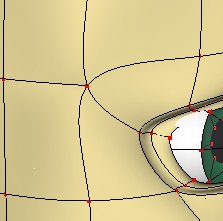
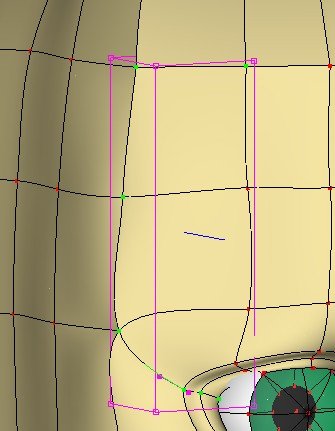

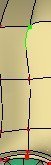
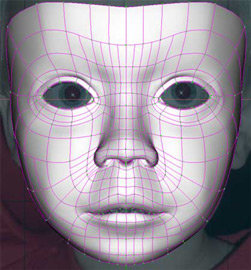
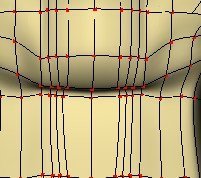
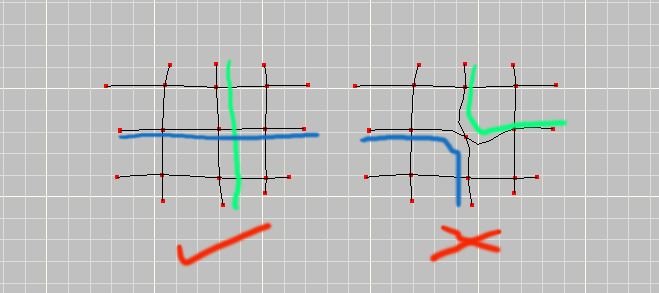
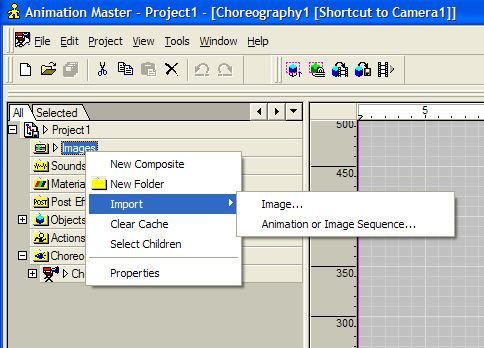
animation items
in New Users
Posted
Everything's in the choreography from the beginning, but if you look at each item's properties then there is a property Active. You can turn this OFF at the start of the chor, then when you want it, turn in ON.