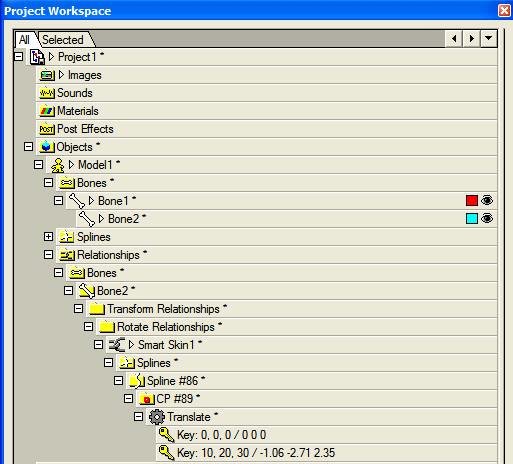-
Posts
1,851 -
Joined
-
Last visited
-
Days Won
1
Content Type
Profiles
Forums
Events
Everything posted by rusty
-
Don't you do it Pixilplucker... we'll tear you into little bitty pieces. Just kidding. If you plan to animate your head there 'are' good and bad ways to lay your splines out and you can definitely get help here that will save you down the road. ;-) Rusty
-
That's your first human head?? That's extraordinary! Rusty
-
Quick way to make icons for models in the AM libraries... Have a model in the library that has no icon... all you see is yellow puddly boy? Open the model, make sure your model window is roughly a square and that the model fills it and is at a good angle for viewing. You can do a render lock to see what it will look like. Right click and select 'Make Icon' from the context menu. To see what it will look like open the model's properties and expand 'file info' for a preview. If your happy, save the model. You're in like Flin. Rusty Note: Your render options will affect this function.
-
Deleting half of a model without getting all those spline loops you have to kill. Many times when modeling a symmetrical model you have need to delete half of it on the X axes (eventually you'll copy/flip/attach it). If you select half and hit delete you'll almost always get spline loops that have to be killed. A way around that is to select the half you want to keep and copy it, then select the entire model and delete it! Then you paste the half you copied! No pesky spline loops. Rusty
-
More key stuff!! Select some of your model. Hit the 'H' key to hide the rest (shortcut keys ARE and immense time saver!!). Select some more of your model. Hit the 'H' key, everything un-hides, hit it again, now you have what you want... ~or~ just hold down the key while pressing the 'H' key and get what you want! This adds to the hidden! :-) Rusty
-
Rodney, Animation is an endless road... that's why we like it. I must confess I am not very far beyond the stage of 'Smartskin? What's that?' But I am learning! One day at a time. Yeah... Uh huh... right. Whoa! Nothing to forgive! I hate to tell you this but.. I don't do it for you (wish I did... sorry)! I like to help others when I can -- and so therefore... I really do it for myself. (Who said that?) That's what was needed... what I was looking for... almost did it myself (except... 'I' can't... hmmm...). The name change should really help draw attention and contributions! Thanks!! Rusty PS: Any more of those 'shift' tricks 'Rodney'?
-
How to 'see' what Smart Skin is really doing... If you go to the PWS and expand the Relationships portion of your model, you'll see all the bones that you have Smart Skined ('SS') or put another type of relationship on. If you expand one of these bones all the way (press '*' on the number pad to completely expand or completely collapse an element in the PWS) you will find each CP you moved when you created the smart skin and under each of these you'll find the SS key data. Under each CP, identified by its CP#, you'll see each SS key for the SS and beside each key is the SS key's value which is made up of 6 numbers. The first 3 are the x, y and z rotation of the bone. The second 3 values tells AM where the CP needs to be when the bone is at that rotation -- the x, y and z offsets for that CP -- that is to say, how far the CP moves from its original location. How can this help you? I do not know of any way to directly change these numbers (if you know of one, please let me know!). However, they can tell you what influance the SS bone rotation has on the CP and, you can delete the key and using the rotation values you can go back and change the key. Looking at it from the other end, if a CP is going someplace that you don't want, you can select that CP and right click on it and select 'Select CP'. In the properties panel you will find the CP's # plus data on its location. With this you can invoke one of my favorite AM features which I use all the time; the PWS filters. At the top right of the PWS click on the down arrow and select 'New Filter'. The Filter Editor will open and here you can name the filter (I'd call it 'work' cause I'll be using it for lots of different things), choose to save it with the project file and enter data on what you want to filter on. Enter the CP # in the 'Object names containing this text' and choose Okay (I rarely full with the Type tab). A new PWS tab will open which contains all instances of that CP # (careful, not all may refer to that CP). Now out of habit I then select the 'All' tab then re-select the new tab you just created -- this kind of resets things and refreshes the data on the filter tab. Now you can see all SSs and poses that influence that CP. Now you can expand the CP and see its SS keys and... now you'll also know what they mean. Please let me know if these tidbits of AM wisdom are helpful... if no one is seeing them or, no one cares LOL I can go to bed at 2:00 AM instead of typing these things in! Cheers, Rusty
-
If, in a large model, you are moving around lots of groups, decals and especially bones or poses, close the modeling window and any other window that contains the model. Things will go much faster. Rusty
-
Kev, In the Render to File Settings you must: 1. Select advanced options 2. render it to a format that supports the alpha channel: a tga sequence or a quicktime movie 3. Under Buffers turn 'Alpha' to 'on' Cheers, Rusty
-
On this note, the auto save plug-in has saved my behind on more then one occation.
-
There use to be and may be again... but few visited those areas in the past. This area isn't dead. Last tip posted (by you) indicates its only 5 days old. Don't hold out on us. Post 'em if you've got 'em. You are now officially stickied... so make 'em good! To add another very useful shortcut key and tip to the mix: Control S = Save 'Control S', Save As or consolidate your files often and be happier for it. Just testing. :-) Little or big time savers are hard to think of 'on command'... you think of them as you work and need to use them so I started making a list. Unfortuetly I'm still in bed working on my notebookl and the list is on my desktop PC waaaaaay across the room. But let me see.... The SetPosition plug-in: Plug-ins are awesome time savers and, to my knowledge, I have every one made! What's hard, LOL, is remembering they're there and what they all do. There's one little plug in I find myself using all the time. Say you've just modeled the highly detailed all terrain tire for the 4x4 SUV you're modeling and now you need to mirror it on the other side. You copy it, then right click and go to the 'SetPosition' plug in where you set 'group mode' then select mirror on 'X' axes and there it is. The great thing is, this plug-in will mirror on any of the three axes! Cheers, Rusty
-
I thought of several more but this thread seems to have died. There should be a 'tips and tricks' thread that's made sticky somewhere. Rusty
-
Actually I model running lights and below the 'off' light (usually a gray sphere) I have a copy of the sphere that is 'on' -- I just set the color then Diffuse Falloff =0 and Ambiance Intensity=100 creating a light source. Then I create an action where the 'on' sphere moves up above the gray sphere. I just drop this action on the model in the chor, adjust the timing and let it repeat! Funky perhaps and I'm sure there are more sophisticated methods but it works. Rusty
-
Yes John! So am I! I've already put out a lot of info on how I've separated 'hair dos' and 'hair color' and made both 'snap on' items that can be mixed and matched on any of my models. But I've not played around much with mu-hair and all the settings. Cheers, Rusty
-
Steve, et al - Your tests seem to support the theory that at least some of the hair jumping is due to the hair always attempting to face the camera. There may be a setting to turn this off although I'm not sure what this might result in. Rusty
-
Yes there is but I don't know exactly where. There is one on the Hash ftp site called Cooper Hair or RandyHair.mov. There may be something on the AM CD and more on the Extras CD. Also search the forum. Decals is the older way of controlling hair... the new way is via the Grooming tool bar. However, often decals are stiff used in conjunction with the grooming tools for length to control the hair line. Rusty
-
Save that model!!!! If I had to get that look, I'd never be able to!! Rusty
-
Sir Hammer, Remember that 'real' things must be constructed: this means seams, bolts, inset or flat rivets, rubber seals, etc. If you look at a real jet plane you'll see access panels, pipes, areas with all manner of complication (an image with corresponding bump map) and all manner of signs and decals... warning signs, arrows, strips, who made it, caution, etc. and lets not forget our running lights (some blinking, some not) Controls and steering? For ideas and images you can search Google using 'controls shuttle helicopter crane' (select 'images' for the search). Darksim or Symbiont definitely has materials for the hull but there are also great images. Apply the image then make a copy of the image and turn it black and white and bump up the contrast and add this image to the decal (use the same stamp) as a bump map or a displacement map or normal map. To add small lights to any kind of surface take a black image with white dots and apply this as an Ambiance Intensity map. If you want some of the little lights to be colored, copy this image and color the dots and apply over the Ambiance image as a color map (make the rest of this image transparent with an alpha channel so only the colored dots will show). Also remember that real things are almost never 'new'. They have digs, scratches, scuff marks, dirty spots, etc. Some premium material (images) from my resource pool to blow your mind and spruce up you model! SpaceShips.zip Merry Christmas and may the Swartz be with you! Rusty
-
All, I do not have time right now for a proper reply but... Steve: I wanted to say thank you for running these revealing tests! After looking at them I have to ask you exactly what is better about V15 hair? Even if correct I'm in the middle of a very large project and therefore must worry about much more than hair. I must worry about the overall stability and fuctionality and backward/forward compatability of any new version I switch to mid-project. I almost did not install PS CS3 Extended due to this and even then kept PS CS2 installed just in case. Ah but there's even more... to complete this project I must have NetRender and though I understand that one might be able to obtain NR V15 once again there's the worry about functionality but even more, the level of free support Hash could afford to give a discontinued product with probably zero future ROI potential. John: So far I see nothing that indicates V15 is any better at doing hair (plus see above). I must say with all sincerity that this makes me very sad as I have used and updated early each year since 2001. Even more I've based my studio, work flow and resource base entirely on AM. Giving it thought, I guess that the pivotal question is... can I run a single subscription of V15 (and versions beyond) on multiple PCs therefore mimicking NetRender? The prospect that V14 may be the version of AM I am stuck on is dismal. In any event, I await your hair examples with bated breath! Rusty
-
Thought of another one (I know there are lots of them but I can't think of them all on command). Many times I need to know what groups a portion of geometry (or even one patch) belongs to. Make sure you don't have any groups selected (as these won't show up), select the patch or area and right click and select 'Remove from groups' -- you'll see a list of all the groups belonging to that area (you don't have to remove any). Also sometimes I need to know what patches are applied to a certain area -- select the area... right click and select 'Remove decals' and again you get a list. Rusty
-
Steve, Its looking good. Yes I also use a skull cap for the hair -- you can control the patch sizes (which controls the overall density) and you can avoid hooks and 3 and 5 pt patches as well as control the hair line better. You can also use the skull cap on other models. I've found a way to separate the hair do from the hair color but I hit insurmountable problems with the hair jumping around on most of my characters when animated (even if the head itself is not animated!). I wish you could do a close up of just the head and hair and just rotate the camera around the head (no head movement) and then shake and nod the head with the camera still. I suspect some hair jumping is do to the hair trying to always face the camera. WHAT DID THE TWO PEOPLE DO!!! THEY USED HAIR DIDN'T THEY! Its a problem I'm coming up on and I'm concerned however, my main character has hair and for some reason it does not jump around... need to figure that one out (or use his hair on every character LOL). BTW I'm still on V14... I know what works well and what is... temperamental. V15 is a complete unknown. A recent post indicated that V15 was as stable as 'a pencil'. I'd go to my knees and kiss the ground if that were true (and I'd update in a heart beat). Keep up the good work! Rusty
-
Steve, Can I ask which AM version you are using? Also, is the hair jumping around at all when you animate it? Thanks, Rusty
-
Good thread Rodney! Here's one (and just one of many) though this might be more of a 'tricks and tips' thing: As an example, if you want to lock (or unlock, or hide) everything in the chor (or a consecutive group) select the first item, then hold down and select the last item now click on the lock icon of any of the selected items -- all selected items lock. This works in most areas... want to hide or unhide bones in a model? -- works there too. As PWS lock icons work as toggle switches selected items will lock if they or unlock and unlock if they are locked. Using shift selects consecutive items but using selects non-consecutive items and this works as well! Rusty
-
That's right so you should be able to find someone who will sell theirs... I maintain a library for reference and review and won't sell at this time. Rusty
-
Whoops. Okay forget my offer, it seemed reasonable at the time but I have no need to be associated in anyway with pirating anything. You can check ebay, sometimes someone is selling their Anzovin CDs. What a shame -- some of the best material I ever saw. The Animators Survival Kit... well I read it cover to cover and admittedly I learned a lot from it and should probably read it again. Still, just for myself, I do not think it lives up to all the hype it gets. First it looks like a 3rd graders scribble book (wait 'till you see it!), it's huge, maybe 10"x12" but it's 342 pages could be reduced to about 100 pages as each page is... well... a 3rd graders scribble book... you have to see it. It weights a ton as it is make from very heavy paper -- if you have tendinitis or carpal tunnel forget it! I'll give it this; there is zero 'filler' in it... just a lot of white space! And I knew the minute I looked at it that there was no index. It seems like (just a perception) 80% of the book talks about in-betweens and how you can do this with them and that with them and oh, did I mention not to go over board with them. Maybe people just built up the book too much and so my expectations were way up there too high when I got my hands on it. The book has an almost cult-like following. Do I reccomend it? Absolutely. Rusty