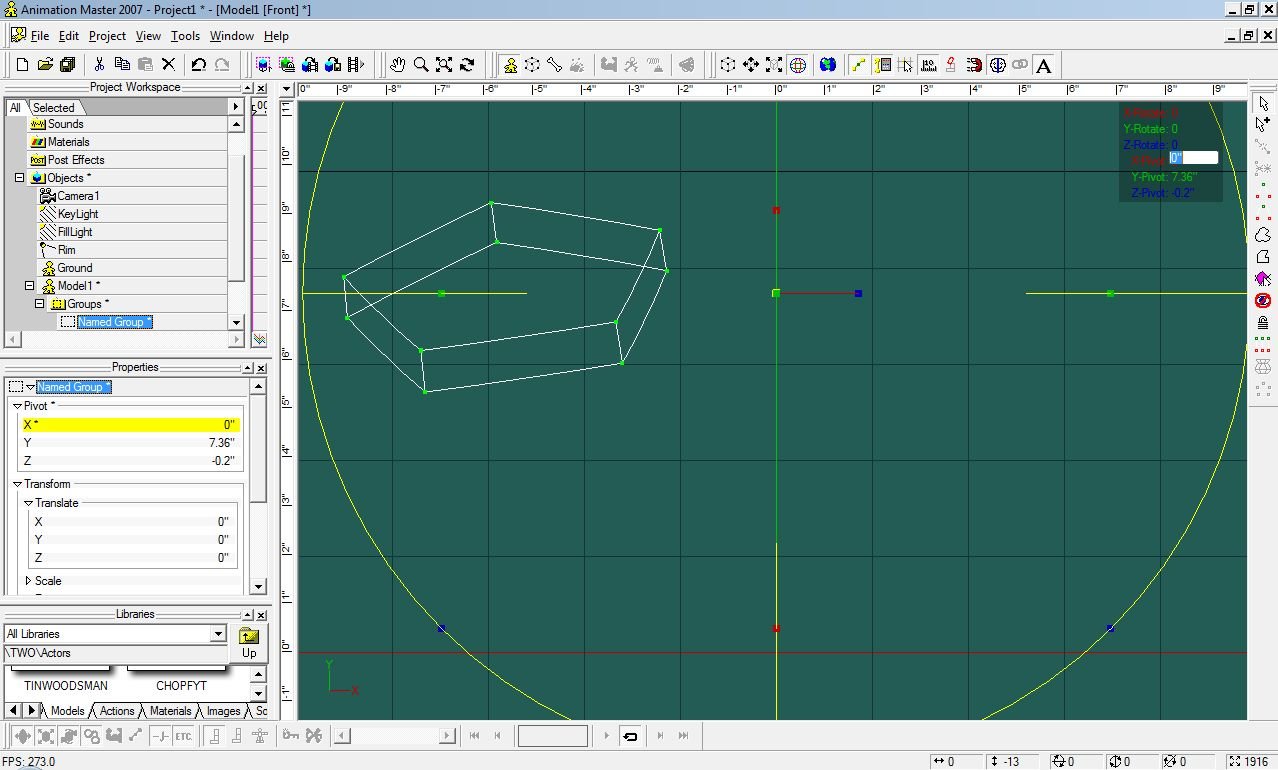-
Posts
21,630 -
Joined
-
Last visited
-
Days Won
114
Content Type
Profiles
Forums
Events
Everything posted by Rodney
-
Drop me a project file and I'll post you some settings. Help me help you.
-
He asked for render settings and solutions Niels. I'd say these same high frequency image problems might apply to your jitters too. Hash Inc doesn't have all our solutions. Some we have to discover on our own. Most of them we already have at our disposal. Just gotta implement.
-
Its hard to say without reference or a project file. It sounds like your material is high frequency and generating artifacts. One way to defeat high frequency materials and cut render time is to convert your materials to decals. In some cases (problematic camera angles) you may need to explore more than that. To test it however and isolate it to your Darktee material try substituting a simpler, lower frequency, material. Adding one color back in at at time for best feedback.
-
There are several ways to get this done depending on the time you have to devote and your interest. The easiest way to change out a model is to redirect the shortcut from one model to another in the Project Workspace. Just make sure your other model is loaded and swap them out. (The bone being in the wrong place might mess you up) If this isn't what you are after here are a few more options: Probably the quickest method would be to place the models at the same location and just Activate/Deactivate them at the appropriate time. If you are looking at more of a transitional effect, as opposed to just cutting from one to another, you could just increase the transparency to fade one in and the other out. My favorite method of the moment would be to do it all in post (but all still right there in A:M). This is the most flexible way and you can do such things as morphing, scene creation, reuse and retiming of animation... really incredible stuff. Assuming you are just looking for the final solution in rendering a walk cycle I'd suggest rendering out and animating in post. I hope to post a tutorial soon on the image animating methodology.
-
Yes, I could. But *will I?* That is the question. ...and the answer is: "Yes". You are added.
-
What have you named your Groups in the Project Workspace?
-
While we are waiting for Elliot to make his choice I'd like to remind everyone that there is still one raffle left to go. If you haven't signed up... please do! EVERYONE who is an owner of the 2007 subscription of A:M (Thats the CD with Oz characters on it) is welcome to join in the raffle. Just respond to this topic to confirm and you are in. Here's where we stand at the moment. Rob Wilkens (the first raffle winner) has selected as his prize the 2005 SIGGRAPH DVD from Hash Inc. Elliot Clements (did I get that last name right?) is still trying to decide his prize... His choices are: - Take home a copy of A:M Paint/3D Painter - Give A:M Paint to the 3rd Raffle winner and go for that 3rd raffle prize (note: that prize remains unannounced at this time) - Opt out of the raffle with a SIGGRAPH video of his choice (this would leave the 3rd raffle winner a choice between prizes) The third raffle winner (or Elliot should he so decide) will get the third prize. What I'm trying to say is... If you haven't yet entered the raffle... now is the time!
-
While always a very remote possibility what I encourage people to be ready for is success. If in the process of creating a test run or short episode you hit upon success... what then? Success can easily take a difficult project and make it even more incredibly difficult. Thats the nature of success. If you set realistic goals and work toward them steadily but keep your eyes on the ability to expand your operations you could do quite well. It sounds to me given your situation that you might want to contract out a lot of work. Perhaps modeling and rigging and maybe even some of the animation. Most people haven't yet realized it but A:M now has some pretty amazing image editing capabilities. Once you have the Project files in hand you can do some amazing things. If you plan carefully you could be creating episodes for years with only minor additions. Design and produce a very simple project first then plan to expand from there. With each new success lean a little farther toward the goal. Consider emersing yourselve in projects like TWO to learn the process thoroughly. Get involved with the people you'll be collaborating with in the future. Learn the tools you'll need to use. Consider what happens when those most critical to your project leave for other personal projects? What happens when they succeed and reach their goals? Where does success take you and your team in 5 years? in 10? in 15? Can you chart achievable milestones along that way? Can you deal with both failures and successes as you go? All the more reason to keep things simple in the beginning. Think big! But keep it real.
-
*gulp* Well... at least Thom is getting a break. Thats pretty good John... nice animation there too. I thought you said you couldn't animate? John you should investigate animated patch images now that they are have more controls added to them. I fear what you might come up with but then we'd know.
-
Outstanding! Really looking forward to this Will.
-
While there are variations and exceptions I think the following are still recommended for forum usage: JPEG images Quicktime MOV format (Sorensen 3 compression) for video. Zipfiles for collected projects Looking forward to seeing your work on TaoA:M and beyond especially on TWO.
-
Thanks for closing the loop on this even if the full solution isn't known. Very much appreciated. Its useful to know enough detail about the process in case it ever happens again. Best of all its good to know its now working for you. For others reading these posts your answers can provide insight that'll save them a lot of frustration.
-
Many of the models on the Extra DVD were created prior to Hash Inc implementing the ray tracing process that calculates where to place a model when its dropped onto a surface or path. I suspect if you go into Bones Mode you'll find the Root Bone isn't at the base of the character. That would be the usual suspect I think. Edit: Matt has the solution in this particular case. Go to a side view and reposition the model.
-
Its good not to delete these things as someone else may have the exact same question and you can lead them to their own solution. Now you've got me curious though... what worked for you?
-
(Okay... no drum roll then) I'd like to call your attention to Door #2 where you'll find a nice new shiny copy of 3D Painter/A:M Paint from Pixosaur! Its all yours Elliot to take home or you can pass it on and go for the final door. What do you say Elliot? 3D Painter? Door Number 3?
-
Steffen Gross has created an AutoSave plugin which you can download from his webpage: http://www.sgross.com/plugins/plugin23/index.html ------------------------------------------- Something I think I may be doing more of in the future is using the Consolidate functions in A:M. There are several varieties and you can assign a shortcut key to them all via Tools/Customize/Keyboard tab. Via this method you can save everything out (including images) in their full directory structure within a Zip file. I've assigned Alt + S keys for that functionality. I don't mind the dialogue box popping up as I can always use the reminder of where I'm backing things up. -------------------------------------------- There are several other programs that you can use too. PrjSaver and Renderdone for instance.
-
Rob Wilkens is a hard man to track down but he has finally been located. Congratulations go out to Rob Wilkens as the winner of the first raffle of 2007. For his prize he's chosen a shiny new... 2005 SIGGRAPH video. Congratulations Rob! Enjoy your SIGGRAPH video. Next up is Elliot Clem. Elliot has very patiently been waiting to learn of his fate and what prize lurks behind door number two. Thanks for hanging in there with us Elliot! Can I get a drum roll please for door number two? ---------------------------------------------------------------------------------- Special thanks go out to Hash Inc for being a sponsor in this raffle. You rock Hash Inc as does your outstanding program!
-
Wouldn't want to meet him on a cold dark night. I like your green fire effect. Sorry to hear of your computer problems. Keep at it! Save often and incrementally (and copy onto CD/DVD for backup)
-
Make sure you are looking from a cardinal view such as Front, Right, Left etc. If you are seeing just a grey box where a rotoscope should be that would indicate a graphics card driver issue. If you just want to check to see if your image is working correctly as a rotoscope add one to a camera and see if it works. P.S. ALL CAPITAL LETTERS IS LIKE SCREAMING REALLY REALLY LOUD! Its also rather hard to read.
-
Sweet! Keep keeping it simple. You'll go far. (I think I'll go hide in a cave as your speed modeling robot is about 10x better than the one I made)
-
It should be noted that this technique (that of removing the background from an image) is for images not created in A:M. If you are creating the images in A:M you can render out with the alpha channel/mask already in place and skip this step entirely. Obviously this isn't the case here with the princess image. You can *almost* remove the background in these images in A:M via the latest v14 release but depending on the image you'll get some fringe artifacts. I'm not sure if the original image would have masked better. I was using Vern's image to test. If I can figure out how to get the process working a little bit better I'll put together a tutorial. A:M has some incredible compositing tools and recently it got even better. If you can do it with a free program such as GIMP or Paint.net that might be the quickest route.
-
Very nice! I'd say that is quite successful.
-
Nick, I'm going to guess at the answer here as I may be misunderstanding the question. See the attached image for a look at the two locations I refer to. There are at least two places you can set pivots. 1) In the Properties of the Object locate Pivot and enter the number into the axis of your choice 2) Use a manipulator (such as Rotate) to activate the onscreen location where you can type in the pivot Either way you do this you'll want to make sure the pivot is entered into a Named Group. If not the pivot won't be saved and you'll have to enter it every time.
-
I think you can find one in the post right before yours. Mage posted it as an attachment.