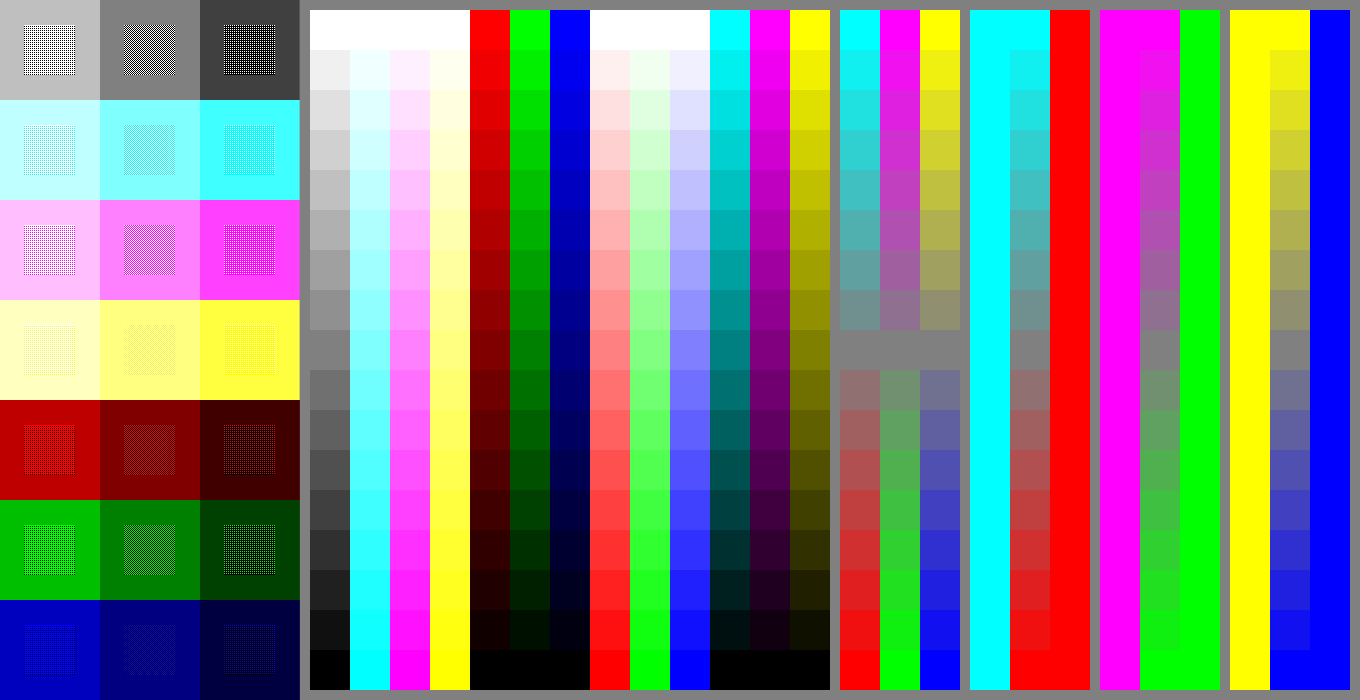-
Posts
2,579 -
Joined
-
Last visited
-
Days Won
1
Content Type
Profiles
Forums
Events
Everything posted by ypoissant
-
They are already implemented since v9 AFAIK. Right click on the "groups" and select "New folder" or something like that. Then you can organize your groups in as much folders and sub-folders as you like.
-
Nice quick demonstration Amar. Here are some observations: The Poser renders where taken from a short focal length camera which caused perspective / foreshortening distortion (rather large nose and cheek bones). When using a photo as a rotoscope, try to choose one which was taken with a long focal lens to minimize the distortion. In other word, place the camera as far as possible from the subject and adjust the zoom to properly frame the subject. In the current case, that is the reason why the facial features didn't line up in the two rotoscopes. Of course some more tweaking of the mesh will be required after initial splines layout. When doing this, a 3/4 view is of a great help as it guides the adjusting of the spline CPs depth to fit the 3/4 view.
-
Very beautiful pictures. Superb mood. The lighting is masterfully crafted.
-
Pat, Nice tutorial you did there. I wanted to encourage you in pursuing your quest for knowledge. You are definitely on the right track. You know your "skin bones" are what we used to call "Fan bones". The beauty of this approach is that it does not force you to model in one specific way. So you can model in a realistic way and still use the fan bones in all their glorious generality. I've followed your progression on Naomi through the months and I can see that you are, indeed progressing quite well. Keep up the good work.
-
Very imaginative and inovative. I like the unconventional plot line and it still keeps our attention until the end. Bravo.
-
Nice models textures and settings and nice project too. My critique is that the lighting looks like the buildings are under a cloudy sky even though the sky looks rather blue / Sunny. It gives a sort of sad feeling to the render even though the setting is rather happygoing. I think that adding a bright yellow sun and shifting the skylight toward bluish would help in bringing out the joy of livin in those buildings.
-
And a face view. I've spent some time trying to do something on the lips with the glossy shader but I would need a map to control the merge with the rest of the skin. Otherwise, there is a too sharp discontinuity between the skin specularity and the lips's so I dropped the idea. But I did use the glossy shader on the eye and on the caruncules. I plan to try to use the glossy shader some more in the eye area where the lids meet the eyes. But in the same vein, the next thing I want to paly with are v11 hairs for the hairs. I mean the hairs on the scalp. Should be fun. Also note that the maps all stops about half way through the head just before the ears.
-
-
The skin: It is a complex combination of color, bump, specular size / intensity maps. I used several photography for reference and even picked direct from the photography for spots. Basically, I used a process similar to the tutorial recently posted by nerrazzi 2 days ago but I use different operation for skin texture. I took care in painting the wrinkles by referencing photos. I did that with Photoshop but I plan to rework the bump map with Painter because there are more tools for making believable skin pores textures. The brows: I've got the general hair orientation right but it still need more tweaking. I didn't use a map but instead a set of independent patches placed right behind the head patches. The lashes: I did place the hair in a strip of patches bordering the eyelid. I didn't use any maps. I didn't use the brush to groom the hair but instead I groomed the hair manually by positionning the hair CPs. The lashes hair could be tweaked some more. In particular, I could probably vary the thickness along the length to make then thinner on the tip but thicker on the base. This would make them look more like individual hair and less like a fuzzy feather. Thank for the comments. I shall tweak some more.
-
This is a test to see how v11 hair could be used for eyebrows and eyelashes. The result is conclusive. I'm pleased with the results. What do you think? I'm not quite completed with the eyebrows though. I spent most of my time on the eyelashes.
-
For Irises, you might also be interested in this.
-
Emilio, Your head is looking real good. Here's a trick to correct (up to some point) uneven illumination in your photographed map. It is a little complex but it works. This is done in Photoshop. I picked this trick from DV Garage a while ago: Load your photograph in Photoshop. Change the image mode to Lab. Select the whole L channel and copy. Create a new RGB document, paste the L channel, flatten and convert to 16 bits. Apply gaussian blur untill the skin little details (those which you want to keep) are no more visible. Spread the histogram as whide as possible Invert the image Convert back to 8 bits Convert the background to layer and change its blend mode to overlay Copy the original L channel under the blurred layer Adjust the blured layer transparency until you get the most uniform shade of gray. Once satisfied, copy merged the result Paste in your original L channel Convert back to RGB Save your new bitmap This trick helps greatly with non uniform illuminations in photographs but it doesn't cope so well with highlights in the photograph. You will need to add manual touchups. Nevertheless, it greatly improves the situation.
-
Marcel, That's a pretty creative approach to defining tree shapes you designed there. Very good work.
-
Anders, This is a very interesting idea. You show a lot of enginuity. Now that you devised the main approach to this problem, I think the same idea could be performed with Photoshop with its batch processing capability and a script to merge and save the images.
-

Better Anti-Aliasing WITHOUT the wait !!
ypoissant replied to a topic in Work In Progress / Sweatbox
A last update. I just read Charles Poynton FAQ about Gamma. Here is a quote that I thought is of interest to us, 3D CG users: 21. Should I do image processing operations on linear or nonlinear image data? If you wish to simulate the physical world, linear-light coding is necessary. For example, if you want to produce a numerical simulation of a lens performing a Fourier transform, you should use linear coding. If you want to compare your model with the transformed image captured from a real lens by a video camera, you will have to "remove" the nonlinear gamma correction that was imposed by the camera, to convert the image data back into its linear-light representation. IMO, this concurr exactly with the different demonstrations from Timo Autiokari. -

Better Anti-Aliasing WITHOUT the wait !!
ypoissant replied to a topic in Work In Progress / Sweatbox
I'm just coming back from reading the link previously supplied. That was an entertaining read. The leat we can say is that it shows clearly that opinions are quite diversified when it comes to gamma correction. And it can get quite emotional. My monitor gamma was set with the help of the stoofer I had prepared. The idea is not only to have inside squares disapear in the second column but also to visually get nice regular tone ramps in each of the strips of the stoofer. When I used the gamma strips provided by Norman Koren, I could not see any distinctive differences. According to his chart, my monitor was set with a gamma of 2.1 which is fine. So I would say that his chart is OK for calibrating. It seems that this type of chart would work better with some monitors. This was not the case with my monitor but it might be for yours. As I said, I read with great interest and amusement the dispute between Charles Poynton and Timo Autiokari. I think that when reading those arguments, one thing should be kept in mind: these peoples are photographers. They work with devices which are already performing gamma adjustment on the pixels and then they process their photographs with the intention of printing them first. Their issues with Gamma correction are slightly different than for a 3D CG artist. I will not comment on their arguments. I will simply say that my own experience corresponds to what Timo Autiokari shows on his web site and the mathematical model of Gamma correction perfectly supports his observations. Apart from this, I will state how I chose to work: I choose to work and produce non-gamma corrected image files. If I need to apply a gamma correction, I do it later, when all the other post processing steps have been performed. The reason I choose to work this way are based on my experience which can be recapped in a few facts: - Gamma correction is a monitor thing. If it wasn't for the monitors which we use to display our images, we wouldn't be discussing this Gamma thing. So gamma correction should ideally be applied at display time and the ammount of gamma correction to apply should be determined from the particular monitor proofile which is used to display the file. - Gamma correction applies a power factor to the linear transfer curve of the color channels. This means that the transfer curve in not linear anymore. This implies that for dark channel values, the multiplying factor is much higher than for bright channel values. So for colors which are a composed of low values on some channel and high values on some other channel, any color mixing operation will produce undesirable hue shift because the channels components are not all processed with the same multiplying factor. - 3D renderer work with non gamma corrected values. When luminosity is computed at a given pixel, it is in linear light space. When a renderer adds 2 different illumination values, the result is directly predictable. I want the result to reflect as precisely as possible the raw solution of the renderer. As stated above, I can always gamma correct them afterward if I ever find a need for it. - A good gamma correction in some particular color scheme instances will not necessarily be as good with other color combination. There is no hard rules for gamma correction. - I might decide to gamma correct an image for artistic purposes because it gives me a result which better suits my artistic intent. I might decide to do that with the same spirit that I could decide to increase the contrast, or shift the general hue, or tone down the saturation, or add a sepia tint. But I will not gamma correct a image otherwise. In particular, I will not gamma correct an image simply based on the particular hardware characteristics I am rendering on and with some particular issues. As a last advice, I would add: Even "experts" don't agree on this gamma correction issue. So if you don't fully understand the implication of gamma correcting an image, I suggest you should avoid it. At least, wait at the very last step of your production before applying any gamma correction. -

Better Anti-Aliasing WITHOUT the wait !!
ypoissant replied to a topic in Work In Progress / Sweatbox
robcat, This can happen. My 21" monitor have this same problem. That's why I don't use it for any graphics work. It is related to something I think is called "attack" of phosphore and/or the CRT driving circuit. Some monitor, have an overshoot in the raise and fall of the cathode emission, The result is a kind of edge enhancement. When a minitor does that, there is no way to completely hide the center checker pattern. One adjustment I found helped was to reduce the monitor brightness. But mine was already too dim for my taste so I had to crank the brightmess to its max. That is a very interesting article you fond there. I am reading it with great interest. -

Better Anti-Aliasing WITHOUT the wait !!
ypoissant replied to a topic in Work In Progress / Sweatbox
I just made a series of test. Here is what's happening. I was first mislead by the flashing effect of the selected colors but Grigor pointed me that the darkening effect came from the fact that the two colors are complementary colors. Magenta:(255,0,255) and Green:(0,255,0). So when they are blended half way, it produces 50% gray. I did a similar test in photoshop but with regular ramps with 40x40 pixels squares to eliminate the flashing effect. I found the choice of color interesting and added them to a Gamma stoofer I use for calibrating my monitor gammas (see attached stoofer). The problem with this color selection is that if you place a magenta square over a 50% gray background, the magenta square appears brighter than the background. And if you place a green square over the same 50% gray background, the green square also appears brighter than the background. This is normal because pure colors tends to appear brighter than achromatic tones (the only exception to this is Blue:(0,0,255). And the choice of green vs magenta represent a worst case scenario). But the result is a perceived darkening ot both colors as they shift toward 50% gray. Assuming a monitor already well gamma corrected, further adding a gamma correction of 1.8 indeed corrects the darkening effect in this case of Green-Magenta ramps. But it does not work for Yellow-blue ramps which requires a gamma correction of 1.2 instead, and the Cyan-Red ramps require a gamma correction of 1.6. But applying any of those gamma corrections destroy the regularity of the black-color and color-white ramps. Using the attached stoofer (I know, it is huge), a good quality monitir and the right gamma adjustment. the squares inside the squares in the second column should be almost undistinguishable. Starting with a well corrected moitor, you can test the effect of any further gamma corrections on the other ramps of the stoofer. Grigor have found an interesting case where normal computations for anti-aliasing will not work very well. Fortunately, in real CG scenes, pure colors are rare and this situation should normally not be an issue. PDI seems to have devised a way to handle gamma to linear color space while processing. I read the description but I'm still not convinced. -
Wow Fabrice. Very good use of soft reflections.
-

Better Anti-Aliasing WITHOUT the wait !!
ypoissant replied to a topic in Work In Progress / Sweatbox
I've discussed gamma correction at length with Greg. And we agreed on the fact that gamma correction is a tool. It is not a panacea. It should be used with proper knowledge. Otherwise, it is probably better to not use it at all. At least not during render time. Greg have devised a very clever way to drive the idea of the usefullness of the post processing tools available in A:M. By selecting two opposing colors, the intermediate antialiasing colors slowly shift from one color to neutral gray to the other color. This further enhance the effect of the gamma correction. without gamma correction, the intermediate gray color appear darker than the two saturated colors. In this instance, a gamma correction will considerably attenuate this contrasting effect. We also agreed to pass the information that gamma correction as a post process should be used on a per project basis. The 1.8 correction value is fine for this example but could be too strong for another project with another set of colors. And before deciding on a gamma correction as a post processing step, you should make sure that your own monitor setup is well gamma corrected. Otherwise, you are in a very ill position to judge the actual effect of the gamma correction you are applying. Gamma correction is a monitor thing. You need different gamma correction on different monitors. One problem with gamma correction is that there are no standarsd to agree to. Some computer have well corrected gamma while other don't have any. So let's say I post here an image which I already added a 1.8 gamma correction. If you are lucky and your monitor is already similar to mine, and you do no further gamma correction, then you will be lucky to see the image in all my intended glory. But if you own setups adds another 1.8 gamma correction, then you will see an overly bright image. In an ideal world, everybody should have a well corrected gamma setting. But that is not the case and we cannot predict the setting of those who are going to view the image. If we could all agree on a gamma correction of let's say 1.8, then this would be the standard for everyone. But in the absence of such a standard, a gamma of 1.0 (the default) should be prefered. And any further correction should be done at display time and according to the target display system. To read some of the issues about using gamma corrected images, see The Sad Story of PNG Gamma “Correction” -

Better Anti-Aliasing WITHOUT the wait !!
ypoissant replied to a topic in Work In Progress / Sweatbox
Monitor calibration is really a tough thing. Gamma calibration is only but one part of it. If you are also relying on your monitor to produce printed outputs, then you also need to control the lighting in your work environment. As for gamma correction, My monitor is a Dell 19" Trinitron which is already quite well gamma corrected. My graphic card have a hardware gamma correction. I have three different gamma corrections saved on it. One is the one I normally use. It is set to 1.05. This gives me an equivalent gamma of 2.2. Then I have another gamma correction which I use when I work on graphics that are designed to be displayed on a Mac. This gamma correction is set to 1.55. And then I have another one, designed to simulate normal uncorrected PC monitors. This one is set to 0.7 but it is empirically set because by definition, an uncorrected PC monitor have an unpredictable gamma. As a comparison, I have another 21' Hitachi Accuvue monitor which is normally so dark that its normal gamma adjustment is 2.6. I have to add a 1.4 correction in order to get a comfortable 2.2. And the colors are not well balanced at all so I use it on a development computer A good place to get information about gamma correction would be http://www.cgsd.com/papers/gamma_intro.html Of course, once you adjusted your monitor, either with a hardware monitor gamma, a videocard gamma or a control pannel gamma corrector such as Adobe Gamma, you should turn OFF the gamma correction in Photoshop. -

Better Anti-Aliasing WITHOUT the wait !!
ypoissant replied to a topic in Work In Progress / Sweatbox
Greg, I understand and agree with all your explanation concerning the application of the weighted circular area sampling. Really, I have nothing to add to that. It is a good idea and given the way it is implemented, I would actually recommend it when set to 0. But I disagree on the gamma argument. I'd be very interested in reading a reference which explains why red-green is a good example of gamma misadjustment. If it is a good example of something it is of how the organization of the eye photoreceptors responds to light and color. The eye perceives color through specialized photoreceptors. Some are more receptive to some wavelength. The chromatic information from the red and green cones are carried to the brain through one channel which actually represents the difference between red and green ( green minus red). There is also a similar combination between blue and yellow. If you use both pure colors side by side, you exite exclusively the red cones on one side and the green cones on the other side. When you excite only one type of cone, in a large region of the retina, lets say the red cones, they will actively inhibit the response of the neighboring green cones. In neurobiology, this is called ON-center/OFF-surround response. This is the natural way to work for all neurons organized as maps. Because the Red and Green are carried as differences and oponent cones are inhibited, green next to red appear much lighter and red next to green appear much darker. This is, of course a very short explanation. Here is a point form document explaining this. And here is a more complete explanation (although a scientific one). The main reason why gamma correction reduces the impression of aliasing with red-green is because it reduces the purity of intermediate colors and thus reducing the inhibition phenomenon. Gamma correction is not an absolute cure for bad aliasing because it is monitor dependent. In other words, if you gamma correct an image on one computer and display it on another computer, it will look different. For this reason, unless you are absolutely sure that the image will be viewed exclusively on one single computer, gamma correction should be performed at display time. Not at render time. The traditional example is to gamma correct an image on a Mac and view it on a PC and vice-versa. For this reason, I don't recommend to do gamma adjustment as post processing in A:M unless you know axactly why you are doing it and are looking for some particular effect which Gamma correction kind of simulate. For instance, My monitor is already correctly gamma corrected and when I apply the 1.8 gamma correction as post processing, I actually get worse aliasing. A simple way to determine the current gamma setting of you monitor is this. -

Better Anti-Aliasing WITHOUT the wait !!
ypoissant replied to a topic in Work In Progress / Sweatbox
Note that the choice of color in the demo was purposely selected to make the aliasing pop out to the eye. Green beside red will always produce a stong ON-center/OFF-surround response on the retina and make the contrast appear much stronger than it actually is because both colors excite different types of receptors. A thin strip of green surrounded by red wil appear white and a thin strip of red surrounded by green will appear black. This is the same phenomenon as the famous Mach banding and even more exagerated. If you use less chromatically contrasting color, I think you will have much less griefs against the AA result. To see what I mean, zoom on the pictures to 1600%. The demo was not designed to point out deficiencies in the multipass renderer but rather to show what can be done with post effects. By adding a blur pass on this render, it blurs the chromatic contrast edges between the red and green pixels and the eye can respond better. The exact same principle applies to normal AA although in normal situations, this AA artifact would be much less noticeable. This is a very good tip because it can reduce the aliasing artifact considerably without incurring longer render times. In most situations, especially in animation, this would be perfectly suitable. But it produces blurred images and thus, some details could disapear or get considerably faded away. So because of that, making a blurred render the default render would not be a good idea. A hypothetical reviewer might consider the default blurred render not crisp or sharp enough. And in this case, even trying to increase the number of passes would not help for him. -
Holy spline! This is a fantastic site and a fantastic job you did. That must have been a really fun project.
-
That a fantastic animation job, Stephen, on a fantastic modeling and texturing job, Jim. You know what? In just a few seconds, you made this 8th dwarf more likeable than any of the other 7 even though he's go a bad habit. That says a lot about the talent that whent into this animation and character. Bravo!