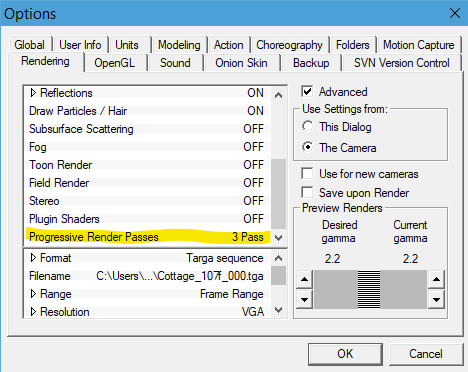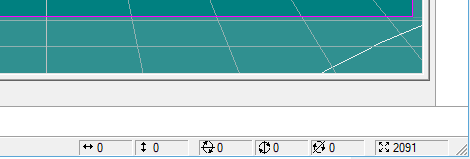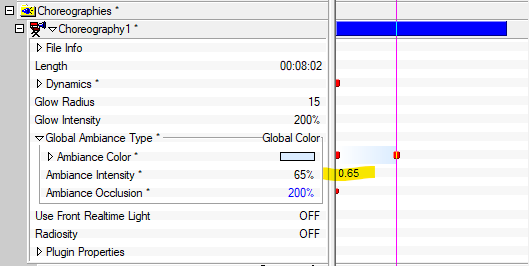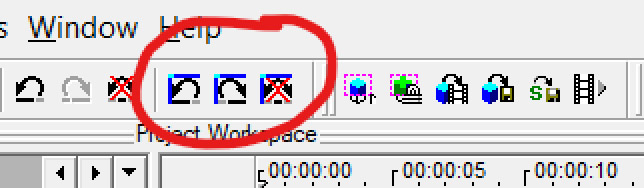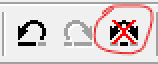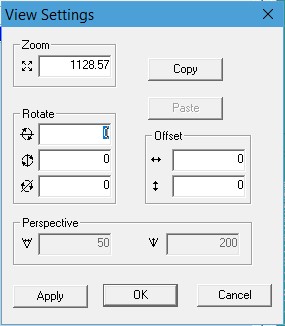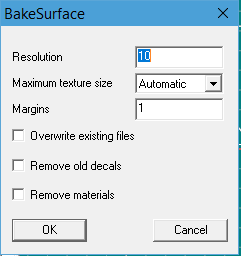Leaderboard
Popular Content
Showing content with the highest reputation on 02/12/2021 in all areas
-
I will animate this model in another program. Get good at animation master to design models that good without sculpt workflow.1 point
-
So I plan to keep going ahead with animation:master and will get better maybe down road can just model in animation:master could be a opportunity.1 point
-
This is an edited compilation of A:M's incremental release notes so that they may be found in one place. This includes new features and enhancements but excludes bug fix and SDK reports. I will endeavor to organize this and add links to relevant documentation and explanations as I find them. If you see something here that already has existing documentation, PM me and I will add it. v19 New features and enhancements Top Five Hot v19 Features... Bullet Physics includes soft body simulations SVG importer enables design of lathe and extrusion outlines in low-cost vector art programs Bias Handle Aim at next CP simplifies common mechanical modeling task of creating straight splines Birdseye View Queue allows stepping through many previous birdseye views Scale to X=0 reduces common Copy/Flip/Attach prereq to one step Been away for a while? Check out the v18 features in the next post! Bullet Physics Bullet replaces Newton for dynamic simulations. See full Bullet Section at bottom. Speedup Coding optimizations make v19 render 10-15% faster than v18. This benefit will vary by CPU Interface Birdseye View Queue v19a It is now possible to step back/forward through many previous Birdseye views rather than just recalling the single most recent one (Numpad 7). undoing/redoing for view position now have a separate undo stack, have their own buttons and shortcuts... shortcut for view undo Shift+Alt+Z shortcut for view redo Shift+Alt+Y If You don't make a new install or "Reset Toolbars" You must manually add the buttons from Tools->Customize->Commands->Standard Discussion thread: https://forums.hash.com/topic/50244-birds-eye-view-queue/ Clear Undo stack (Edit menu) v19a Removes all entries from undo/redo. Also has a button... Forum thread Feature Clear Undo Stack Choreography Groups v19L Added the possibility to add other objects to the named chor group(select the chor group -> than Shift + LMB Selectionobjects. Can be deleted with a Dialog (RMB -> "Remove From Groups..."). "Constant" parameters in PWS now display their current values in the timeline. CP Weights dialog box v19c Remembers last position. Duplicate for objects in a chor. v19a Right Click/Duplicate Menu entry "Duplicate" for objects in a chor. If the Shift key is held down while clicking "Duplicate," keys from the source object are not copied. Progressive Render Limit v19c Progressive renders can be set to make less than five passes to allow more quickly regaining control of the interface after onscreen test renders. This setting also exists in Camera properties so each camera view can have its own setting. Render settings dialog box v19a Resizable Maximize Render to File Dialog Window button added File Menu>"Render to File" Option added Render to File dialog box Size/Open/Collapse state are remembered. Works only in "Advanced mode" Two new buttons here too, "Expand All" and "Collapse All", expand/collapse all possible properties Reset Toolbars (Help menu) v19a Reset all toolbars to their default layout. Save before Render: v19a saves the project, if it is modified, after hit "OK" in the "Render to File Settings" Dialog can be controlled with the "Save upon Render" checkbox at Tools/Options/Rendering , Default is ON Translate manipulator minimum size v19m The translate and the scale manipulator now scaled up, if the size is too small AND the "World Space" button is set to ON. Viewport settings Copy/Paste v19j It's now possible to Copy/Paste Viewport settings from one window to another one. Click on the Viewport settings display to open the "View Settings" dialog for the source window , push "Copy", open the "Viewport Settings" dialog for the destination window, push "Paste" Viewport Settings display is at lower right corner of A:M Modeling Bias Handles: Aim bias handle at next CP v19n Holding ALT while adjusting bias handle snaps the bias to the next CP on the spline in direction of the handle side. SHIFT+ALT leaves the bias handle on the other side unchanged. Discussion thread with demo video Bias Handles Snap to Grid button v19a New button for this , Tools->Customize->Commands->Manipulator (default key Shift+2) Acts like "Snap to Grid". Existing installations needs to add this button manually to the toolbar or "Reset Toolbars" [demo video in post] Bias Handles Snap To Grid menu option v19a When a group of CPs is selected, >Snap Bias to Grid snaps the in- and out-bias for the selected CPs to the nearest grid interval. CP weighting dialog Cancel/Undo/Redo v19a The weight dialog has now a "Cancel" button , which reverts the changes done in the dialog to the state before the dialog was started. Weighting has now also a general Undo/Redo , if the dialog is exited with the "Done" button. Remove Internal Patches v19a "Remove internal patches" Tries to break internal patches , detach CPs from detected internal patches and create a named group with this CPs for 3 and 5 point patches it works only partially depends on the spline layout. [demo video in post] Remove unused drivers menu entry. v19a Delete all drivers without a key available only for model cache, not for instances. Remove User Properties menu entry for models. v19a Deletes all user properties and relationships for this model available only for model cache, not for instances. Warning : This action is not undoable Reset Main Bone v19h Set the main model bone back to the default values (helpful for simulation with bullet constraint, if the main bone not at default , unexpected behavior can occur) For objects> menu -> "Reset Main Bone". Scale Group to X=0 v19a Before doing a Copy-Flip-Attach it is good practice to scale all the center spline CPs to be truly on the center axis. Now this task can be done in one step: select the CPs and then >"Scale Group to X=0". Show Groups, where the CP is included Button will show which groups a CP is in. For existing installations the button needs to be added manually. Add the button Tools->Customize->Commands->Manipulator -> "Show Groups, where the CP is included" to the toolbar, or "Reset Toolbars" For new installations, it's default in the manipulator toolbar. Works only for single selected CPs. Spline and CP selection from PWS v19n It's now possible to select Spline and CP from the PWS. Select the Spline or CP (under Objects -> Your model -> Splines) and hit SVG importer: v19a Plugin for importing the SVG vector graphic format. This enables graphic outline importing as the .AI importer does. Particles/Simulations Particle system: Hair v19a Support for Turbulence on forces. Forces no longer need high magnitudes to affect hair dynamics groom mode: selected guide CPs now drawn with the selected CP color groom mode: added possibility to select more than one Hair guide for operations except the "Brush Mode" operation two new buttons "Select Hair guides" if You press this button you are now in the selection mode, and can select more than one Hair guide. Limitation: it's only possible to select one Hair guide CP, for the other selected Hair guides the Hair guide CP from the first selected Hair guide is used. "Deselect Hair guides" deselect all selected Hair guides Hair grooming Disable Particle System Update v19o For faster manipulation of hair guides. Implemented for Edit, FK, Brush and Lengthen Mode. [demo video in post] New button "Disable Particle System Update" is available under Tools->Customize->Commands->Categories:Tools to add this to Your grooming bar... The other way to enable this button is Help->Reset Toolbars If this button is checked, the particle system is not updated while you're modifying the hairguides. Be sure that only the window where You modify the guides is visible (no tiled or cascaded view mode), otherwise the other views are updated. Particles: Color change over lifetime v19L Streak and Blobbies there is a new Bool property, "Color change over lifetime". This controls how the color is changed. Default ON: the color is changed over the lifetime from each particle OFF: the color change is done for all particles simultaneously. Simcloth v19c Simulations faster with with OpenMP (multicore processing), to disable this option set "Tools->Options->OpenMP Threads" to "Disable OpenMP" Simcloth v19b "Custom Attach groups" now only editable in material instances. Makes no sense to edit the cache. Attach groups are used for temporarily constraining a portion of a SimCloth to a bone. For example, to have a character pickup and drop a handkerchief. new property "Remove previous simulation Data" Deletes the simulation data from previous Simulation. Setting it to "OFF" is helpful, when the cloth object has many CPs. Default is "ON" Plugins plugin: Batch v19d added Bullet "Rolling friction" and possibility to set the values back to default. Plugin: Brick v19a it's now possible to add Bullet Constraints for the instanced model. Access with RMB>Choreography>plugins>wizards>Brick z position can be set models can be imported in user folders save/restore settings documentation Plugin: Simple_Scatter v19a it's now possible to add Bullet Constraints for the instanced model models are now imported into user folder documentation Polygon import plugins v19L If peak tolerance is set to 0 , all CPs are peaked ,useful for importing mechanical models. If peak tolerance is set to 360 , all CPs are smooth Other Bake Surface: optional larger margin for Baked Surfaces. v19a Makes it easier to use some paint program filters on tiled image maps. Options dialog accessed by holding SHIFT while selecting "Bake Suface" Distortion Box Action Objects Resolution v19a Now the same resolution as the modeling window Distortion boxes (maximum 1000), and now uses for initial value the same settings as for the distortion box in the modelling window. Measure Distance v19n Menu entry "Measure Distance". Select 2 CPs (both in same view) -> -> "Measure Distance". If more than 2 CPs are selected the distance is calculated for the first 2 CPs in the group. Can also be started from the PWS, select a CP entry, then select a second CP while holding down the CTRL key -> -> "Measure Distance" "Render Stamp to File" v19p Discussion in AMReport 7054 Discussion in v19p announcement This renders the actual stampview to file with a user defined resolution. If You start from the stamp entry in the PWS and the stampview isn't open, a new stamp view is opened. In the dialog , which opend after hit the menu entry, You can change the Path and Filename (the button on the right side) fileformat is selected trough the filename extension (supported OpenEXR, TGA, PNG and PSD) the "Width" and "Height" for the newly created file limited to 16384 x 16384 for Win64 version, 8192 x 8192 for the others the limitation is the result size , means a resolution from 32768 x 8192 is also possible. Warning On the highest resolution around 14 Gigabyte is needed at the creation process. The width and height are always changed to a even size. (1025 becomes 1028 , always modulo 2) "Save layered" If this checkbox is checked, two layers are created , one for the decal self and one for the splines. For all formats ,excluding OpenEXR, in this case two files are created with the naming scheme "Filename"_Decal".Extension" and "Filename"_Splines".Extension" OpenExr is saved as one file with two layers. "Render with CP's" rendering also the CP's on the spline layer A new menu entry for single stamps / a opened stamp view is added. Bullet Physics - v19a Bullet replaces Newton for simulations. Bullet includes soft body simulations which were absent in Newton. Alpha Documentation constraint: Bullet Constraint for dynamic simulation with the Bullet physics engine. constraint: Bullet Soft Constraint v19d Model with this constraint applied act as softbodies (deformable hull) in Bullet simulation Reset Main Bone v19h for objects> menu -> "Reset Main Bone", set the main model bone back to the default values (helpful for simulation with bullet constraint, if the main bone not at default , unexpected behavior can occur) Plugin: Add bullet constraints to multiple models in a cho. v19a on choreography -> "Add Bullet Constraints to multiple models". Plugin: Modify Bullet Constraints on multiple models v19d Modify parameters for bullet rigid constraints on multiple models in a chor. Only parameters where the checkbox "Set" is active are applied to the selected bullet constraints. on choreography -> "Modify Bullet Constraints on multiple models" Menu Remove Bullet Constraints v19d menu for Choreography has now an entry "Remove Bullet Constraints" starts a dialog, where You can select the Bullet constraints , You want to remove from models (Extended selection in the listbox) Menu Bake and Remove Bullet Constraints v19h for chor > menu -> bake simulation data and then remove the Bullet Constraints from the models. If the Shift key is held while clicking this entry, a simulation run is first done for all Bullet Constraints. Plugin: Batch v19d added Bullet "Rolling friction" and possibility to set the values back to default. Plugin: Brick v19a it's now possible to add Bullet Constraints for the instanced model. Access with RMB>Choreography>plugins>wizards>Brick Plugin: Simple_Scatter v19a it's now possible to add Bullet Constraints for the instanced model1 point