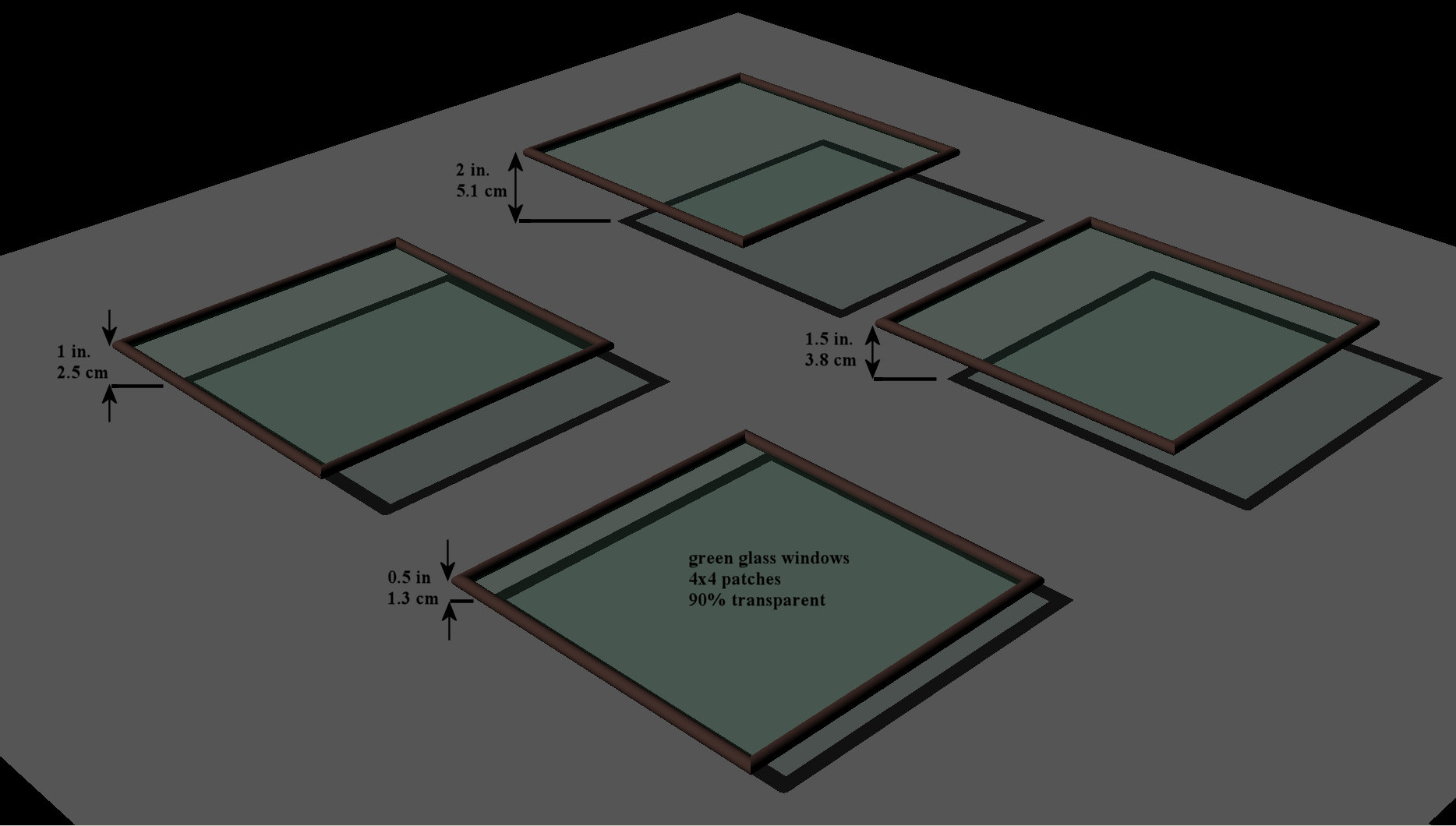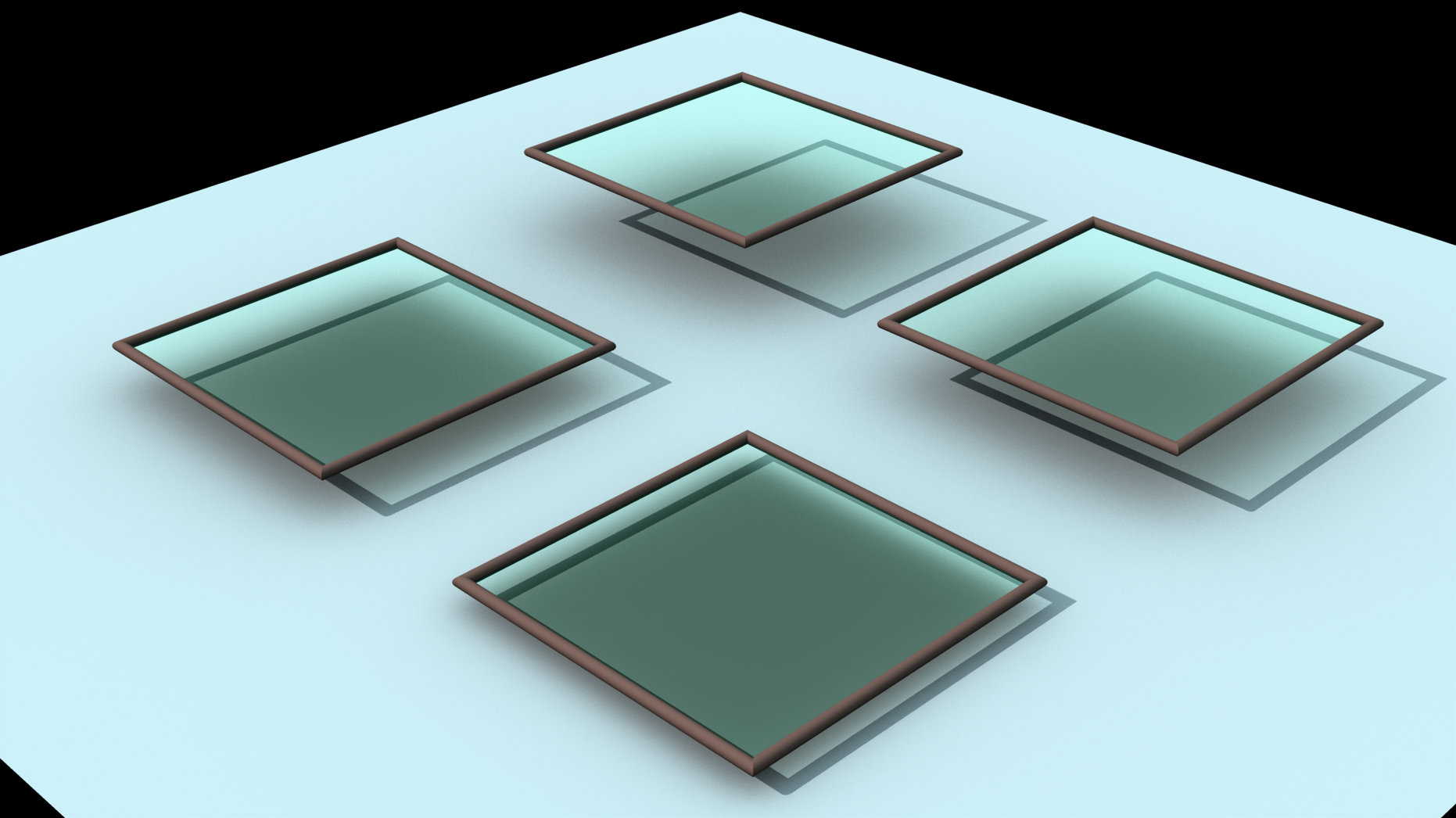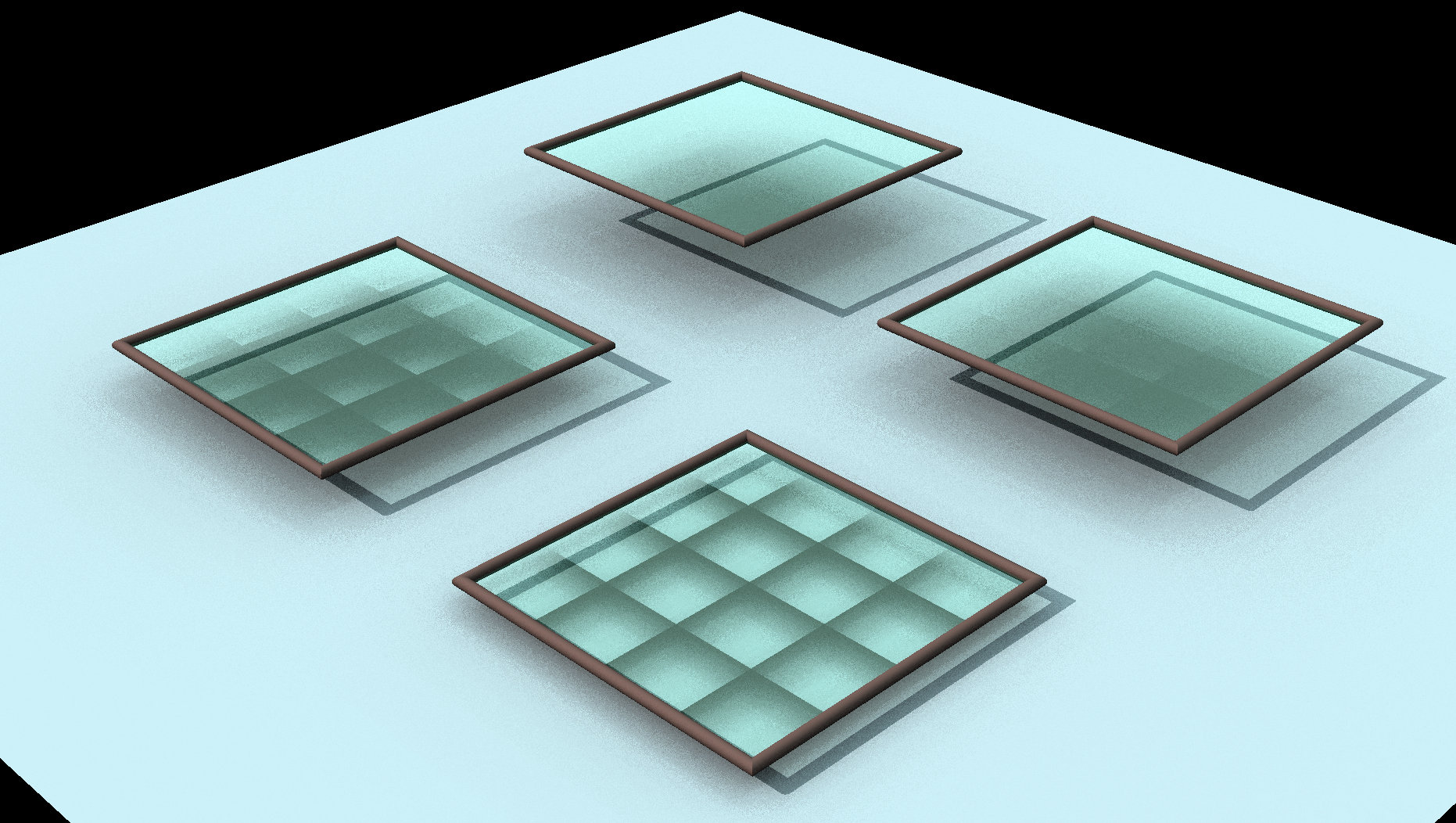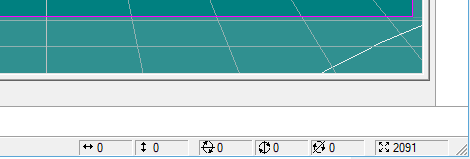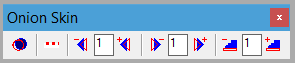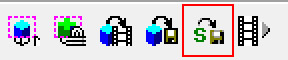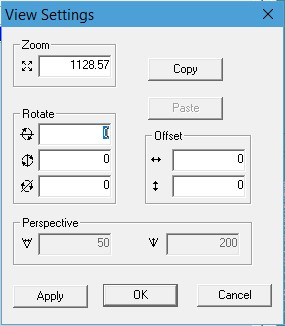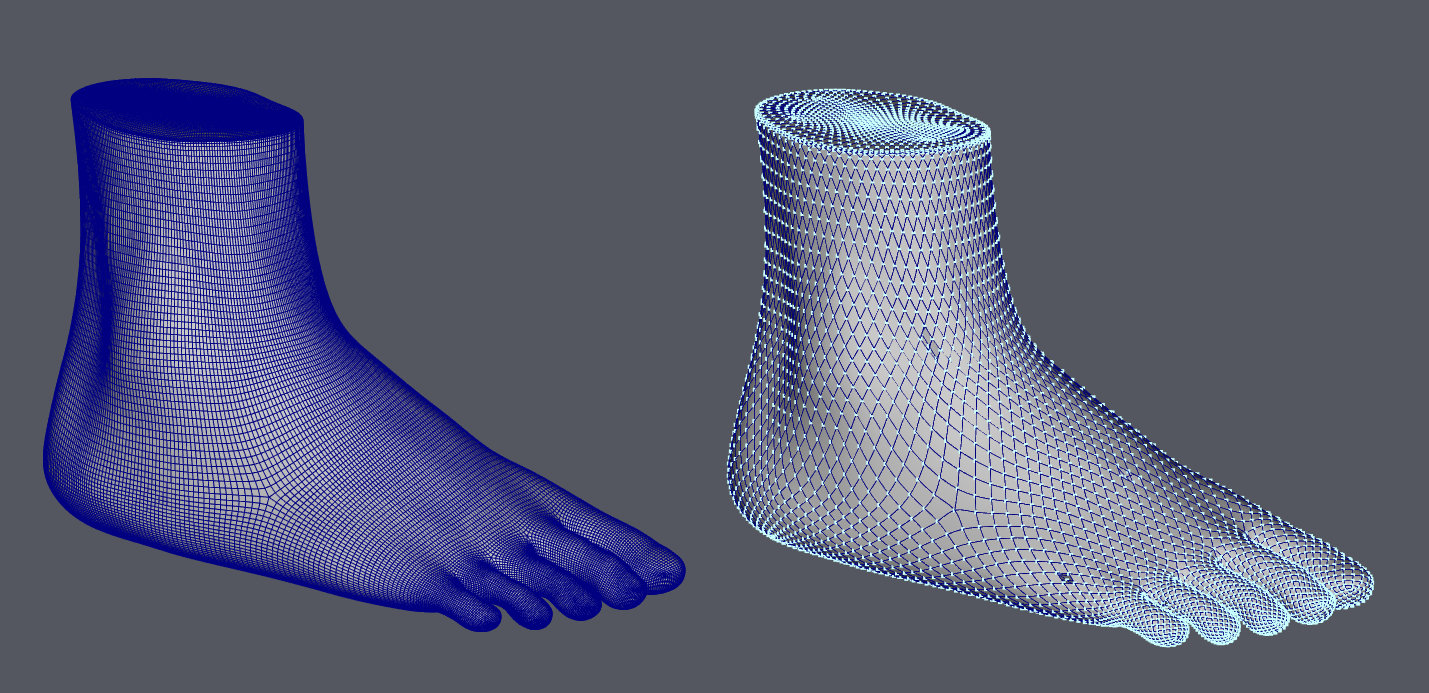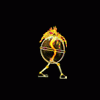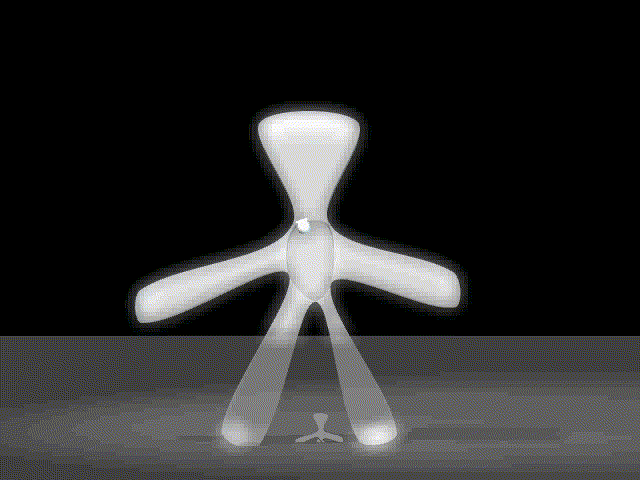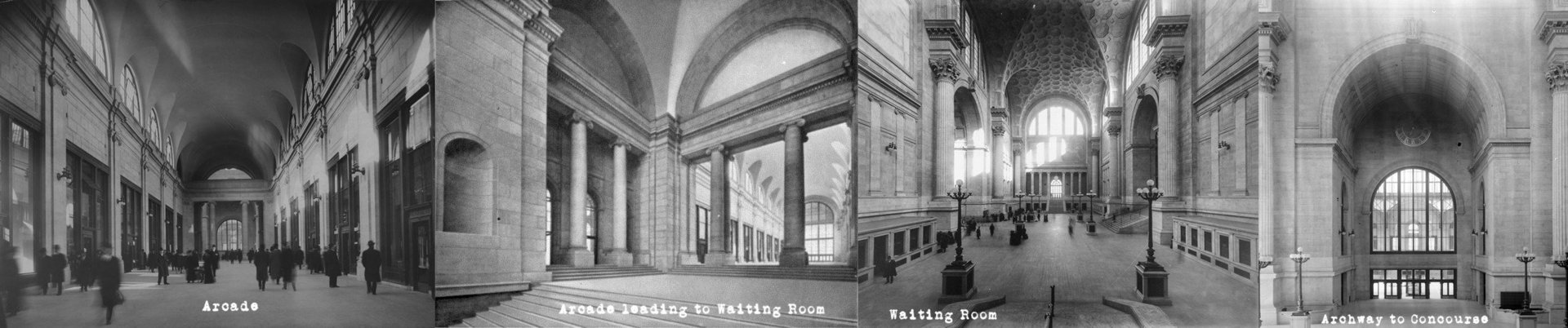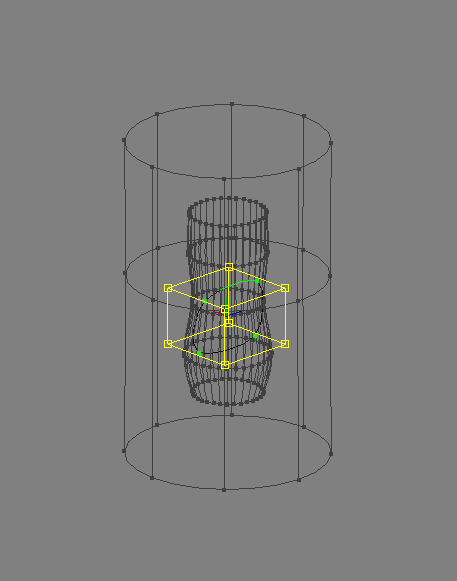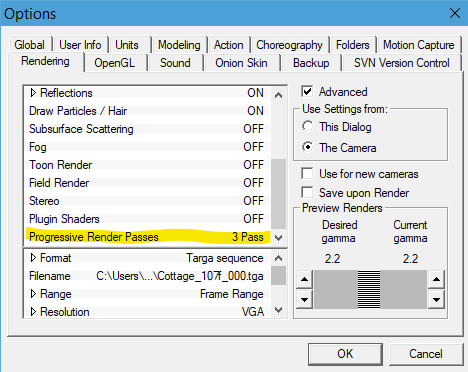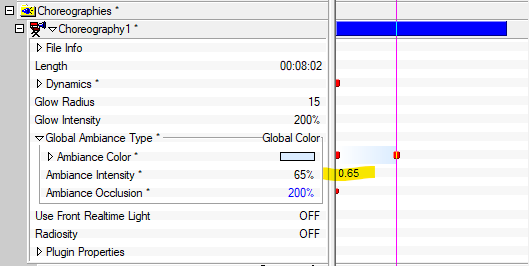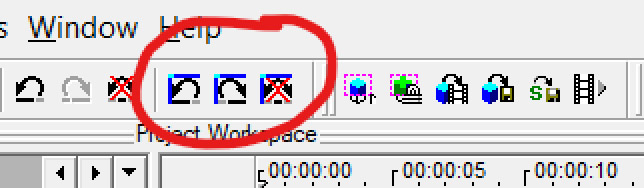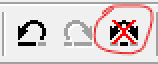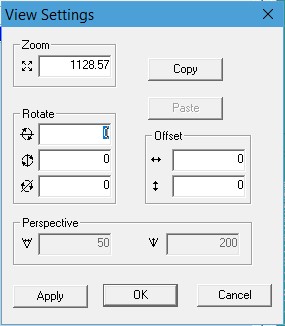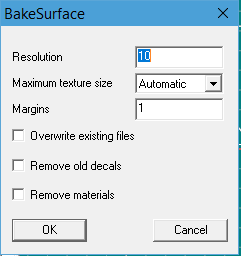Search the Community
Showing results for 'snap to surface'.
-
As I dimly understand it... Z-buffered lighting works by rendering a depth map from the viewpoint of the light. Every pixel of that map is really a number that is the distance from the light to the surface point that pixel lands on. then when the real camera image is being rendered, every pixel is checked to see if the surface point it lands on is farther from the light than that same surface point is in the depth map. If it is farther, then that means some other surface is in front of it from the light's point of view and it must be in shadow and should not get the light's intensity added to it's surface color. Apparently this is usually faster than computing an actual ray form teh camera to the light. So why can't this process accommodate the Boolean cutter? I dont' know, but it doesn't.
-
Welcome to the A:M Forums. We are glad you are here. If you are returning, we are glad you're back. If you are just getting started please make sure you spend some time in the Newbies forum and read through the A:M Manual (The Art of Animation:Master and The A:M Technical Reference). Ask questions. Join in the discussions. Give and get feedback. Explore A:M! This Welcome topic is a continuation of introductions to the forum from previous years. Click here to read some of the past introductions General Overview of Animation:Master Anyone can create 3D pictures and animation at home or in the studio with Animation:Master. Animation:Master includes everything you need to create fabulous computer graphics; complete sculpting features, powerful animation tools, superb rendering, and all this is compatible with the most popular computers (PC and Macintosh!). Its cross platform compatibility makes A:M an excellent choice for the individual or studios with multiple operating systems. Animation:Master, the 3D motion picture studio is the most powerful and affordable spline based modeling and animation program available. Specifically designed for classic character animation, the drag and drop, customizable interface and powerful motion tools give you the control that is required to tell your story. A:M is geared toward character animation and gives you the ability to build libraries of actions and characters to be reused over and over. Features (Don't forget... with A:M you can build and explore your own personal features too!) Spline Based Modeling, Animation, And Rendering - for smooth organic models and natural freeform motions. Bones Mode - for easy IK construction. Inverse Kinematics - to interactively pose articulated characters. Skeletal, Morphing, And Bending Actions In Combination - all three kinds of object and character motion can be overlapped and used in unison. Time Based Motion "ease" - for accurate acceleration and deceleration of movement. True Patch-based "uv Decal" Mapping - using bit mapped images that are locked to a surface and distort properly when an object bends and twists. D3D or OpenGL - real-time rendering. Motion Libraries - so that a complex action needs to be built only once and then used over and over again. Includes motion capture input and motion control output. Lip Synch Key Framing - for assembling lip shapes with automatic inbetweening. Technical Support - Top notch and totally free with an active forum where users meet 24/7. Interface Integrated, User Friendly interface, with easy turning, zooming, and navigation features. D3D or OpenGL accelerated for a smooth tactile feel in all areas of the interface. MFC based interface allows for completely customizable options including color schemes, tool bar placement and customizable keyboard shortcuts. Drag and drop interface technology fully implemented for easy object manipulation. Create scenes with as many characters, lights, cameras, and props on the stage as you like. Modeling , creation of Actions and choreography can all be done in the same window from any view . Proportional Zoom; finer zoom control in choreography. Centered Turn; turn about the local coordinate system. Global Axis Translates; option to move control points in world space instead of screen space. Multiple, re sizable Windows; have two action windows, or set up three modeling windows in a traditional tri-view layout. Drag able, dock able panels; put the panels anywhere you want on the screen or hide them completely. Simplified Operation; tools operate in a more "standard" fashion. Save Interface State; projects maintain their window's layout for next use. Interrupt drawing to increase drawing speed. Specify automatic reload of last project at startup. Limit memory usage. User controllable rotate snap angle. Object Instancing Intuitive Object Manipulators; uniform for lights, cameras, characters, props, etc. Markers/Rulers Fully editable Timeline Window Customizable Folders in the Project Workspace Multi-Select in the Project Workspace A:M Community chat window and Forum Modeling No more inefficient polygons! Model with flexible Hash patches. Start from a Library of example characters. Curved lines move easily to allow for quick manipulation. Complete selection of real-time tools combined with point-and-click sculpting makes object creation easy. Model over a Rotoscope image. As many Rotoscopes as you like can be loaded into any view. Seamlessly integrates "bones" into low-density, uni-body models. Characters (or objects) are built as a single model, then bones are inserted any way you like to for the "skeletal" IK basis for your character. Un attach; disconnect "attached" points while modeling. Insert Control Points; automatically adds control points to those hard to get to splines. Perspective Modeling; option to model while viewing the object in perspective. Nested Hide; hide more points when some already hidden. "Lasso" or free form group tool included with standard group tool for easy selection of multiple control points. D3D or OpenGL shaded real-time mode when modeling instead of wire frame. Patch Hooks to reduce resolution and eliminate creasing Bias Handles for easy control of spline curvature. Optimized Polygon export. Unique object manipulators for translating scaling and rotating. Specific grid sizing for use in creating precise scale objects. Grid can also be toggled on and off. variable lathe cross sections. User definable Undo and Redo. Uniform Normal Face Control for Polygonal output . Paste and Extrude offsets. Cut, copy and Paste Flip or Mirror a selected group of points around any axis. True Type Font and AI Import Locked Control Points Copy/Flip/Attach Polygon Import Lock Control Points "Distortion Mode" Deformation Tool Animation Patch-based animation allows smooth, flexible movement. Complex movements are simplified; unique bones motion offers lifelike bouncing and twisting. Complete skeletal and muscle control features. Inverse Kinematics (IK) for creating skeletal based motion. Character animation with lip-synch made easier. Stride length to prevent a character's feet or tires from slipping as they move. Action Overloading; applying layers of Actions to a character so that it can "walk", "talk", and "clench" its fists simultaneously. Action Range; choose only a range of frames, Hold, or Wait from an Action Rotoscope facial movement in Muscle with sequenced backgrounds. Poses. Lock Bones. Sophisticated Key frame controls. Many different kinds of real-time constraints for perfect anchoring, picking up objects, and animated paths; Including: Aim At, Kinematic, Path, Translate To, Orient like, Aim Roll At, Spherical Limits, Surface, Scale Like and Scale to Reach. Flocks, Crowds and Swarms Powerful Channel Based motion control. Scrub Bar. Action Undo. Action Objects; for animating props, even other characters seamlessly within an action. Force Objects;apply dynamic forces any way you like. Rotoscoping Action Blending Copy/Paste Mirrored Action Pose Sliders (frame ranges can be saved in a pose). Kinematic Rotational Stiffness "Continuous Play" Scrubbing Animated Camera Rotoscopes Onion Skinning Kuper camera motion data import Hard and Soft Body Dyanmics; including cloth, springs, masses and collision detection between objects. Automatic assignment of geometry to bones Smart skin for perfect joints Relationships for creating smart characters. Weighted CP blending Animated distortion boxes Rendering Ray tracing of transparency, reflections and shadows for visually realistic results. D3D or OpenGL real-time previews can be saved as output. Super fast, High quality hybrid renderer. Selectable Specular Color. Mirrors with adjustable settings. Alpha buffer rendering for combining computer animation with live action. Anti-aliasing. 32-bit, variable, unlimited resolution rendering. AVI animation playback within the software. Bound Rendering; Quick Render or Ray Trace only a portion of the screen. TV Safe and Title Safe indication. Transparency Averaging. Anti-aliased Image Maps. Shadow Maps Gamma Correction. Show or hide render in progress. User selectable reflection limit. Motion Blur. Extensive render status meters. NTSC safe color. Photon Mapping. Soft Shadows Film Grain Bloom Soften Dither Dynamic Range (gamma correction) Field Rendering Line Geometry No "anti-alias" option (Game Sprites) Film Tint and Film Grain; presets like "black and white" and "sepia tones" Stereo Rendering Shadow Buffers and "Shadow Only" Buffers Exportable lighting maps, vertex colors for game engines Selectable Soft Shadow Color Fully Customizable Toon or Anime Style Shader/Render Materials and Object Attributes Ability to apply custom textures, images and object Attributes to individual patches. Image Maps Locked to the surface through use of UV coordinate system. UV Editor for interactively adjusting how a map lies on geometry. Glass with Refraction and Caustics. Image types include color, bump, transparency, reflectivity, diffuse, specular, ambiance, mirror, gradient and cookie-cut maps. Textures you define, modify, save and reuse. Integrated Algorithmic Perlin Materials Editor. Flatten; unroll a segment before applying Decals. System Color Dialog uses your platform's standard 24-bit color dialog to choose and change colors. Displacement and Fractal Maps. Edge Transparency. Environment Maps. Gamma correction can be applied to Image Maps. Supports 32 bit Image Maps Frame Control of Animated Maps; so that image maps can cycle, skip frames, hold, wait, or "ping pong". Unique Decal (image map) manipulator allows you to scale, reverse and position an image in real-time . See through Decaling. Maps automatically cached for interactive map editing though use of any third party paint program. Tile able Image Maps. Spherical, Cylindrical and Planar Projection Mapping. Animatable Material Attributes. Material Effector Objects. ATX class 3rd party Material plug-in support. JPEG and TIFF support Transparent Density Translucency Reflection Falloff Material "Bump" attribute" Effects Volumetric Lights. "Dust" objects for animatable smoke, fog and steam. Glows. Lens Flares. Depth of Field. Turbulence. Light Projection Gels. Hair. Particles; streaks and blobbies. Particle "Sprites" for stunning special effects. Other Features Motion capture input from a number of different sources Controllable, targetable, colored lights with colored shadows. Multiple Cameras. Non-perspective camera for scrolling game screens. You can perform most functions, such as modeling, animating, and texturing from the camera's point of view. Audio load/save for synching. Complete Game and Export SDK including real-time model and map export, action export, viewer and source code. Multi-plane style layer compositing and cameras. Lip sync Dope sheet and Phoneme creation tools. Supported Image Formats: Load: TARGA, JPEG, TIFF, PICT (mac only), PNG, EXR, AVI, Quicktime. Save/Render: TARGA, PICT (mac only), PNG, EXR, AVI (pc only), Quicktime. Manuals and Video Training included: - The Art of Animation:Master and A:M Technical Reference - Video Training Tutorials - Community Tutorials Forum Get started with A:M now!
-
Is there a way to keep Snap to Surface from jumping point to the opposite side of a model?
-
This issue may not be fixable if it's an unavoidable side effect of how AO works but I'll submit it anyway. Here is a prog. render of the test model illuminated by a sun type light source. The model is a flat grey surface above which hovers four glass windows. Each window model (7 in. x 7 in.; 17.8 x 17.8 cm) is 4x4 patches surrounded by a tubular frame. The greenish glass has a 90% transparency. Each window is floating a different distance above the grey surface ranging from 2 in (5.1 cm) to 1/2 in. (1.3 cm). This is a final render(9 passes) of the model after you turn on AO = 100% with a sky blue global colour. Notice that the ambient light is still being partially blocked by the almost transparent glass and the shadow density increases as the glass gets closer to the surface. If you reduce the transparency of the glass, the density of its ambient shadow increases so clearly AO is sensitive to the surface transparency. But even at 100% transparent the glass still has a noticeable ambient shadow when its very close to another surface. Even stranger is a progressive screen render with AO on. This also happens in v19p. Embedded project is attached. AO_bug_v19pt5a_embed.prj
-
Phil I misread your question. I thought I read that you were asking about cloth. My bad. Clothing a character for me is easier than cloth. So what I do is build a model at skin level. I then copy a section and paste and enlarge for clothing. I modify the new section such as shirt. Once I am happy with the clothing I then remove the mesh of skin under the clothing. Or use a pose to hide the mesh that is covered by the clothing. Robert has shown me a complete of tricks that enhance the clothing such as a edge material that highlights the clothing. Materials are incredible to help enhance the clothing. whether it is darktree material or materials from scratch they help cover deformation in an animation. I am just now scratching the surface of how to use materials.
-
SNAP! Those treasure chests are sneaky! Well done, Steve!
-

Got a new 3D scanner, models are now much more complex, AM hanging
robcat2075 replied to MAYAman's topic in Animation:Master
After you import the Prop, you can put it in a Chor and model new splines there, I recall. Drag the Prop into a Chor. Create a new empty Model and drag that into the Chor. Select the Shortcut to Model, then choose Modeling Model to begin editing the Model with new splines. Snap to Surface (Shift + 9), which attempts to place new CPs on the surface of a Prop or other object already in the Chor was made for endeavors such as yours. -

v19, v18, v17 New features and enhancements
robcat2075 replied to robcat2075's topic in * Latest Info *
v18 New features and enhancements This list for v18 is complete but not properly formatted or edited yet. Top Five Hot v18 Features Screenspace Ambient Occlusion AO look without the render time Onionskin Toolbar makes onionskin usage more efficient and convenient. User Defineable/Saveable Layouts Snapshot for precise decal template placement OpenGL3 improved reatime performance. Interface Set Camera to current view v18k Two new menu entries for camera objects in a chor "Set camera to bird view" Transfer the actual camera view into a birdseye view in perspective mode "Set bird view from camera" Transfer the actual birdseye view to the selected camera, switch to camera view and make keyframes for rotation and transformation. The birdseye view must be in perspective mode otherwise this option is not available. the Introduction dialog v18a (Help -> Introduction) now has workable links to the single section (like mouseover effect) Magnet mode>Display single manipulator v18a With checkbox ON(default), the magnetic field radius is only drawn for the last selected CP. With the checkbox OFF, the magnetic field radius is drawn for each selected CP. The radius is adjusted with the manipulators from the last selected CP. Magnet mode has always worked with more than one CP selected, however the OFF option allows you to see the influence area of all the selected CPs more easily. Set in Tools>Options>Units OSX dialog If a dialog hangs, you can now quit it with Cmd+Q v18a Polygon mode (only OpenGL3) v18a Tools->Options->OpenGL In shaded views, the polygon structure is displayed, which will be used when you export the model/chor in a polygon export format like stl/obj etc.. Quad view v18a Creates a 2x2 arrangement of four windows in the modeler Viewport. For users who prefer simultaneous orthogonal views. on the model in the PWS > Quad View Realtime subdivisions increased v18a Now offers 1, 4, 16, 64, 256, 1024, 4096,Adaptive subdivisions. 256 and above require significantly more time in Realtime views. Realtime subdivision Limit v18a new checkbox on global property page "Limit realtime subdivisons". Default ON, limits the real time subdivisions to 1,4,16,Adaptive Reload Images v18L popup menu entry for imagecontainer reload all images, if the timestamp for a image is modified , refresh icons in the project bar and real-time textures related sdk command GetHProject()->ReloadImages(); Reload Image v18L popup menu entry for single image reload the image, if the timestamp for the image is modified , refresh icons in the projectbar and real-time textures Respect Z-Order v18m When ON, CPs which are covered by other patches are no longer selectable (also not selectable with group or lasso modes), works in all views. Add button manually from Tools->Customize->Commands->Manipulator" (filled cube with a red Z). Add keyboard shortcut at "Tools->Customize->Keyboard-->Respect Z-Order. Rotoscope change v18d No longer allowed to drag rotoscopes on light or camera caches (the originals in Objects folder), only allowed for instances of light/camera in a chor/action or lights inside a model. Notes for the special case lights inside a model (in the bone hierarchy): "if show more than drivers" is selected , the rotoscopes are NOT visible but they still affect rendering, this is an accommodation for Netrender. It was very tricky to get this to work .... Simple Bone Draw Mode v18d Option to select the visual representation of bones. Switching to simple bone draw mode (bones are drawn as simple line instead of pyramid shaft). Reduces screen clutter Keyboard shortcut "Shift+7" or the optional button from Tools->Customize->Commands->Draw Custom keyboard shortcut can found at Tools->Customize->Commands->Keyboard "Toggle Bone Draw Mode Snapshot Save Snapshot v18a Button saves an image of the current active view. This is useful for capturing a wireframe view to use as a template for texture painting. CTRL-button brings up dialog box for resolution and save location Directory where the snapshot is saved is configurable at Tools->Options->Backup The toolbar button for this is under Tools->Customize->Commands->Render The snapshot is saved as a targa file Save Snapshot [context menu] v18a automatically applied back to model new menu entry for this "Apply Snapshot", available only in the context menu from a view filename, extension (tga,jpg,png,exr), save destination configurable. "Apply Snapshot" v18n changed "Apply Snapshot" applied snapshot now correct scaled , if a value 1 is used for the created decal image possible to input the value for scaling numerical Save Snapshot (Button) and Apply snapshot (menu entry)v18a If you hold down the Ctrl (Mac Shift) key, while clicking this command a dialog appears, where you can change the size for the created image, the Filename and image format User-definable workspace/window layout presets v18a User can Load, Save and Delete layouts from the View menu Live Answer Time session: March 16, 2024 Select Spline#/Select CP# Relationships v18a the menu commands "Select Spline#" and "Select CP#" in the PWS, selects now the spline/CP in the relationship window, no longer in the PWS Choraction v18a The menu commands "Select Spline#" and "Select CP#" in the PWS, selects now the spline/CP in the relationship window, no longer in the PWS, if the current viewmode for the chor is "Modeling" or "Muscle" Action v18a the menu commands "Select Spline#" and "Select CP#" in the PWS, selecting now the spline/CP in the relationship window, no longer in the PWS, if the current viewmode for the action is "Muscle" "Zoom Selected Object" button v18k Add this button manually from "Customize->Commands->Navigation" to a toolbar keyboard. Default Shortcut remains Ctrl+Shift+Z but can be changed now. If You use this from camera or light view, it creates a keyframe for the computed new rotation Viewport Settings Dialog: Apply v18k Added a "Apply" button applied changed settings without closing the dialog The View Settings dialog is accessed by clicking the Viewport Settings display is at lower right corner of A:M Viewport Perspective/Orthogonal toggle v18k Now has default keyboard shortcut 9 on the Numpad, only active if You have not changed any keyboard shortcut at "Customize->Commands->Keyboard". To get the default shortcut back, you need to delete the file Master.MAC(Master_64.MAC for the 64bit version) in the A:M directory. Modeling/Rigging "Bone snap to grid" v18L snap Bone to nearest grid position no keyboard modifier -> bone pivot is snapped keyboard modifier Shift -> bone pivot is snapped, bone end is moved to maintain bone length "Clone CP Weights" v18n Pluginclone the weights from one model to another model , the target must be identical to the source model (bones,CPs) except the CP weights and CP bone assignments Forum post: Clone CP weights tutorial Invert "Hide CPs" and "Lock CPs" v18a Invert the functionality of the the "Hide CPs" and "Lock CPs" tool buttons. Holding the Ctrl (for Mac the Command) key down, inverting the affected CPs. "Prevent assigning CPs" bone property v18a When enabled, now hides bone from list of bones in the "Edit CP Weights" dialog. Respect Z-Order v18m (See above, in Interface) "Snap Group To Surface" v18a Conforms a spline mesh to the shape of another surface. Can work in a pose/action/chor view without changing the original model. Can work with imported Props as goal surfaces. For grouped CPs that are members of a patch, the reversed normal direction from the patch is used as the direction for finding the goal surface. For all other CPs, the pivot for the group is used as a direction special case if only one CP is selected and the CP is not a member of a patch the view direction is used. Options dialog avaiable when you hold down the Shift key: offset distance from target surface maximum intersection distance Use CP normals" v18b the CP normals are used for computation instead of the patch normals "Try reverse direction, if no hit" v18b if this checkbox is checked and no intersection is found, a second try with negated normaldirection is done for intersection checking additonal change if no patch is in the group (single spline as example) the normal direction is calculated from the CP position and the group center point (direction looking to the group center) Snap to nearest CP v18a If you select a single CP or a group of CPs, than this new option in the popup menu is available. It is snapping the selected CP to the nearest other CP position from the model. If you have a group named "target group" in the model, this group is used as target positions, otherwise a dialog appears, where you must select the target group. Only the CPs from this group are used as possible target CP positions. This option is also available in a pose/action/chor, when the muscle mode is selected. The default shortcut is Shift+Ctrl+9. Bone snap to CP v18L menu entry bones menu "Bone snap to CP" snap Bone to nearest CP no keyboard modifier -> bone pivot is snapped keyboard modifier Shift -> bone pivot is snapped, bone end is moved to maintain bone length keyboard modifier Ctrl -> bone end is snapped, bone pivot is moved to maintain bone length snap Bone to nearest CP no keyboard modifier -> bone pivot is snapped keyboard modifier Shift -> bone pivot is snapped, bone end is moved to maintain bone length keyboard modifier Ctrl -> bone end is snapped, bone pivot is moved to maintain bone length "Snap to CP" Buttonv18m snap a bone to the nearest CP You must manually add this button from "Tools->Customize->Commands->Manipulator" (Cube with red point and arrow) to add a keyboard shortcut search for "Snap Bone To CP" only active in modelingviews , when the view is in bonesmode Snap the selected bone manipulator (Chain,End,Shaft) to the nearest CP, hidden CPs are excluded from the calculation except of moving the shaft, the bonelength isn't preserve Subdivide a spline with the Shortcut "Y" v18a Now possible when you are in a chor or action. Resulting in important change for Springsystems: adding a mass now has the keyboard shortcut "Shift + Y" Renumber CPs v18o Menu entry for Models. Primarily of interest to developers, for whom uniformly numbered CPs will simplify diagnosing problems. Import Images on Grids Wizard v18L Plugin "Textured Grid" v18k Creates new model that exactly fits image. Available only from the objects folder itself "Select Image", opens a image selection dialog for selecting the decalimage to use "Pixel per Unit", let You define the gridsize for the create model can be a float value (as example 6.4) "Subdivision x" , how many subdivision in the width axis should be createt "Subdivision y" , how many subdivision in the height axis should be createt "Offset (Pixel)", how much pixel the decal should moved on the gridplane in x and/or y axis , if there any other value as 0 in this editfields a wraparound for the decal is done "Copies", how many models should be createt , minimum value is 1 makes only sense if a offset is used , the offset is shifted for each model "Use offset for the first model",if the checkbox is checked the offset values are used also for the first created model "Orientation" , in which view the grid should be created "Modelname" , the name for the created model , if "Copies" > 1 then a numericalvalue is add to the name Plugin "Gridimages" v18L Available from a choreography "Add Images"opens a image selection dialog for selecting the decalimage, multiple selection is possible if the checkbox "Import as an animation or a sequence of images" (win) or "Import as sequence" (mac) is checked and the selected image is a imagesequence a animated decal is created can be used multiple times, new selected images are added at the end of the imagelist "Clear List" remove all items from the imagelist Listbox Imagelist You can nowdrag and drop the entries to make a specific order with You get a menu Menu item "Add Images" the same as the Button "Add Images" Menuitem "Remove selected" removes the selected item from the list "Pixel per unit" let You define the gridsize for the create model/layer, can be a float value (as example 6.4) resulting gridsize is shown in the listbox "Subdivision" how many subdivision in the width/height axis should be createt, has only influence if "Create as" "Model" is selected "Create as" "Model" , creating models for the images "Layer" , creating layers for the images[/b][/b] "Create as CookieCut Decal" create the decal as a CokkieCut deacltype instead of the default Color typ decal has only influence if "Create as" "Model" is selected[/b][/b] "Add to chor" add the created models/layers to the choreographie, if more than one image is in the imagelist a general offset between the importet models is computet, so they don't overlap[/b][/b] "First position" the position for the first created model[/b] "Offset" a additonal position offset "Orientation" in which view the grid should be created has only influence if "Create as" "Model" is selected "Modelname" the basename for the created models/layers Terrain wizard changes v18a number of rows and columns now similar to grid wizard orientation similar to grid wizard save and restore changed values now working Animation Keyframe interpolation default options v18d Option to select between Spline/Hold/Linear/Zero as default !!! Important change !!! Affects only new created drivers. For these drivers, keyframes are created with the selected default keyframe interpolation. You can set this at "Tools"->"Options"->"Action"->"Keyframe Interpolation". If "Default" is selected in most cases the interpolation method is "Spline" (sometimes "Zero"), the behavior of creating keyframes is in this case the same as in previous A:M versions. ! If any other is selected, it overrides the default values for the driver ! Onion Skin Control Toolbar for Onion Skin v18a Allows quick changing of Onion Skin parameters without needing to navigate to the Tools>Options dialog box. Explanation of Using the Onion Skin Toolbar Rendering Render settings dialog now sizable v18a Screen Space Ambient Occlusion v18a SSAO can simulate the Ambient Occlusion effect, usually with less rendering time. This is a post effect, which is implemented as a GPU Shader, but has also a CPU fallback implementation, for the case that the gpu doesn't support this or OpenGL3 is not used. The effects also needs the depth buffer, if it is not enabled, the effect enables it. On OSX this effect can be computed only on the CPU, due to glTexBuffer and samplerBuffer (gsls) isn't available in the compatibility profile, the core profile can't be used (nor supported via AGL) there. SSAO is set in the Render to File Settings>Options tab additional settings "SSAO Effect only" Only the computed SSAO is shown as a greyscale picture (not applied to the original render, overwrites it in stead) "Samples" How many samples are used to compute the ssao around each pixel, available values,when gpu is used are 2-1024, if the CPU is used it is limited to 2-128 (higher values are clamped to 128) it's also a good idea to enable OpenMP, when the fallback to the CPU implementation is used. "Radius" The radius around each pixel, from which the SSAO is computed "Distance" Distance (front to back, along the camera view axis) which occlusion reaches "Gamma" Gamma correction for occlusion only "Density" Density for sampling "Softness" Softness of the edge of occlusion "Luminance influence" How much luminance affects occlusion (gpu only, and only when applied to finalrender) "Blur the effect" Enables blurring for the effect itself (not the applied effect) "Radius" The radius for which the blur is calculated (gpu gaussian blur used) "Apply to finalrender" See GPU Postprocess effects when "GPU Postprocess effects" is set to ON and "Applying each pass" is ON and the gpu implementation is used the effect is applied each pass. GPU Post process effects v18a (only OpenGL3, driver version 3.2 or higher is needed) Accessed in Render settings This implements some post effects as GPU calculated effects, they are faster than the normal posteffects applied to the camera. An additional logfile (GPUShader.log in the A:M installation directory) is created, when such aa effect is used (for bug hunting) if an error occurs, the master.log is also needed for bug hunting the order for computing the post effects is SSAO, Blur, Different Post effects. Settings for each GPU post process effect "Applying each pass" When You render with multipass ON, the effect is applied at each pass. "Apply to final result" If this setting is OFF, the result from the posteffect is saved as a seperate image file (also for every pass in multipass), and not added to the final result image. The imagefile is saved in the directory where the final image is stored and appended with the posteffect name and pass number. "Samples" How often the post effect is applied. Blur Additional setting, "Radius" which controls the radius for which the blur posteffect is calculated Different Post effects additional setting "Post effect Type" Available types are "Greyscale" "Sepia tone" "Negative" "Sharpen" "Dilate" "Erode" "Laplacian" "Prewitt" "Sobel" GPU Post effects in NetRender v18a Netrender can now use GPU Post effects too, if the machine where the slaves are running supports this NetRender note v18j Problem: The GPU memory total amount RenderSlave uses is too big. Solution: It is configurable for each render job. Default value for GPU and OpenMP using is OFF, it can be changed on the first page from the job wizard (renderserver) The configuration is render job dependent and has precendence over the gpu settings on the render options page SubSurface Scattering speedup v18k When OpenMP is enabled Save with unpremultiplied alpha v18j For compatibility with video or image editing programs that may expect "premultiplied" or "unpremultiplied" alpha channels Setting on output properties page, default value is OFF. Post Effects Shadow and Alpha v18a added to the list of possible input buffers in Composite Projects Prop note v18p For decaltype "Color" the alpha channel is not used in final render, if You need this, change the decaltype in the chor to "CookieCut" (the obj file format doesn't know such a type)in contrast the realtime render use the alpha channel, even the decaltype is "Color", but I will not change this behavior due heavy side effects. Render resolution presets v18e added: "UHD" Ultra high definition television 3840 × 2160 "DCI 2K cropped" (CinemaScope cropped) 2048 × 858 "DCI 2K native" (native resolution) 2048 × 1080 "DCI 4K cropped" (CinemaScope cropped) 4096 × 1716 "DCI 4K native" (native resolution) 4096 × 2160 Import/Export plugin Image format TIF v18m supports save and load. Multiframe Tiff not supported (load only the first frame, save not supported) plugin Image format TIF, v18n Added compression dialog. Available compression types: None, Packbits, LZW, Zip. Default is LZW. Plugin Image format PSD (Adobe Photoshop) v18m supports save and load (save only uncompressed) Layer and Masks are not supported (load and save) Greyscale with Alpha not supported (load and save) OBJ sequence exporter v18m obj export plugin ask only at the first frame , if the filenames for decals should be unique, when a range of frames should be exported. New OSX v18n psd and tif imageformat plugins added Hash Poly Model is renamed v18b Was *.ply", now to " *.plh" , because it is NOT the original PLY format developed by Greg Turk (Georgia Institute of Technology) Prop options v18a When you hold the Shift key down, while selecting "Import" -> "Prop" a dialog pops up where you can change the behavior for the imported Prop "Scale the prop at import" Down/Upscaling the prop with the given value(obj files only) "Discard textures" textures for this prop will not loaded and assigned "Don't display information" the information dialog for new imported props is suppressed These settings are saved in the project too, so if you reload the project the same settings given here are reused. The import process can be cancelled with the escape key. Export plugins "Generated Model mapsize" can now be up to 8192x8192 v18m Polygon exporter option changes: v18a STL (Sterolithography) is now an export option. Subdivisions now offers 1, 4, 16, 64, 256, 1024, 4096, Adaptive subdivisions. Higher subdivisions can more accurately render low density spline mesh curves to polygons. High subdivision exports may be lengthy in time and create very large files. Generate Model Maps If "Generate Model Maps" is active, only the model map texture is exported, this texture is like a baked surface and includes other applied textures too. The texture is now written as a 32bit bmp (with alpha channel). Min and Max Size can now be "512" too, it is the min/max size for each patch in the created texture, depends which size is needed (patch fully covered from a texture is using the max size, a patch with only surface changed the min size). Remove degenerated faces at export It no longer breaks the UV mapping, It is useful if you want to create valid obj files and 3/5/Hook patches are in the model. It is simply not possible to create only quad polygons (which are valid) for example for patches with hooks, in this case the exported obj file now has Quads and Triangles (have not seen problems in this case with other polygon based apps). Previous, obselete note: "Remove degenerated faces at export" v18a Caution: if this is checked, the UV datas are no longer valid , should be checked only if You export for 3D printing (solving problems coming from hooks / 5pointers) Texture handling Only the first texture for a face is used, because a face can have only one material and uv coordinates assigned, but it can be a multi texture (like the from BakeSurface created one) Copy Textures Dialog This dialog are now only displayed, if the texture files are not in the 8.3 format. "Export normals" If the checkbox isn't checked, normal information is not exported, this information is only a hint for other importers and not needed in general (most of the programs are rebuilding the normals at import), unchecking this option reduces the filesize. Other Expressions: new keywords v18f CurrentValue() Returns the current value for this propertie, before the expression is interpreted. VectorF( x ) Creates a vector by filling the three floating point values x, y, and z with the initial value. Vector2( x, y ) Creates a vector2 by combining the two floating point values x and y. AtFrame(frame , n ) Returns the value of n at the given frame. GetFrame() Returns the relative frame within the action. When in a choreography, this is equal to the chor's frame. Clamp( n, min, max ) Clamp the value n into the range between min and max OpenEXR format upgrade v18i From OpenEXR v1x to OpenEXR 2.2 (addresses exr and hdr image io, read and write(only exr)) Open EXR Compression methods now available NO,RLE,ZIPS,ZIP,PIZ,PXR24,B44,B44A,DWAA,DWAB) Definitions of OpenEXR compression types (Wikipedia) :https://en.wikipedia.org/wiki/OpenEXR#Compression_methods Explanation of OpenEXR compression uses (third party): https://duduf.com/understanding-openexr-image-compression-methods/ OpenGL3 driver v18a (had also the possibility to use features from newer OpenGL versions, if detected) This is now the default driver, the other OpenGl driver exists only for backward compatibility if the gpu/driver doesn't support OpenGL 3.0 (for gpu postprocessing OpenGL 3.2 is required as minimum) When you switch the drivers, a restart is highly recommended! This driver works faster in realtime mode (in special with high count patch models/models with transparency) and enables some additional features. It also contains some bugfixes for realtime displaying. OpenGL Driver note v18e If the error message, "Your hardware configuration does not meet minimum specifications needed to run the application. The application must close." appears please set in the registry (OSX Masterprefs.ini) the value for "OpenGL3" "Max Vertices" to a lower value. OpenGL Driver notes v18e reworked the opengl3 property page all settings on this page having only influence for the realtime rendering bilinear filtering for real time textures removed the next 3 options have only influence for realtime textures "Anisotropic filter" for textures added, can be switched with the same named checkbox on the opengl3 properties page, only avaible if the "GL_EXT_texture_filter_anisotropic" extension is supported from the gpu driver "Scale always to power of two", if this checkbox is checked all textures are scaled to the next power of two value for width and height (256,512,1024 and so one) "Compress if x or y > xxx", if this checkbox is checked the textured are stored as compressed texture in the gpu accesible memory, the value means the size for the texture width or height , and is the computed from the "GL_MAX_TEXTURE_SIZE" value, for Your GPU this value can be shown if You save the list of extensions "Show All" on the property page than "Save") "Antialiased Lines" only a hint for OpenGL , that lines should drawn anti-aliased "Inverse sort order" transparent Patches are drawn in reverse order (Z- to Z+) "Polymode" in shaded views, the polygon structure is displayed, which will be used when You export the model/chor in a polygon export format like stl/obj etc. Special note for OSX users if You get uglish(?) decals/rotoscopes please try first to set "Scale always to power of two" to On , even the OpenGL extension "GL_ARB_texture_non_power_of_two" is reported , it looks like there is problem with the driver (seen the problem on systems with a nvidia gpu, ati or intel seems to be ok) Plugin Amplitude v18a Added possibility to use a frequency band as controller, Amplitude Plugin Documentation Amplitude Plugin sub-forum has user examples and PRJs Bake surface option changes v18d default values now the following Resolution 10 Margins 1 Maximum textures size Automatic Overwrite Files True Delete old decals False Delete materials False If Bakesurface is started without the dialog (Shift + LMB) last settings are used the created decal images having now a new naming scheme "bs_"modelname"_"texturetype"."extension (jpg as default) with this change it's possible to bake more than one model in one projectfile new combo box "Maximum textures size", where You can select wich size the created decalimages should have Automatic - based on Resolution , the best matched size (as in previous A:M versions) 128 - maximum texturesize 128x128 pixel and so one up to 4096x4096 only the 64bit version has the possibility to select 8192 as maximum texture size the algorithm tries now to match this value in one dimension new option "Delete materials" If this is checked , all materialnodes (! INCLUDING particle materials !) are removed from the model and groups and the surface atrributes are set to the default values Volumetrics v18a Draw shaded in real time view option added for Default Off. If it is set to On the a shaded cone is drawn if real time views are set to shaded. stamp editor v18d Allow undo functionality in the basic undo/redo functionality added, selections are not undoable, only corner CP moving is undoable. Special functionality for command key's + LMB in the stamp view (only as reminder) Ctrl key (Mac Command key) + LMB split uv stack and add the nearest corner to selection Shift key + LMB add uvs to selection Alt key + LMB add vertex to selection New for OSX installer v18i A SSE4 version is now distributed too , the installer for this version detects if the CPU has the capabilities for this version, otherwise it doesn't install. This results in needing a secondary installation packet . To avoid to download the false packet, You can look at http://en.wikipedia.org/wiki/List_of_Macintosh_models_grouped_by_CPU_type if Your mac supports sse4.2 or open a terminal and type "sysctl machdep.cpu.features" (look in the output for SSE4.2) or look in your Master.log (Available instruction sets) -

Got a new 3D scanner, models are now much more complex, AM hanging
R Reynolds replied to MAYAman's topic in Animation:Master
I've left a large poly model running for days and could never get beyond 30%. I've had success with installing Blender and reading just enough of the on-line manuals to reduce poly count and in some cases convert triangle polygons to rectangles (or quads in their jargon). The foot on the left is the imported prop and one the right is the .mdl converted from a reduced poly version. I find there's an advantage to having your template model in .mdl format in that I can easily isolate an area and eliminate the "snap to surface" choosing the wrong side. -
Installers: Windows: Windows 32Bit Windows 64Bit Mac OS X 10.13.6 or earlier: Intel Mac v19.0 Intel Mac SSE4.2 SDK: v19.0 SDK UpDate Change Log: Fixed All 7081 PNG transparency not working Fixed All 7074 Chain of bones scales erratically Fixed All 7077 Bone color not displayed only OpenGL affected, not OpenGL3 (recommended to use this driver) Fixed All 7057 Crash during A:M Backup it should have now a better error message for this (both as messagebox and in the logfile), let me know if the crash still occur. Fixed All 7073 OBJ export or Prop import not working 5 point / hook export fixed Repeated decal export not fixable, due obj file format doesn't know anything about repeatable decals Fixed All 7075 5 point patches render with gaps Fixed All 6976 crash on Paste Mirror on a Pose Fixed All 7072 Progressive renders are blank Fixed All 7070 Shift-cursor key doesn't move rotoscope. Shift + Cursor moves now the rotoscope/bitmap 10 pixel Ctrl + Cursor scales around center Fixed All 7071 CFA creates unnecessary copies of Materials Fixed All 7062 Copying patches dosen't copy decals on patches Fixed All 7060 Copying a patch (only 1) with a decal does not copy the decal Fixed All 7054 Decal exporting A new menu entry for single stamps / a opened stamp view is added. "Render Stamp to File" This renders the actual stampview to file with a user defined resolution. If You start from the stamp entry in the PWS and the stampview isn't open, a new stamp view is opened. In the dialog , which opend after hit the menu entry, You can change the Path and Filename (the button on the right side) fileformat is selected trough the filename extension (supported OpenEXR, TGA, PNG and PSD) the "Width" and "Height" for the newly created file limited to 16384 x 16384 for Win64 version, 8192 x 8192 for the others the limitation is the result size, means a resolution from 32768 x 8192 is also possible. Warning: On the highest resolution around 14 Gigabyte is needed at the creation process. The width and height are always changed to a even size. (1025 becomes 1028 , always modulo 2) "Save layered" If this checkbox is checked, two layers are created, one for the decal self and one for the splines. For all formats ,excluding OpenEXR, in this case two files are created with the naming scheme "Filename"_Decal".Extension" and "Filename"_Splines".Extension" OpenExr is saved as one file with two layers. "Render with CP's" rendering also the CP's on the spline layer Fixed All 7061 Snap Group to Surface snaps to wrong surface. Fixed All 7068 Rename Bone renames wrong bone Fixed All 7066 Crash on Radiosity render Fixed All 7052 Environment Map materials not working Fixed All 7059 Tooltips only show for keyboard-shortcutted buttons Fixed All 7058 Progressive Render of shag crashes
-
I have heard alot about it,but never really knew what it was for ,surfing on youtube ive seen alot of programs exporting from one program to another and back,and I saw John Bigboote had just posted something about it for v17 ,and is it new in v17? ( Most videos were just timelapsed and did'nt explain anything)
-
just tinkering and then noticed a small version of model on the surface not sure why or how it appeared... bubbles.prj
- 1 reply
-
- 1
-
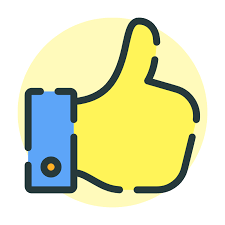
-
Yeah, I tried that but that five point patch to the left of your first X (which then extended to your second X) started to do that "hey your stretching the 5 point algorithm too far" thing; acceptable with lots of surface texture, not so much on a cheek. My philosophy was to keep five pointers as small and symmetrical as possible. If the price for that is eight extra patches, so be it.
-
One best? No. That's a big "It depends" question. I presume 90+% of all the models you see in the professional CG world are textured with decals (or whatever their software terms the equivalent of that... "UV Mapping") Painting a decal lets you put a detail exactly where you want on a model. The other significant technique is Materials (AKA algorithmic textures AKA Perlin textures...). Materials are handy for general surfacing. The BlueSky movie "Robots" was done with all algorithmic materials, no decals. However, I don't think they are as commonly used as painted textures are today. I like using materials. Here are a few of my images that use Materials... Materials: sky, hills, stonework, demon skin Decals: box, demon eyes, eyebrows Materials: sky, cave and rock surface, dinosaur skin Decals: "STATE", hair Materials: almost everything except "STATE", "DO NOT TOUCH", and the hair. Materials: Sky, woods, metals Decals: gravel, hair Materials: all the surfaces including the wood and chipped paint effects are Materials. Decal: can label That's a big topic. Whole books and classes are made about CG texturing. However, texturing is probably where A:M is most like other software in the techniques used.
-
Right now I am working quite a lot with snap to surface, because i am recreating one of my bigger polygon modells. I found some minor problems : Snap also reacts to hidden geometry. That should not happen. Snap has a tendency to snap to geometry on the other side of the model. The bluprint modell as well as to the spline geometry. In case of the blueprint it should be not so hard to fix that by checking the orientation of the surrounding normals. In case of the spline geometry i dont know ... Maybe it is posssible to look in these issues (at least its issues to me). Regards Heiner
-
The ALT snap bias aim feature is such a pleasure to use, I've regained my enthusiasm for an architectural model I set aside in 2009. It's my version of a Hollywood set of the grand old Pennsylvania Station built in New York in 1910 and demolished in 1963. I'm calling it a Hollywood version for three reasons. 1. Since my reference images from books and the Net only have a few readable dimensions I have to make a lot of "looks good to me" guesses. 2. The amount of detailing required for a 100% accurate copy is too staggering so I've simplified it while trying maintain a similar look. 3. The section of the building where people board a train is called the Concourse. While it was a spectacular work of architecture, it was essentially a large room where passengers would congregate before descending down stairs to tunnels in the lowest level to board coaches pulled by electric locomotives. To me that's a subway station not a rail station. So my Concourse will be a complete fiction but it will have steam locomotives. Here's four views of the real thing.
-
Hello esteemed Spliners! I am working on getting 'game-ready' assets out of A:M- hoping to get them into Snapchat, and have made good use of Gerald's(Fuchur) 'A:M to Unity' video tutorial where models and actions are exported from A:M to Ultimate Unwrap via the .X file format... and as always I figure that Sketchfab is a great place to view, test and share your UU exported FBX file. However- I am finding that when I employ my 'Bake Surface' option in A:M- it looks good there but in Sketchfab I see overspill or some anomoly that I would like to lose or lessen. Take a look here at my Sketchfab model with animations: https://skfb.ly/6JSDM Latest rev: https://skfb.ly/6KtZW You will see what I am talking about... lots of lines everywhere especially around the mustache area. Is there a setting or trick to get better UV mattes when I Bake Surface?
-
Here's a clue... If I add another surface (the large cylinder) outside the surface I want to target (the vase shape), the CPs I select and move (the 4 point ring) will go to the intended surface and properly slide on it when i move them. It is as if it always ignores the first surface it encounters and goes to the second surface. snap Test002.prj
-
This is an edited compilation of A:M's incremental release notes so that they may be found in one place. This includes new features and enhancements but excludes bug fix and SDK reports. I will endeavor to organize this and add links to relevant documentation and explanations as I find them. If you see something here that already has existing documentation, PM me and I will add it. v19 New features and enhancements Top Five Hot v19 Features... Bullet Physics includes soft body simulations SVG importer enables design of lathe and extrusion outlines in low-cost vector art programs Bias Handle Aim at next CP simplifies common mechanical modeling task of creating straight splines Birdseye View Queue allows stepping through many previous birdseye views Scale to X=0 reduces common Copy/Flip/Attach prereq to one step Been away for a while? Check out the v18 features in the next post! Bullet Physics Bullet replaces Newton for dynamic simulations. See full Bullet Section at bottom. Speedup Coding optimizations make v19 render 10-15% faster than v18. This benefit will vary by CPU Interface Birdseye View Queue v19a It is now possible to step back/forward through many previous Birdseye views rather than just recalling the single most recent one (Numpad 7). undoing/redoing for view position now have a separate undo stack, have their own buttons and shortcuts... shortcut for view undo Shift+Alt+Z shortcut for view redo Shift+Alt+Y If You don't make a new install or "Reset Toolbars" You must manually add the buttons from Tools->Customize->Commands->Standard Discussion thread: https://forums.hash.com/topic/50244-birds-eye-view-queue/ Clear Undo stack (Edit menu) v19a Removes all entries from undo/redo. Also has a button... Forum thread Feature Clear Undo Stack Choreography Groups v19L Added the possibility to add other objects to the named chor group(select the chor group -> than Shift + LMB Selectionobjects. Can be deleted with a Dialog (RMB -> "Remove From Groups..."). "Constant" parameters in PWS now display their current values in the timeline. CP Weights dialog box v19c Remembers last position. Duplicate for objects in a chor. v19a Right Click/Duplicate Menu entry "Duplicate" for objects in a chor. If the Shift key is held down while clicking "Duplicate," keys from the source object are not copied. Progressive Render Limit v19c Progressive renders can be set to make less than five passes to allow more quickly regaining control of the interface after onscreen test renders. This setting also exists in Camera properties so each camera view can have its own setting. Render settings dialog box v19a Resizable Maximize Render to File Dialog Window button added File Menu>"Render to File" Option added Render to File dialog box Size/Open/Collapse state are remembered. Works only in "Advanced mode" Two new buttons here too, "Expand All" and "Collapse All", expand/collapse all possible properties Reset Toolbars (Help menu) v19a Reset all toolbars to their default layout. Save before Render: v19a saves the project, if it is modified, after hit "OK" in the "Render to File Settings" Dialog can be controlled with the "Save upon Render" checkbox at Tools/Options/Rendering , Default is ON Translate manipulator minimum size v19m The translate and the scale manipulator now scaled up, if the size is too small AND the "World Space" button is set to ON. Viewport settings Copy/Paste v19j It's now possible to Copy/Paste Viewport settings from one window to another one. Click on the Viewport settings display to open the "View Settings" dialog for the source window , push "Copy", open the "Viewport Settings" dialog for the destination window, push "Paste" Viewport Settings display is at lower right corner of A:M Modeling Bias Handles: Aim bias handle at next CP v19n Holding ALT while adjusting bias handle snaps the bias to the next CP on the spline in direction of the handle side. SHIFT+ALT leaves the bias handle on the other side unchanged. Discussion thread with demo video Bias Handles Snap to Grid button v19a New button for this , Tools->Customize->Commands->Manipulator (default key Shift+2) Acts like "Snap to Grid". Existing installations needs to add this button manually to the toolbar or "Reset Toolbars" [demo video in post] Bias Handles Snap To Grid menu option v19a When a group of CPs is selected, >Snap Bias to Grid snaps the in- and out-bias for the selected CPs to the nearest grid interval. CP weighting dialog Cancel/Undo/Redo v19a The weight dialog has now a "Cancel" button , which reverts the changes done in the dialog to the state before the dialog was started. Weighting has now also a general Undo/Redo , if the dialog is exited with the "Done" button. Remove Internal Patches v19a "Remove internal patches" Tries to break internal patches , detach CPs from detected internal patches and create a named group with this CPs for 3 and 5 point patches it works only partially depends on the spline layout. [demo video in post] Remove unused drivers menu entry. v19a Delete all drivers without a key available only for model cache, not for instances. Remove User Properties menu entry for models. v19a Deletes all user properties and relationships for this model available only for model cache, not for instances. Warning : This action is not undoable Reset Main Bone v19h Set the main model bone back to the default values (helpful for simulation with bullet constraint, if the main bone not at default , unexpected behavior can occur) For objects> menu -> "Reset Main Bone". Scale Group to X=0 v19a Before doing a Copy-Flip-Attach it is good practice to scale all the center spline CPs to be truly on the center axis. Now this task can be done in one step: select the CPs and then >"Scale Group to X=0". Show Groups, where the CP is included Button will show which groups a CP is in. For existing installations the button needs to be added manually. Add the button Tools->Customize->Commands->Manipulator -> "Show Groups, where the CP is included" to the toolbar, or "Reset Toolbars" For new installations, it's default in the manipulator toolbar. Works only for single selected CPs. Spline and CP selection from PWS v19n It's now possible to select Spline and CP from the PWS. Select the Spline or CP (under Objects -> Your model -> Splines) and hit SVG importer: v19a Plugin for importing the SVG vector graphic format. This enables graphic outline importing as the .AI importer does. Particles/Simulations Particle system: Hair v19a Support for Turbulence on forces. Forces no longer need high magnitudes to affect hair dynamics groom mode: selected guide CPs now drawn with the selected CP color groom mode: added possibility to select more than one Hair guide for operations except the "Brush Mode" operation two new buttons "Select Hair guides" if You press this button you are now in the selection mode, and can select more than one Hair guide. Limitation: it's only possible to select one Hair guide CP, for the other selected Hair guides the Hair guide CP from the first selected Hair guide is used. "Deselect Hair guides" deselect all selected Hair guides Hair grooming Disable Particle System Update v19o For faster manipulation of hair guides. Implemented for Edit, FK, Brush and Lengthen Mode. [demo video in post] New button "Disable Particle System Update" is available under Tools->Customize->Commands->Categories:Tools to add this to Your grooming bar... The other way to enable this button is Help->Reset Toolbars If this button is checked, the particle system is not updated while you're modifying the hairguides. Be sure that only the window where You modify the guides is visible (no tiled or cascaded view mode), otherwise the other views are updated. Particles: Color change over lifetime v19L Streak and Blobbies there is a new Bool property, "Color change over lifetime". This controls how the color is changed. Default ON: the color is changed over the lifetime from each particle OFF: the color change is done for all particles simultaneously. Simcloth v19c Simulations faster with with OpenMP (multicore processing), to disable this option set "Tools->Options->OpenMP Threads" to "Disable OpenMP" Simcloth v19b "Custom Attach groups" now only editable in material instances. Makes no sense to edit the cache. Attach groups are used for temporarily constraining a portion of a SimCloth to a bone. For example, to have a character pickup and drop a handkerchief. new property "Remove previous simulation Data" Deletes the simulation data from previous Simulation. Setting it to "OFF" is helpful, when the cloth object has many CPs. Default is "ON" Plugins plugin: Batch v19d added Bullet "Rolling friction" and possibility to set the values back to default. Plugin: Brick v19a it's now possible to add Bullet Constraints for the instanced model. Access with RMB>Choreography>plugins>wizards>Brick z position can be set models can be imported in user folders save/restore settings documentation Plugin: Simple_Scatter v19a it's now possible to add Bullet Constraints for the instanced model models are now imported into user folder documentation Polygon import plugins v19L If peak tolerance is set to 0 , all CPs are peaked ,useful for importing mechanical models. If peak tolerance is set to 360 , all CPs are smooth Other Bake Surface: optional larger margin for Baked Surfaces. v19a Makes it easier to use some paint program filters on tiled image maps. Options dialog accessed by holding SHIFT while selecting "Bake Suface" Distortion Box Action Objects Resolution v19a Now the same resolution as the modeling window Distortion boxes (maximum 1000), and now uses for initial value the same settings as for the distortion box in the modelling window. Measure Distance v19n Menu entry "Measure Distance". Select 2 CPs (both in same view) -> -> "Measure Distance". If more than 2 CPs are selected the distance is calculated for the first 2 CPs in the group. Can also be started from the PWS, select a CP entry, then select a second CP while holding down the CTRL key -> -> "Measure Distance" "Render Stamp to File" v19p Discussion in AMReport 7054 Discussion in v19p announcement This renders the actual stampview to file with a user defined resolution. If You start from the stamp entry in the PWS and the stampview isn't open, a new stamp view is opened. In the dialog , which opend after hit the menu entry, You can change the Path and Filename (the button on the right side) fileformat is selected trough the filename extension (supported OpenEXR, TGA, PNG and PSD) the "Width" and "Height" for the newly created file limited to 16384 x 16384 for Win64 version, 8192 x 8192 for the others the limitation is the result size , means a resolution from 32768 x 8192 is also possible. Warning On the highest resolution around 14 Gigabyte is needed at the creation process. The width and height are always changed to a even size. (1025 becomes 1028 , always modulo 2) "Save layered" If this checkbox is checked, two layers are created , one for the decal self and one for the splines. For all formats ,excluding OpenEXR, in this case two files are created with the naming scheme "Filename"_Decal".Extension" and "Filename"_Splines".Extension" OpenExr is saved as one file with two layers. "Render with CP's" rendering also the CP's on the spline layer A new menu entry for single stamps / a opened stamp view is added. Bullet Physics - v19a Bullet replaces Newton for simulations. Bullet includes soft body simulations which were absent in Newton. Alpha Documentation constraint: Bullet Constraint for dynamic simulation with the Bullet physics engine. constraint: Bullet Soft Constraint v19d Model with this constraint applied act as softbodies (deformable hull) in Bullet simulation Reset Main Bone v19h for objects> menu -> "Reset Main Bone", set the main model bone back to the default values (helpful for simulation with bullet constraint, if the main bone not at default , unexpected behavior can occur) Plugin: Add bullet constraints to multiple models in a cho. v19a on choreography -> "Add Bullet Constraints to multiple models". Plugin: Modify Bullet Constraints on multiple models v19d Modify parameters for bullet rigid constraints on multiple models in a chor. Only parameters where the checkbox "Set" is active are applied to the selected bullet constraints. on choreography -> "Modify Bullet Constraints on multiple models" Menu Remove Bullet Constraints v19d menu for Choreography has now an entry "Remove Bullet Constraints" starts a dialog, where You can select the Bullet constraints , You want to remove from models (Extended selection in the listbox) Menu Bake and Remove Bullet Constraints v19h for chor > menu -> bake simulation data and then remove the Bullet Constraints from the models. If the Shift key is held while clicking this entry, a simulation run is first done for all Bullet Constraints. Plugin: Batch v19d added Bullet "Rolling friction" and possibility to set the values back to default. Plugin: Brick v19a it's now possible to add Bullet Constraints for the instanced model. Access with RMB>Choreography>plugins>wizards>Brick Plugin: Simple_Scatter v19a it's now possible to add Bullet Constraints for the instanced model
-
I can't get Snap to Surface to work in a Pose window? Does it? The cursor occasionally displays the Snap to Surface icon but I'm not getting any snap.
-
In this PRJ, Model 1 has two groups, "target" and "original" SimpleSnapTest02.prj I want to Snap the CPs in "original" so they are on the surface of "target" and I want to do it in a Pose. They don't have to be in some exact spot but i do want to get them on the surface of "target" What is the proper way to use Snap TO Surface for that? I haven't had much success with it.
-
I’m trying to get to grips with Sub Surface Scattering, but at the moment I’m at a loss on how to get it to work properly. What I cant quite understand is that the sss effect seems evident in the modelling window when rendered out in final, however not all evident in the default choreography window. I’ve been using some of Yves Possaint’s sub surface scattering value examples and testing them out on basic primitives with no luck. I was told by Robcat that John Bigboote uses sss a lot, any help from anybody would be greatly appreciated.
-
When I test with a simple Prop it works as I would expect. I can draw a new spline and it is created on the front surface. I can slide points I have made on the surface and they remain on the front surface. But if my target surface is a regular MDL only the first creation works. if I touch them after that, they either go to a far surface or some place that is not either surface. That happens in both the modeler and in Model Mode in the Chor.
-
Hi there, the new forum design looks great! I didnT find a section for techincal questions though, so i put it here. and wheres the whats new button now? I am still on AM 15h and discovered surfacebaking bbut: sometimes it works sometimes it doesnt. Any ideas what factors might influence that. Ram and grapics and render power shouldnt be the problem. Maybe some oldtimeuser has made similar expiriences and found the solution? Thanks for any help
-
Snap Group to surface is "view dependent" which I take to mean that it will move the CPs in what ever direction you are viewing from, right? However, i can only get it to move in one direction. I filed this as an A:M report which is why it's in German but maybe someone here has an answer before Steffen gets to it... SnapGroupToSurfaceQuestion.mov SimpleSnapTest02.prj