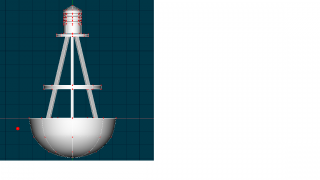-
Posts
2,072 -
Joined
-
Last visited
-
Days Won
46
Content Type
Profiles
Forums
Events
Everything posted by Roger
-
I am working on a buoy and am trying to create an array of rivets around the outside edge. I have my single rivet I modeled, it seems like there should be some way to array it around the buoy. I checked in plug-ins but I don't see anything listed in the default plug-in list.
-
Yes, that's more or less what I want to do. Probably not possible.
-
So I have more or less finished rigging the skeleton on the penguin, I may do some smart skin or make a few adjustments but I think I have it to the point where I can start doing some animation tests. I thought I would take a break from that and get back to modeling some props, so here is a buoy that I have been working on. I need to add some more detail, obviously. Thinking rivets, appropriate textures, etc. I am also posting the photo I'm working from, I think I have gotten the essence of it, I'm not trying to duplicate it exactly.
-
I know when you are pulling points you can constrain them to a specific axis, x, y or z but what I am curious to know is can you constrain a point along a single spline and adjust its position on that spline?
-
Robcat (or anyone else for that matter): Anything you would suggest adding to this rig that would make for easier animating?
-
I think I am probably better off leaving well-enough alone at this point and moving on to rigging my dragon. My only concerns with my rig are that if I do screw up the placement of the feet, there are going to be odd fluctuations in the legs over time.
-
Ok, you were right, poses weren't turned on. Doh. I saved it with the poses turned on like you suggested so that will no longer be a problem. If I translate the hips too far up, though, I still get the stretchy taffy feet. This is supposed to happen, right? Also, if translating too far down, the calves pass through the feet causing the geometry to stretch.
-
Ok so everything on my penguin is more or less rigged now. However, when I try translating the foot in an action, it doesn't move the leg. The foot moves away from the leg, stretching the splines behind it like taffy. The left foot is kinematically contrained to the left calf, right foot kinematically constrained to the right calf. My left thigh is constrained to aim at the left knee target, the right thigh is constrained to aim at the right knee target. The right foot and left foot are currently children of the Root bone (not the default model bone but a dummy bone I created). Should they not be children of the calves? I thought I removed them from that hierarchy per Robcat's tutorial so that the feet would not follow the pelvis. What am I missing here? I must have jazzed something up somewhere along the line.
-
So just translate the foot and the leg should bend accordingly. I will give that a try. I think I am going to use a pre-built rig on the dragon, I'm glad I gave this a shot but rigging is definitely my least favorite thing to do, and I can see that the dragon is going to be a nightmare to set up even with a pre-built rig.
-
An Aim-at constraint. There's no such thing as a kinematic aim-at constraint. There's an Aim-at constraint and there's a Kinematic constraint but they are two different constraints. You are of course, correct. I have no idea why I wrote that the way I did. Tired I guess.
-
Here is the file as an .avi file. This is the 3rd try, 2nd try I was trying to upload an uncompressed file and it was taking forever. bone_test.wmv
-
Its a flash file. I tried to record a .wmv file but I'm using this freeware video capture thing, it doesn't seem to want to save anything but flash files.
-
Here it is. I am pretty sure I made the thigh aim at the knee, not aim roll at the knee. (I had to zip the file because it wouldn't let me upload a flash file) screengrab_0_.zip
-
Hang on, the upload must not have worked.
-
Here is a screengrab I took. The legs look like they are moving properly, but I can't find the roll handle to rotate the leg bones. I hit R to go into rotate mode, I get the rotate manipulator but cannot rotate the legs since setting up the knee target. Mtpeak pointed out I should not need to do this. I thought the roll handled was the little line with the square on it pointing towards the knee? I can rotate that, but can only rotate left to right and not up/down. Left to right is of course the wrong way, unless I'm animating a horrible knee injury.
-
One thing I've noticed, I don't seem to be able to rotate my leg bones, either the thigh or calves now. I wonder if I screwed something up when making the knee targets? The feet don't follow the hips, which is good because they're not supposed to. And the knees bend if I translate the hips down. But If I try to rotate the leg bones now, they don't seem to do a whole heck of a lot. Also, I can't figure out where the heck all these extra poses I have came from. I know I've deleted them at least once. Seems like when I edit a relationship or add a new constraint I automatically get a new pose? Not sure if anyone will be able to tell anything from looking at a screenshot of the PWS.
-
One thing I noticed from Robcat's video was that when he did the aim-at constraints for the knee targets, the legs bent slightly at the knees. When I did mine, they did not do that - wonder if I missed a step? Or, maybe since my character has such short legs they don't behave the same way?
-
Should I be editing my existing relationship I have and adding the aim-at constraints for the knee target or should I creating a new realtionship? If not, in what situations do you want to create an entirely new relationship? Or are all constraints added to single relationship (or would it be better to say all constraints of a certain type are added to a relation ship - for instance, all leg constraints are in one relationship, all arm constraints in another relationship, etc.)? I successfully constrained the thighs to the knee targets, I'm just curious how it works, I guess.
-
Nancy, Thanks, I finally have my nulls in position. I should be using Kinematic "aim-at" constraints to aim the thighs at the knee targets, right? Roger
-
Don't worry, I will. My brain is shot for now, had a rough day. Going to try working on the penguin leg rig some tomorrow.
-
I often use Bird's Eye view when modeling, rotating parts to make sure they look ok, etc. However, since some parts are far away from wherever the pivot happens to be, its often difficult to use Bird's Eye to rotate around a single part. Does everyone else move the pivot to do this, or would I be better off using the rotate manipulator?
-
I am starting a new WIP thread to consolidate everything. I will be posting in this thread as opposed to my old WIP thread. Currently the working title for the film is A Dragon's Love Story. This may change - I'm mulling over one or two other titles. The story in a nutshell: A dragon was once in love with a princess that rejected him. Realizing his treasure hoard no longer brings him happiness and he is leading an empty existince, he heads out in search of a mate. He searches high and low but cannot find one. He is about to give up when he finds love where he least expects it. I imagine completed length to be about 3 to 5 minutes. Both the main characters are just about finished. My vision for the look of the film is a blend between more traditional claymation/stopmotion and CG. I will post what characters and models I have finished so far to this thread, and this thread will be the main thread for the project from here on out. I may also post some concept sketches or story boards, if I can get them to be presentable enough. I am going to try to update at least once or twice a week.
-
Nice animation - like the particles.
-
Is there some reason why I can't properly translate my nulls in bones mode? I click them to select, then hit the N key to translate. I try to move them, but nothing happens. Is it possible I locked them somehow? I am trying to move them in the Viewport, not in the PWS. For what its worth, they would move in Birdseye mode, but not in Front view, and then only on a diagonal.
-
Ok, I am adding the left and right knee targets now. My nulls show up in both the actions tree in the PWS and in the bones tree. Should the nulls only be created in Bones mode, and not in Action mode? I noticed in Rob's tutorial that he creates the nulls and positions them in bones mode, then does the constraints while in action mode. I think I may have messed up by creating the nulls in Action mode, and will need to do it the other way round.