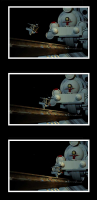-
Posts
21,630 -
Joined
-
Last visited
-
Days Won
114
Content Type
Profiles
Forums
Events
Everything posted by Rodney
-
DJ added this to his report: Requested Tools: 1. Snap to intersection. (with a button instead of a key so you can turn it on and off) 2. Set "Y" key to snap to midpoint of line as in the model window. 3. Mouse right click and drag to select is not available and would be handy. 4. Distortions Box as in model window. My initial thought is to consider if these features already exist for Snap to Surface workflow within a Modeling window. This provides a framework from which to study and better understand the workflow with Props in the Chor window. The image DJ provided isn't exactly clear with regard to what he is after: Image Link But Fuchur helped determine what he was after: Fuchur asked: DJ responded: This appears to be a new feature request and not just an enhancement.
-
Reference: [bug]6102[/bug] I'm wanting to explore a few of the reports filed away in A:M Reports in order to better understand what the user was/is looking for and so that in v18 they will be more likely to see what they are looking for. Obviously my exploration will stop short of any coding or programming... but in the exploration who knows what might be found! Report 6102 looks like one worth exploring because it is likely the reporter hasn't yet fully explored the Snap to Feature tools in light of other tools currently available in A:M. General Data: 6102 DJBREIT moderate beta0 Modeling 3/26/2012 Windows 7 64-bit Sevice Pack 1 i7 960 3.20GHz Description: Some extra tool to round out the Snap to Surface This is a new and unassigned report. In the exploration I hope to learn more about what the current implementation of Snap to Surface can do. My focus has been within the Modeling window and with use of models/structures created in A:M but I am not averse to using imported Props. I am just more personally interested in a purely A:M-centric workflow.
-
I haven't explored Lightworks enough to settle on it either (my laptop can't handle it) but as free applications go I'm trying to move toward something the average A:M user can take advantage of. As Lightworks grants an Avid level of video editing and is about to have it's code open sourced I think it's worth sacrificing some ease of use in the short term for the longer term benefits it'll bring. I am embarking on a multi-tiered approach to support with a goal to satisfy everyone and as that is a tall order in and of itself I initially see a four tier strategy: 1 - Full standardization (This is validated and updated on a project by project basis) 2 - Secondary standardization (Using tools that can produce the same results as the standard but aren't optimal for budgeting and workflow through an optimal production pipeline) 3 - Tertiary alternatives (These will work but the overhead is highly restrictive and not generally recommended) 4 - The Whatabout Mes (Research and Development) For Full support, the project itself is expected to pay for use of the standard so open source is a key to access, extensibility and longevity. For Secondary support, some cost is expected to be shoulder personally (an example of this might be taking out a subscription to the Abobe Creative Suite which at the current rate would run approx $1K per anum. This unfortunately and automatically excludes some from participating but through teamwork this deficit can be worked more easily. All that is actually needed to realize success is one person with access and the rest benefit by proxy) Tertiary support is primarily focused on case by case and is fully personal. As such it is high in variation and very costly. The remainder are outside the scope of support but are encouraged to the greatest extent possible to seek a solution within one of the top three tiers. It is important to note that the fourth tier defines the future needs/trajectory of the top three at least as much as do the projects produced at the top teir. Lightworks may not be the best solution but it is the best that I see currently.
-
Layers cannot be dropped onto Cameras so... you've lost me here.
-
This post from their forum seems to speak to that issue: http://www.lwks.com/index.php?option=com_k...3&Itemid=81 In that someone suggests using VirtualDub to convert from 10fps to a standard fps that will be used in production. While I understand the benefit to to recording in 10fps is it necessary to present your final product 10fps? I'd be interested to know more about the benefits to 10fps as I've been messing with variable fps a lot lately with mixed results (that's an area I need to study!) It seems to me that some errors (for later analysis purposes) could creep into the mix if the presentation isn't standardized on say... 24fps. It seems reasonable to me that further optimization would occur if you standardized on 24fps throughout the whole process. Just as a curiosity, does your preference for 10fps have anything to do with easy conversion to 30fps? Added: There is a response from a guy who also uses Hypercam in that topic. Apparently he captures at 25fps. Some advice from another person to convert from 15fps to 25fps in Lightworks: They even point to a video tutorial on using Hypercam screencapture with Lightworks: Importing and syncing video clips with non-standard frame rates and resolutions --like screen capture clips--into Lightworks
-
Are you sure you are using a Layer and not a Rotoscope? While it may seem trivial, the terminology is important. Layers will show up better than rotoscopes in that they don't have to be specifically told to show up in a render. The assumption being that you will want to see any Layers you add into your scene in the render. This is not the case with Rotos in that Rotos are often used as a means to assist a production and the filmmaker does not always want that Roto to be visible in the final rendering. As such there are settings that tell A:M whether or not to include the images in the render. Rotos also will only appear from specific perspectives (usually cardinal directons of left, right, top, bottom, front and back) As such they cannot be roto-tated (We need to use Layers to rotate images). The exception to this is a Rotoscope that is applied to a Camera. The Camera's POV allows a Roto to be seen from the front of that perspective. There are also those settings under a Roto that specify whether or not to include the Roto in the Alpha Channel. If not selected... the Roto will be left out. Also note that there is the 'On Top' setting which is very handy for placing overlays on top of your screen. That allows those elements/images to never have anything render over them. So by knowing how rotoscopes work this helps us in understanding what might have gone wrong in your specific case. Perhaps you've added your Roto to your Choreography but NOT to the camera? If you just dragged and dropped the Roto into the Chor then you'll have to change your view to a cardinal direction (try Front view) to see the image. But back to the original question, are you sure you are using Layers or are you using a Rotoscope? If using Layers I'll guess that the layer is behind something that is masking it... for instance, perhaps it is hiding underneath the Ground.
-
I note you are testing a v13 file. While I don't think there will be that great a difference with v17 with regard to the artifacts I cannot help but wonder why you are using the older file. At least if using v17 we could eliminate more variables. Do the v13 files somehow work better with your other applications?
-
The last time I saw something like this was... today. I had accidentally pushed the 'J' key while in the timeline and A:M made the Bone I was working on Invisible at that frame in the animation. I must have done it to several Bones because it set several 'Invisible' relationships in the constraints channel that were very persistent and a bit hard to track down. (I think we could filter for the word invisible and zap them that way) So, even though the Bone may not be visible it doesn't mean it isn't still there. Because your mesh isn't horribly deformed I'd say it has probably just been made invisible.
-
Now would be a bad time to say I like the dark one? I do like the dark one. It just works for me.
-
So does no wheels a'tal. But you are right. In the case of one wheeled locomotion though I'd push the dynamism of the composition to have the vessels rocking back and forth a lot more, especially the one being operated by Cap'n Bill. There are other things that would help in pushing our suspension of disbelief further. Exaggeration would be one. Perhaps making the cart driven by Cap'n Bill really tiny and showing it launched up over the top of the track. Or make the wheel hugely heavy... or... Something to further ground it (literally) into even Oz's reality. When I first saw the image I didn't even notice it was a one rail system. I just thought... 'ooo... cool train'! I had to read the words first to figure out what I needed to be seeing in the image. This tells me that some additional emphasis could be placed on augmenting that one rail magic to help us believe in it. Of course if this scene was animated then much of that would be evident. I'm enjoying thinking about the effect that Kelley's image would have if the train was exaggeratedly huge and heavy and the cart exceedingly small and delicate. And they would both have different ways of running on that single rail system. I don't think this training riding element made it into 'Scarecrow of Oz' and it's too bad that it didn't! It'd go that much farther toward making Oz feel like a land lived in. Added: An example of what I was talking about regarding size comparisons. The images are in reverse order of the action I had imagined which was of the huge train lumbering forward slowly while Cap'n Bill races down the rail. I meant to have that bottom cart off the rail a little...
-
Nice. I like it! A bit hard to believe those would stay on the rail without something to keep them on track. Even if it was just a couple plates/rods of steel hanging down from the cart/locomotive on both sides of the track. If there were two in the back one in the front might be used to steer with...
-
Looks like Bluesky just got the greenlight to animate a feature film with Charlie Brown and the gang. I think it was Keith Lango that was involved in a test years ago but folks in charge of 'Peanuts' weren't satisified with the adaption to CG and went with the latest hand drawn shorts instead. Trying to remain relevant it looks like their two years worth of negotiations with Bluesky finally broke through to a feature film deal. http://blueskystudios.com/studio-blog/entr...-press-release/
-
It's looking good from here. My first thought was that he might be reacting a bit too early to the lightning but it's close enough to work. It seems clear to me that he is reacting to the lightning. It's looking good from here. My first thought was that he might be reacting a bit too early to the lightning but it's close enough to work. It seems clear to me that he is reacting to the lightning. Added: I should say that I don't really know what has been composited in this scene and so I'm not sure what specific feedback you are looking for.
-
It opens on mine too. It just stops at about 50 seconds. I'd say it was related to buffering but the video restarts from frame 1 again.
-
He's been using this technique for about two years now (see link above) but yes... finally!
-
Gerald, Can you check this BVH video on your site and see if there is some reason it won't play through or download correctly for me. When attempting to view online the video gets to about 50 seconds where you say, "Now let's open the Library" and then it stops. I can download the file but when I attempt to extract the video from the compressed file it says it may be a corrupted file. Perhaps it's just some compression thing on my end but I'm not able to view the video. As always, thanks for all that you do for the community.
-
Agreed! I've been playing with the Snap Group to Surface plugin as well and I really like that. In many instances tossing a group of CPs onto a surface will be a lot quicker than placing the CPs onto a surface manually.
-
That was some really short notice but I'm glad I got to be there. Some nice tips and experience was shared. The video is suppose to be posted by next Monday so for those that missed it hopefully you'll be able to see it next week. It was nice to see some familiar faces there.
-
That address should work well but if you experience a lengthy delay launch an email to: jason@hash.com You might mention in the email that you previously launced an email to support so that he doesn't think there is someone else out there that needs assistance.
-
David Wolter recently completed the short film 'Eyrie' for which he recieved a gold medal in the 39th Annual Student Academy Awards. Some links of interest: http://www.oscars.org/awards/saa/winners/wolter.html http://davidwolter.com/eyrie-wins-the-gold/ http://davidwolter.blogspot.com/
-
Here is a quick test of Sweeper used in conjunction with v17's new Snap to Surface modeling feature. The vine's path was quickly drawn onto the column and then Sweeper followed that path up the column. (Minor movement of a few splines was done to adjust for passthroughs)
-
Can someone confirm that Sweeper is working for them in v17a? It isn't sweeping as desired here. It's probably a stray setting but I believe I've tested everything and still don't get a standard sweep. It appears to be lathing instead of sweeping. Edit: Isn't it always the case... doesn't work until you post to the forum and then... BAM! It's working fine. False alarm. Not sure what I was doing on this end but all appears to be working now.
-
Just recieved this notice from Kinetic School of Animation: Note: I assume this to be west coast time. Time is: 2:10 PM Central Daylight Time
-
Not to distract you further but since you are experimenting with trees... One way to create trees would be just to draw them with splines and then use Sweeper to 'loft' patches that taper out to the end of the branches. A similar approach could be done to create the leaves but instead of extrusion Sweeper would be set to copy a leaf onto all of the splines where they need to be. I'll see if I can't wip up a video tutorial that demos the basic principle... I've never done it myself but know that it's possible so it'd be a good experiment for me.
-
So the OBJ export is just a proxy which is used in 3D Coat. Nice. There is another topic buried here in the forum that describes a similar workflow with 3D Coat. I'll try to look it up... Found it. Yes, indeed.... and you should recognize the primary advocate Ludo si. http://www.hash.com/forums/index.php?showtopic=37421