-
Posts
1,248 -
Joined
-
Last visited
Content Type
Profiles
Forums
Events
Posts posted by Caroline
-
-
Finally. I am embarrassed by the length of time it took me to put together "The Ultimate TSM Rigging" document, but here it is. (At the top of the first post).
I hope it is useful to people, and if I have made errors (most likely
 ), please let me know so that I can correct the document.
), please let me know so that I can correct the document.Thanks.
-
Just one more post

Hair is really quite tricky, and everytime I do it, because I forgot to make notes the previous time, I have to re-work it out again.
But you are almost there. The ink is almost dry, and hair is such a useful skill

-
So the fact the hair is the wrong colour, is because you are choosing the wrong iteration of the property in the dropdown.
-
That's not a weird error, there is an entry in the dropdown for not only every hair material, but every emitter in each material.
This actually makes sense, so that you can change the parameters only for that emitter.
The hard thing is to track down which goes to which emitter, and I can't remember how to do that. I think there is a logical order.
Ah - I found my old post on it:
"It is the sequence used in the groups list, so it is a logical sequence, and with each emitter of each material counting, it can get complicated. Unfortunately when you add and subtract hair materials to groups and move them around, sometimes you have to reallocate your decal hair maps."
(from this thread)
-
-
I love your style - the trees look great.
I vote for daylight, so as not to miss out any of the detail. (But I can't help you with the lighting
 )
) -
I'm not following your advice on the CP's. How to move, scale, etc., without deforming the mesh.
You get to the UV Editor after you have applied your decal like this:
You can then move the CPs around on the decal and fit the decal better.
I did a quickie here: http://www.hash.com/forums/index.php?showtopic=32752
You create groups, then hide all but one group. Then flatten the group in an action and apply the decal. Then go into the UV editor as in the picture and move the points around. I found it helped using a chequered background, and then substituting the proper image when finished.
-
What about a constraint, like in Exercise 6 when Shaggy holds the door handle?
The Enforcement property of the constraint can be animated, so when you need the hand to stay, the enforcement would be 100%, and when not, then it would be 0%.
Other than the hands, that looks pretty good.
-
Would this be the door from Ex. 6?
Try clicking the bone, and pressing the R key, and then rotate as Ken said.
-
You can hold the shift key down to select multiple groups of cps, or the alt key to deselect.
You can also whittle down the selection by various combinations:
Select some, press the period . key to invert the selection, press the H key to hide. You could do this several times, then you can Ctrl A to select all currently shown cps.
-
-
I would appreciate any critiques.
genocell - I thought she was great, and voted for her.
Maybe I just don't understand her context, but I did not understand why she was in the shower. (Super tiles, though.) Perhaps by 'hard', it just means that her expression does not show what is happening - she just seems to be striking a pose. In any case, it would be hard to beat such a great quirky character as the troll

Xtaz - I want those earrings....
-
Layers work too, as in that mossor.org tute. You can resize and reposition them - 2d flat panels in 3d space. Just make sure they are orientated towards the camera, and you can put them in front of or behind. If the layer is a .tga with transparency, then the transparency will also work in layers.
So is the main advantage that you can debug and render separately so it's faster to render?Yes, and sometimes I have done it, because it is too hard to work out everything at one time in a chor, if you have particles etc happening.
Also, if you have a background that uses materials extensively, it makes sense to render it for one frame and layer it, rather than have every frame recalculate the materials.
It would be interesting to know what happened - maybe you restarted the computer, and that fixed it? (I should have suggested that
 )
) -
Rendering in Layers - quick tute - nla (Non-Linear Animation) - only for v15:
1. New Project
2. Right click Images > Import > Animation or Image Sequence.
3. Choose your movie or image sequence (just the first frame, all others will automatically follow) for the BACKGROUND layer
4. Import Thom
5. Create a choreography of just Thom, and animate him.
6. Delete the ground
7. Render to an image sequence (tga) with alpha=ON. This creates a sequence of images with black around the subject (the black will be transparent).
8. Right click Images > Import > Animation or Image Sequence.
9. Choose the first frame of Thom's animation.
10. Create a choreography of just your moving text animation
11. Repeat 6 to 9 for this render.
12. Create a new choreography.
13. Delete ground and all lighting.
14. Drag the Words image into the choreography. Choose Rotoscope not Layer for each of these.
15. Drag the Thom image into the choreography.
16. Drag the background image into the choreography.
17. In your timeline you will see this:
18. Click and drag each clip back so they start at 0:00.
19. Render as final, to new file with alpha=off
(note check that all your movies / renders have the same final render size - I stuffed up the first time)
Try to use image sequences rather than movs or avis, because A:M sometimes does not know the compression codec.
Another way of doing layers is here:
http://www.mossor.org/Desktop/Tutorials/Layers/layers.html
(To be able to read it you may have select all the text by pressing ctrl+A - it is a bad colour choice for my monitor)
pdf of NLA here:
http://www.hash.com/forums/index.php?showtopic=29222
Final composited Movie: (It's a mess, but it does illustrate! Apologies for lousy background movie clip.) And I just noticed that your name is Randy, not Robin - sorry!
-
Would it be wise to hide all the fanbones before rigging in order to not compilcate the
handeling of the rig?
ABSOLUTELY! A very valid point. Thank you. I will update the 'final' documentation to include this. Hide before Mirror.
Somehow I get a left foot IK controller, that is missing on the right side....I may have accidentally deleted that from the model at some point. The IK controller should not have any cps attached to it, and the right is just the same as the left, but in a different position, so you could copy the left one manually. This would be before doing the final TSM Rigger, as the IK controllers are need for controlling the other bones. Those IK controllers should not be hidden.
the kneebones don`t seem to do anything....There shouldn't be any knee bones - what you are seeing may be unhidden fan bones. There is a pose called 1 right knee control, which if you set it to 100%, another bone is unhidden, so you can control where the knee points.
-
Looks like you need hooks. Those dead end splines with a green circle need to be hooks.
Tech Ref Page: http://www.hash.com/Technical_Reference/CustomHtml/HOOKS.htm
The red circle on the left shows too many splines going into a cp.
Forget the red circle on the right - I thought the spline was not connecting from left to right, but looking at the left side, I think the depth of the cp may be deceptive.
And I just noticed another place where there are too many splines connecting - under the eye, where it comes into the nose.
-
Hi Robin - it looks like you may have alpha turned on in the render. This will make any camera rotoscope black (or transparent, depending on the format). If you are compositing with live action, alpha is wonderful, because you can compose a character, render with alpha=on, and then layer him on top of anything, and the surrounds will be transparent.
Try turning alpha OFF and see what you get.
Edit: actually what you have seems to be different from that alpha problem. I don't recognise what you have done.
Perhaps you could utilise the alpha=on feature and render out in separate layers, one for background, one for text, one for people, and then composite the rendered layers together in a final chor.
-
Negative lights. That's interesting.
Keep at it, Rodney

-
I know you said "Forget those pictures", but my red pen just could not ignore them
 Sorry
Sorry 
The circles show bad splineage.
Where you have 5 lines coming into one point, that is bad in spline language. It is better to create 5 point patches, and use the 5 point patch tool to fill in the patch.
The "spline continuity" picture is using the comma , key. This is a marvellous tool to find out whether your splines are continuous. Click on a spline near the control point, and press the comma key. All cps on that spline will be selected, and show you where your spline is ACTUALLY going, rather than where you THINK it is going.
Then you use the K key to break the splines where they are not correct, and reattach them correctly. Sometimes in reattaching you have to lay down a 'fake' cp, so that you can get the spline to flow in the right direction, then delete the 'fake' cp.
I have circled the one at the bottom left, even though it looks right. Because of that little bit of black, something is probably wrong in that area. The comma key may show discontinued splines, or it may be 'normals' facing the wrong way. Press Shift 1 and you will get normal pointers - you can then check to see that all points are outwards. Then press Shift 1 again to get rid of them. (That's the 1 key NOT on the num pad.)
It all takes time and study, but you're almost there. Then splines become so much easier.
-
Jake, that model GalaDM-RigStage008l.mdl was an example to Steffen, for a plugin he had written to correct CP weight errors - I did not intend for that one to be an example.
Are you at Stage 10? Try downloading the model from Stage 10
http://www.hash.com/forums/index.php?s=&am...st&p=278081
If you have recently downloaded Steffen's MirrorBone plugin, there is a right click (with no CPs selected) in Modelling mode, and choose Plugins > Wizards > Check CP Weights. This will correct any weighting errors that are in the model. If you do not see that option, download the new MirrorBone plugin from http://www.sgross.com/plugins/.
1. I had to go through EVERY CP and delete any 0% weights. - I will ask the question in a separate postThis (quoted from that Stage 10 post) is not necessary, as this is now done by Check CP Weights.
After the Check CP Weights, proceed with step 2, after the step 1 above, and then the Mirror Bones plugin as described.
Do I have to asign the cps of the left half here manually?The Mirror Bones will mirror all CP weighting, so you don't have to assign CPs to the left half manually.
Then run Flipper, then run Rigger.
Mirror Bones should be done BEFORE Flipper. (Flipper does not do anything obvious, but is necessary as part of the TSM setup.)
Hope that helps - this is very frustrating the first couple of times, but once you have done it that couple of times, the sequence of doing things does not change, and becomes easier

-
-
Congrats on starting!
To upload movies here, you will have to investigate the Advanced Render Settings (when you click render make sure Advanced is ticked).
In your first exercise, the sky rendered black - under Output > Buffers, Alpha is turned ON. Just turn this off, and you will get a blue sky.
To render to .mov, the preferred format here, change format to .mov, then click the arrow next to format and click Set. Change the compression type to Sorenson Video 3, and medium quality. If you don't have Sorenson, then try mpeg4. These should render more compressed and make your files small enough to upload.
-
You can also download a 160MB data file full of the models that you need for The Art of Animation:Master:
Data file here: ftp://ftp.hash.com/pub/misc/data.zip
The Art of Animation:Master here: http://www.hash.com/2007web/reference.htm
The data file has actions in it, which you use in the second TAoA:M exercise. The subscription A:M is not limited in ANY way!
As to your library problem, just putting it into a folder will not put it into the A:M library. The A:M library accesses a .lbr file which lists the library files. like actions and models, in it. Try opening A:M, opening an explorer window that shows the actions, and drag each action onto the relevent section of the A:M library displayed in the Project Workspace.
-
This is the link to the The Setup Machine (TSM) forum:
http://www.hash.com/forums/index.php?showforum=136
The second sticky link is where you will find the rig, and the first sticky link is my "workshop" of actually installing it. (Yes, I am still working on the pdf summary of that thread, but am only about halfway through at the moment).










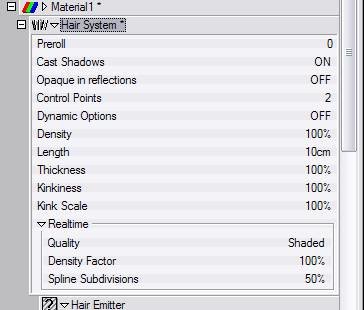
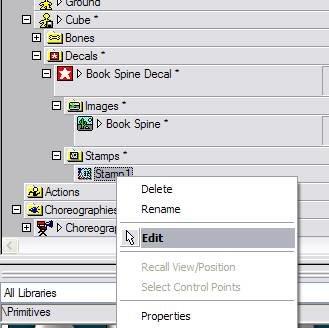
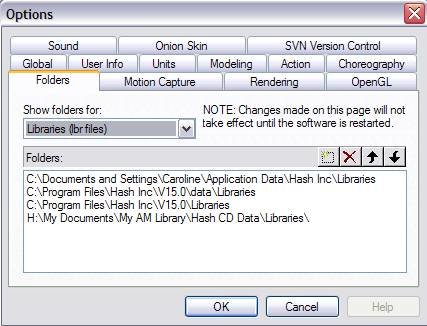




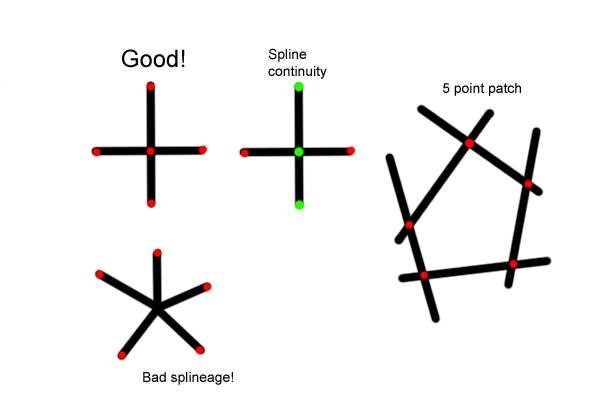
It's getting Hairy
in TaoA:M and the A:M Technical Reference
Posted
You conquered it - yay you!
Congratulations - send an email to Steve Sappington - steve@hash.com, who I believe is still the one doing the certs.
Next project????!??