-
Posts
7,863 -
Joined
-
Last visited
-
Days Won
15
Content Type
Profiles
Forums
Events
Posts posted by NancyGormezano
-
-
When I was running XP, I could only run the 32bit version - Are you installing the correct version?
-
Your settings for glow? SSAO are? Pics before and after?
-
EDIT: Here is link to a SIMCLOTH tutorial
and
here is another link to another Cloth tutorial
I would try the first link. I am not sure what the difference is between the 2 tutorials, as they were both done by Holmes Bryant.
You will have to download a zip file for both - which includes I believe, some sample projects along with a pdf
-
select the patches that need to be adjusted using the "patch group select" tool
with patches selected, right click on patch and select rotate image until image is oriented correctly
tis a pain if you have many patches that need adjusting. You can also set the repeat count for the image to something other than 1 x 1 if you want more than 1 instance of the image on a patch.
Depending on what you need, decals are usually the better route.
Patch images will be expanded to fit the size of each patch.
-
-
First enable MuhHair -
Now don't go setting materials settings - start of with the MuhHair settings and then as a last step add other settings.
The important things to be set are the hair color. This can be set in the Hair emitters surface properties and if it is not set there, it will use the color of the hair emitter's surface properties.
Second you need to set the specularity color. Again set it in the Hair, or set it for the emmitter. Now just do the rest in MuhHair.
You do need to understand the settings, because otherwise the specularity can make the hair glow to a rediculous point. MuhHair gives some really great control over the look of the hair.
The key settings is in the MuhHair Specular render shader settings. Just remember that "Primary" refers to specular highlights", "Secondary" is the actual hair color.
So you usually have to make the primary width much smaller - even down to a few percent unless you want your character to look like someone in a hair conditioner commercial.
Primary strength usually needs to be high so that the specularity is still strong where it is occuring.
The Deviations pushes the effect either towards the base of the hair or towards the ends, Positive values are towards the ends. So for example, a Pimary Deviation of 80% will cause all the specular highlights to be near the ends of the hair.
If you are doing black hair, you do not need to use the Diffuse settings for the hair color at all. Instead is can be used to do that blue sheen that some kinds of black hair has, or the flourescent colours that some black hair dye products have. Just back the Secondary settings way down and use then to control this flourescent color. Anywhere that doesn't have either specularity, or diffuse shading will just default to black.
I know that is an extremely quick explanation but it should get some nice hair happenning.
the above is an excerpt from Rick Harrowell in a post in a discussion on "hairy questions" from 2007 (found in archives), perhaps to get you started in what items are best to tweak.
http://www.hash.com/forums/index.php?showtopic=26834&p=222085
EDIT - just uploaded a pdf from another thread - describes the properties in more detail (from 2006, by Kevin? Cosmonaut). Scroll down to post #9 in the pdf
-
remove the light from the car model, but constrain (translate like, orient like) it to a bone in the model. Make the light part of the car and the buildings light lists.
-
hmmm...my simple test was not working at first, but then it did...Not sure why.
(and yes I got your test to work as well)
-
I just did a simple test case in 18M. Unless my settings were wrong ( I don't understand them, so left them at default), it doesn't look like it mirrors the weighting, unfortunately.
That's a whole lotta characters to animate!
-
You don't have to use flatten. I prefer not to, because there are easier ways to control how the patches get mapped - but if you insist - here's link to excellent vids by Robcat
I prefer to use scaling of the patches (in a pose) as illustrated in this post
Then, the manual says that flatten uses a invisible cylinder pointing along the Z axis in order to
flatten the model. Maybe if that invisible cylinder would be made visible, the process would not
be so abstract and more predictable for the user ... just a thought.
To see how patches are probably going to end up "flattened" without using flatten command, one can apply a cylindrical map to any group of patches and then observe the patches in the UV editor - SIMPLE. No flattening involved. I will typically do this, then I will usually change the repeat count to 1x1 (from the default 3 x1 for cylindrical) - and then take screen shot and use that image in my "painting program" of choice (photoshop, corel painter, etc). Caveat: not sure that flatten command uses same "flattening agorithm" as cylindrical mapping - but this an alternative way to do flattening.
-
-
Hello,
In the windows of Decals, I have a way to detach CP of each other (Ctrl click). But I don't find a way to paste them again. Is it possible?
I don't think you should be doing any editing of the mesh in the decal window. You can move CPs around but not changing connections.
Malo is talking about the UV assignments for patches, I believe - not detaching cps in the mesh - it's actually quite a wonderful new feature (18M, but appeared in earlier version of 18)
-
But I don't find a way to paste them again. Is it possible?
I have found it is very tricky to reattach them. BUT sometimes I find that if I zoom in real close in UV editor, and position the detached CP over the other CP and then ctrl click, then let go, and then click on Cp again - it appears that they are reattached (not exactly sure of sequence - because sometimes I get it to work and sometimes not)
It is also possible to exclude a patch of Decals (Remove decals...), but I don't find a way to import a patch in Decals. Is it possible?I would restamp the patch.
But I think you are looking for a different answer. Perhaps you can see a way to mimic the original stamp data?
-
And if I submit 10 images - It's all mine!!!!...MINE, I tell you! Bwa-hahahahaha...
uh...No...should only get 1 chance at the sure-to-be untold wealth (but will probably still submit multiple images)
-
Yes looks nice. BUT, for some reason, I believe it was reported that the dark tree materials are not still available to everyone...maybe in newer versions A:M? or on the Mac? Or are not free?
I also suspect the dark tree materials may take longer to render, but since I haven't tried those particular materials, I wouldn't know.
(EDIT: just tried basic clay & clay modeled - very nice - and probably don't take excessive amount of time to render. Seems quick. I had access to the materials because I worked on TWO. Not sure if everyone has access for free)
-
If a quick render was done on a side view, thtis was the result.
Despite having hair turned n in the render options on the camera and the render properties box
If using a camera view, the hair shows up, but not as it should.
A:M is funny with respect to real time display of hair. It seems to require setting hair ON or OFF in BOTH camera view and any of the front, side, birds eye views. So turn on hair ALSO when in side view (and don't forget to turn off). Just a funny to be aware of. When system seems funny, usually hair is turned on/off in side view and not camera view (or vice versa)
As for the render with hair and how it is looking: would need to know ALL your render settings (from camera), in particular multipass?, line width? bias? Please post expanded properties of those settings. I have a feeling your line width or bias might not be right for the bear hair.
You have a zillion lights in your scene - so not sure what lighting is actually hitting the bear. I was just using Global Ambiance (100% white, no lights) and toon render. I repeat: NO lights. When I was using lights, there were only 3, and global ambiance was 50%, lights were set as indicated on the images I posted above.
Also show me an image of the model in the model window, with hair on. Expand the hair group (furry?) in the model and expand the hair material. Look to see what image is used for the emitter - would need to see all the properties in the model for the hair system, and hair emitter. There were properties that I changed in the model, from the original hair material. Look in both to see the changed properties.
Hard to diagnose without seeing what your settings are.
-
very definitely of interest to me!...coincidently, I was just about to resume experimenting with making "clay" figurines today based on some doodling I did with matcap and bitmap plus material back in 2013
here's link to post of using matcap shader for clay
and
using bitmap plus and another example bitmap plus here to simulate clay (instead of using dark tree materials as markw was trying to use)
bitmap plus is probably easier, more reliable, and versatile (in different lighting situations). Matcap shader can be quite beautiful, but is trickier to match lighting situation..
-
Here is a zip of JUST 1 model file (#3, fattened, with original colors), with hair material and image used for hair emitter. Put hair material, and hair image into same folder as model.
I tested above chors in 16b/32 (with fakeao, which I don't think is available on MAC).
This morning I tested in 18M/64 opengl (toon render), with and without SSAO (which I think is available on MAC). Here's results from 18M/64. I find the real time display of hair in all versions of 18 (that I have) to be screwy. But seems to render ok, pretty close to 16b.
If you eventually want more rendering details - you know where to find me!
-
I missed your new posts. Unfortunately I am just about to go to bed so won't be able to do them justice until tomorrow.
If you are not having problems with the displacement - then ignore what I posted above. And also ignore the following if it is not relevant:
As for me, because I couldn't stop myself, and for my own curiousity and amusement, I went on to add stylized hair to bear (deleted displacement), added hair to outer ear and fattened him up some. If you would like a copy of the hair bear version, let me know.
Then I tried different rendering methods. In case you are curious what he might look like with hair and different methods - here ya go (toonline rendered in 17 secs, 1 pass for 1280 x 960; 12 secs for 2 pass - without toonlines)
-
-
ack - I think displacement is just going to give you headaches - and unfortunately it's impossible to tell where it's going to show up.You may be lucky and problems might not show up.
I redid right ear ONLY, to be detached, with "good" splining- (can't say that it helped significantly in toon lines, upping bias made more difference)
However, I noticed new funnies - in both 17g/64 and 16b/32 EDIT: and 18m/64AVX/opengl and opengl3- with and without toonlines and with displacement.
Problems showed up in the ground plane! but disappearred when I eliminated ALL displacement on model (always)
UGH
(Added toonline pics: Right ear ONLY is remodeled, toonlines - 3rd image is with width .5, bias 20, 4th image - width .5, bias 100
-
Bravo Malo!
-
what are the AM rules you mention.
I don't mind remodelling the ears If I get it right this time, but not sure what my error was ?
To crudely summarize (in no special order): basic "rules" of proper splining is to try to 1) have good "spline continuity" 2) to avoid internal edges, 3) have normals facing out, 4) have no more than 2 splines cross at a CP and 5) (and there are probably more rules).One can get away with bad splining, but problems can show up when combined with other A:M featuresIn the ears in particular, you seem to have extruded the ears from existing patches on the head, rather than splining a "hole" in the area that you wanted the ears, which would create 5 point patches in head (which you would close using the "donut" ring button, and then extruding the new spline ring instead, up and away from the head.It also appears that once you extruded the patches, you then extruded again and created internal patches in the ears to give it thickness (outer and inner ears). If you had not extruded middle cps, you could have avoided the internal patches. EDIT: It also appears that you do not have spline continuity along the edges of the ears (joining the inner, outer) - so that is maybe also a reason for the blotchy toon lines?)In your bear, for the ears, you could get away with 1) deleting the current extra patches for the ears, and then 2)create separate groups, unattached to the head patches, (like you did for the eyes, eyelids) and then plunk them down. If you want to have the ears as part of the head, then it would be better to create the spline ring first in the head and extrude thatThat was a lotta words - do you need some pictures?EDIT: also rather than remodel ears - perhaps you might get away with increasing the bias of your toon lines to get less splotchy looking toon lines. -
Tried it with the current version of the model and theres a different glitch but hope that is corrected now ( a cp was unassigned in the left pupil )
I think I will have to redo the blooming thing and see if I can escape the glitch.
Ah ha!
I relooked at your original model that you posted (bert003) AND there was a CP unattached in the white part of the left eye - so I attached it to head bone - and displacement seems to not penetrate left eye anymore - so that helps some. I did not remodel the pupil, nor move it in this version - all I did was assign the errant CP. See if this works better for you.
However - Remodeling the ears (and obeying A:M "rules" - ie - internal patches are probably causing the blotchy lines) will help get cleaner toon lines










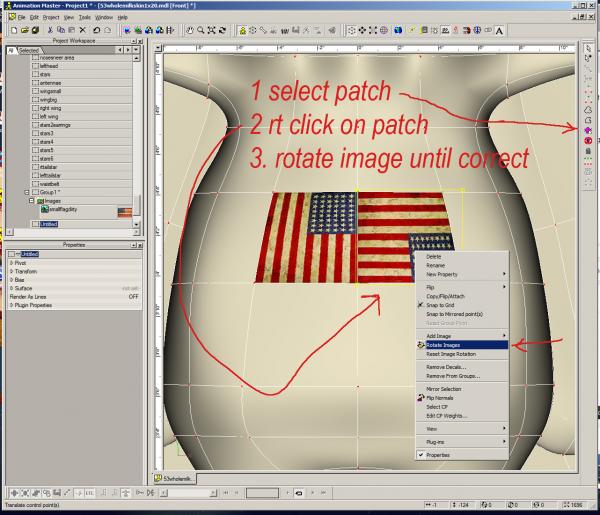

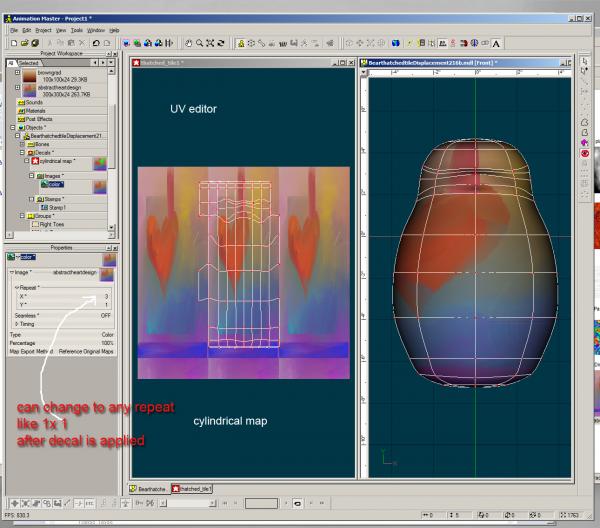
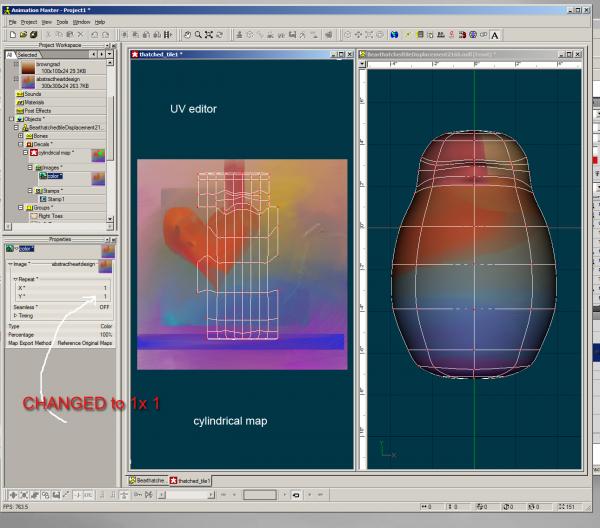
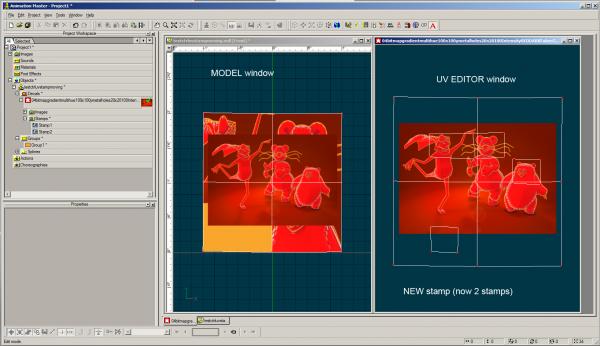
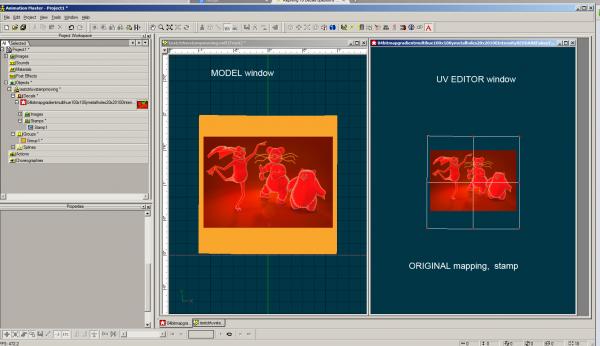
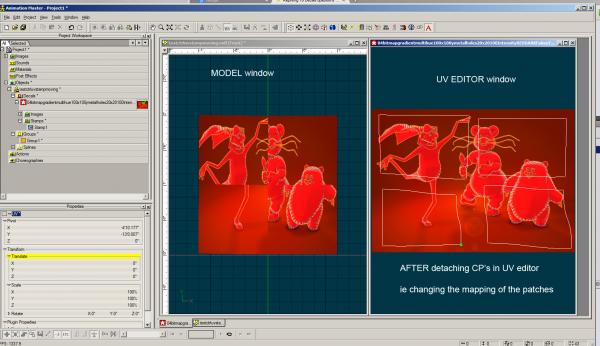
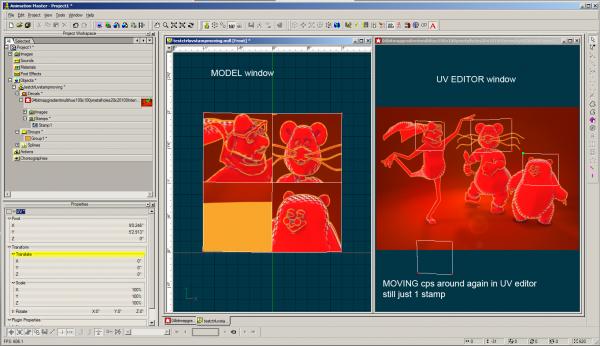
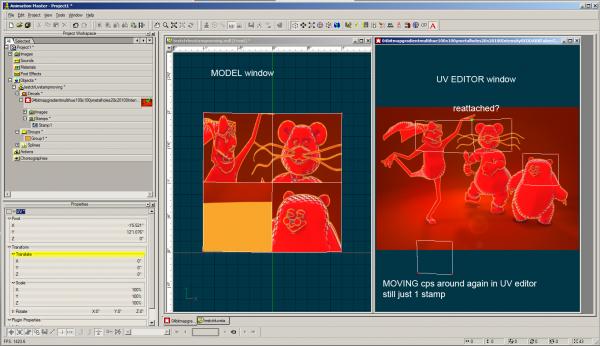


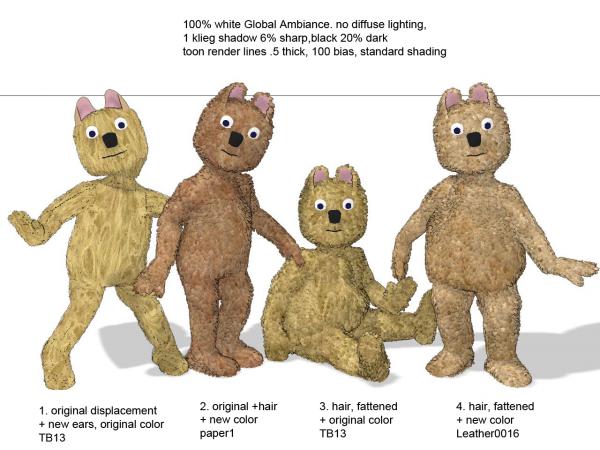
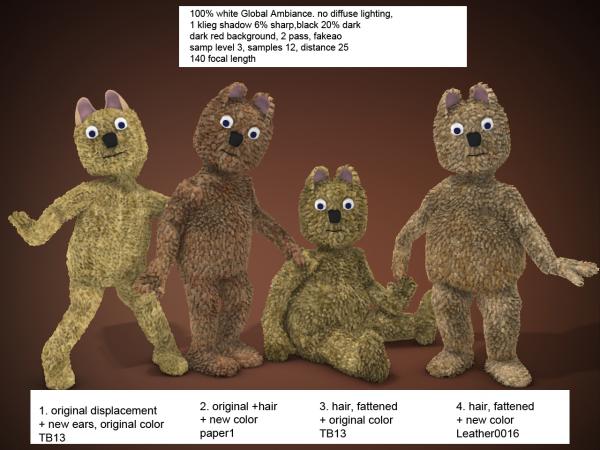
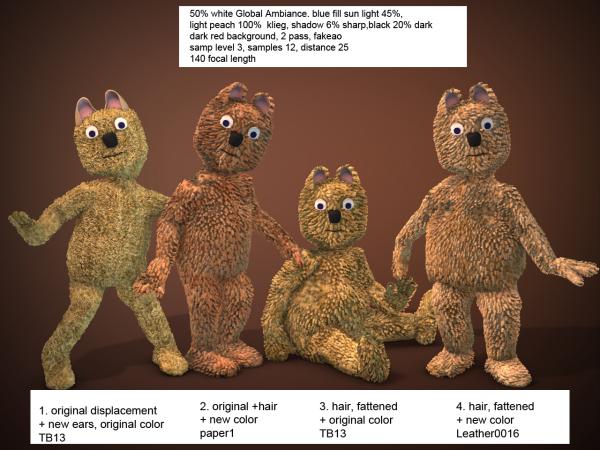






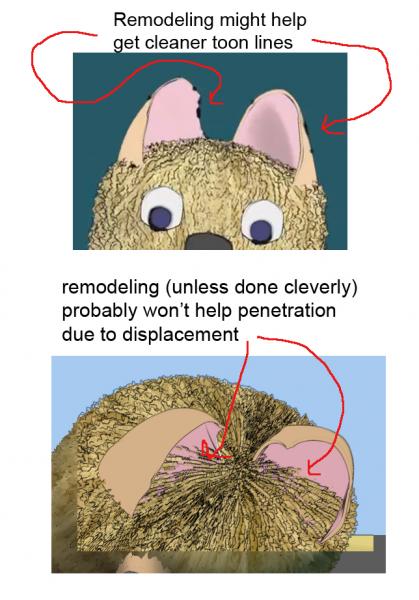
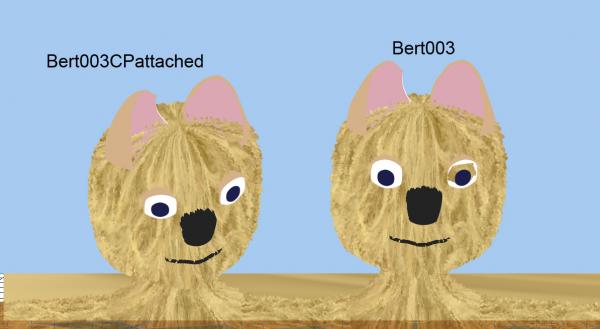
Submit your Insect Contest Image - Last Call... Monday!
in Contests/Challenges
Posted
Ta da! Just submitted image. Hoping to win inordinate amounts of moola in the Texas lottery !