-
Posts
359 -
Joined
-
Last visited
Content Type
Profiles
Forums
Events
Posts posted by DJBREIT
-
-
I'm running 15 .0f on windows Just in case this is relevant.
First I make to lines then put them in two groups (1,2)
Then I select both.
That changes the pivots
That happens ever time I try to move more then one group at a time.
When I copy and paste them ether in a model or to another model the pivots changes to 0,0,0
This is a copy of group (1)=(3)
Also any material (user set) Transfom, translates resets to 0,0,0
-
I think I know the answer on this one
But I will ask any way and see if you guys have a quick fix.
If you copy/paste a part of your model or in the case if you selected a couple of groups and lose the pivots. Is there a way to reset the pivots on a groups without redoing them. So I can use them to update material.
Or in the case if you selected a couple of groups and lose the pivots.
-
You should always start your animation a few seconds or more .before the action starts. And add a few seconds at the end of the scene.
The reasons are,
To allow A:M time to setup before your scene begins.
To give you some editing room. You can always trim down the scene. But it maybe more difficult or not possible to extend the scene without redoing it.
It allows you some room to adjust for sound files and time frames.
As a director you know what is to be anticipated in the next scene. This can cause you to rush a scene. Your audience can and will get confused if your scenes jump around to quickly. Making the scene start a little longer will give you some room to adjust for this.
And in this case you will have the room to add your credit. I would give 30 seconds to a minute worth of time. You can always cut it down
Note if the beginning scene is static you can copy the frames to add the time you need.

-
Some thing thought of.
Check if there multiple CP occupying the same place. This can occur if you have the
Tool/Options/ Unit “Paste/extrude offset” "CP Spacing" unselected and accidently hit the extrude instead of the lock.
To check this go around and randomly move CP (Select one at a time) and see if there are other CP’s in the same place.
-
To add to this.
When the patch count gets high make sure you use wire mode when you do any thing. If you have any of the others modes on it will slow you system done a lot.
-
This is a v15 issue, it renders fine in v14. I would send in a report.
Yes I remember something about programing stuff being obsoleted in 15.0f I guess this was over look.
In that case I will stick to the decal stamp until it is fix.
Thanks guys

-
I will be using the stamp just to move thing along. But I still want to know what is casing this problem.
I made sure every thing was set to defalt exepet the repeat. And it looks like this.
I have also add the three Wood Floor images. Two jpg and one tga file.
See if its the file or something on my end for the rest of you if you like the image go ahead an use them.

-
Well DJBREIT I think what you've done so far looks lovely, Good job
Have you tried the new material Pug in
“bitmaps kci.dnd”
You access it through new material - Attribute the pick BitMapPlus kcidnd
It's pretty cool ,you use your own images ,like your wood flooring image, when you open the program you'll see 3 spots for “images” that you want to use,
Make sure you have added your image, to ” images"in the project work space.
Drag the new material on to what ever your making,

Then drag the material on to your what ever your making, It will apply you decal for you
Do to a mistake on my part I gave the BitMapPlus kcidnd a try.
But when I loaded up an placed the image, it came in blotchy red. The left image is a stamped decal. Any suggestions?
Yes I checked the image it is O.K.
-
-
it might be your normals, I am not sure.
is it the opposite way on the back of it?
The normals are fine.
I have made a decal for my wood floors.
But some of the groups I have add it to come in hazy.
'DJBREIT, could it be that the Jpeg you're working with, is not sharp enough in their coloring.? if this is the case take it back into photo-shop,were you can brighten sharp the jpeg hopes this helps

The image is fine. As you can see the same image was used for both sections
I did change to TGA but the image came in a little funny so for this floor I went back to the JPG. I don’t plain on any thing fancy with this. But if you know of a problem I may encounter later on post it.
1. Adjust your view so that the whole floor is visible, nothing else.2. Right Click on the Decal in the Project Workspace, and choose "Start Positioning"
3. Scale it up to cover your whole floor model, then Rightclick, choose "Apply"
4. RightClick, "Stop Positioning"
Now go into the decal instance and adjust the repeating images, etc.
I could not find the "Start Positioning" and "Stop Positioning" command so I looked up how to stamp images in the tech manual. And I managed from there.
I made the board wide. Since the house was shown with wider boards. A miner mistake on my part. But I was able to do the hole hallway.
Otherwise, applying the file to a group can make the patch images can go every which way and get wonky.That is the technical term.
I did solved the first problem after I had posted. Then ran into all sorts of other problem. Your not kidding it’s a little wonky. At least I know now to use the stamp method instead.

-
-
Lets make it simple for him.
Export your model in every version that A:M supports and then load them into Acad and see which one looks best then you can export it in a DXF format from Acad. Why make life hard.

-
I have version 15.0 AM and not sure what they are up to now. Are they still in business?
Yes there still in business. There up to 15.0f.

For converting from Auto Cad to A:M with DXF file I have tried with no success. So if you can I would love to know how. ( see note at bottom)
Converting from A:M to Auto Cad I think is duable in DXF but you may want to test it with simple shapes to confirm this and to see its limitations. Do keep in mined that you will lose some or allot of detail from your model when you convert it over. A:M has allot of stuff that Acad dose not use or support.
If you only need to show clients or other people the final work an image file would do.
If you need to have clients or other people to send feed back and modifications in DXF on the work you may need to open up Acad and A:M and just rework it in A:M . Even if you can import the change with the DXF converter. In most cases it would be faster to just rework it in A:M instead of importing it.
If you have not started yet on the project. Make it in Acad then get your feed back from the clients. Then make it in A:M. In this way you can update the DXF file as you move along with the project.
Acad can load any version of DXF out there. It can also use OBJ and other file types but you will need to check your Auto Cad version and “import/export” list see which ones. Or get a list from the client.
Note
There maybe a way to get the DXF importer in A:M to work. I’m betting the DXF importer was made for a specific version of DXF instead of being made upwardly compatible. If this is true and you can find what version of DXF it works with you maybe able to find an old version of Acad and grab the DXF exporter for the DXF version you need. And put it in your current Acad program. (Note you will need to do a little menu set up to get to the exporter but the converter should still work.). But I have not tried this so there is no guarantee it will work.
-
DWG and DXF are both 3D files. The only difference between 3D and 2D in theses formats is all of the depth info is zero.
-
These were simple files with just some lines for a test. I also found a post that mentions it has to be V12 or earlier. So I will need to test it tomorrow.
-
I have been trying to import a dxf file from AutoCad. Non of them seem to work..Is there a trick to it or do I need an older dxf format or plug-in?
-
I think for this one you can get away with a very simple rig. but it depends on how much you want you robot to bend.
-
Thank's

-
Dose anyone know if there is a plug-in to purge out un-used stuff. like groups, material and more.
-
I've solved the problem.............
I hit the render button

-
-
Give it a shot If it dose not work contact hash
-
I am not sure on this but you key is keyed to you computer so if you re-install it on the same computer it should work.
-
The eye do have a shin to them but it hard to see from this angle. But I have to admit I grabbed the eye off of Squetchy Sam. I had decal eyes before but they are very limited on how they can be adjusted for expression. Squetchy Sam eyes with the Squetch Rigis already setup to adjust the pupils and I only need to add a second set of bone to do the retina.
This was done in toon render since the bow was hard to see in a normal shot.
Since this is for a set of shows I did her hole body. The other shots are for fitting her clothes. If you like I can post a set of spline shots to show her line work.











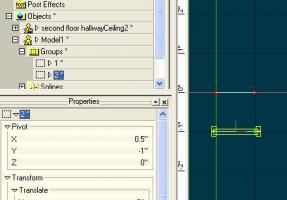

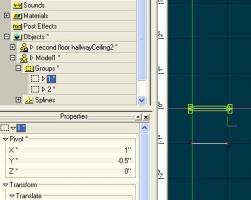
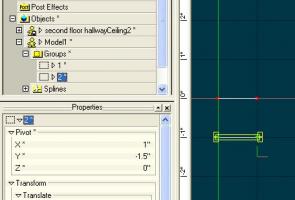









Saving/Updating Group pivots
in New Users
Posted
That is the workaround.
I was hoping to find something that I can do this faster
That was already done. I did find this problem a little while ago and A:M is working on it. But until they fix it and release it. I still need to work on my project. But I have found a faster work around. (See bottom)
When you said that It reminded me of something I saw when I was looking in the model file. THANK GOD FOR NOTEPAD!!!
First there are multiple problems going on.
In the model file there is two sources for the pivots
Pivot=2.50334 2.54 0.000264883
(this shows the groups true pivot) but this dose get a little wonky when you groups select.. It will also be missing if you copy and paste.
Matrix=1 0 0 2.50334 0 1 0 2.54 0 0 1 0.000264883
( this contains the pivot for the translation point ) If this is present it will override and show its pivot point instead of the groups pivot point. This also gets a little wonky when you groups select. It also is added when coped and pasted so you don’t get the groups pivot point
And there is no option to select which to see or to reset back to the groups pivot point.
All this and the wonkyness I will leave up to A:M to fix.
Solution
But you can get the groups pivot point back to the groups.
(use note pad)
If you get the name of the groups that has the problem and look in the model file.(Name=XXXX) Delete the Matrix under the group name if it is present. And to be on the safe side Delete the Pivot under the group name. If you coped and pasted the group the Pivot will be missing.
Then save in notepad and then open in A:M then re-save the Pivot’s should restore.
Warning if something is relying on the Matrix, or the translate pivot point don’t do this.