-
Posts
550 -
Joined
-
Last visited
Content Type
Profiles
Forums
Events
Posts posted by Ganthofer
-
-
The answer to your question is no.
You can find the file types that can be rendered when you go to: Render to File Settings>Output>Format
There you will find what your version of A:M supports.
If what you want is .gif in the end, might I suggest rendering to TGA, PNG or BMP and using something like Irfanview (Freeware) to batch convert to GIF.
Glenn
-
First, let me state for the record, I am not a rigging expert and I don't pretend to be. OK.
Link to Useful Links in the Forum
The "Show some backbone" tutorial can be some what daunting but doable. The problem I found, was that after doing it, I still didn't really know much about rigging. Of course that is because it's not really intended to teach you about rigging or bones, only how to install the pre-existing rig.
The one bone that you see when you switch to bones mode on a newly created model is the root bone. It is there by default and all CP's and bones will move with it (but not in the modeling window!!!).
To add bones, you must select the little icon (upper right by default I believe- arrow with the +) similar to the one you use to add CP's to a model. place cursor and click right button down to place the start of the bone and move to where the end of the bone should be and release the button.
In the PWS you will see the named bone appear and it is here that you control the hierarchy of the bones (which bones are parented to which bone).
Now, you may have bones, but one of the CP's are attached to any of the bones (all CP's are attached to the root bone be default). If you click on a bone (it highlites and flashes) and the select a CP (or CP's left click and drag the box around one or more CP's) you will notice that the color of the CP changes to the color of the selected bone.
These are just the VERY BASICS.
If you then open a new action with this model or drop the model in a Chor, you will see the CP's move as you move the bones
Good luck and if you get stuck, please be as specif as possible with your question (this question was really broad) and you will get more precise answers. There are also a lot of resources on the forum if you do a little searching.
Glenn
-
Are you doing this in the PWS under the Models Folder?
Right Click (Windows PC) on the Model name (Default model names are Model1 ... Model99).
You should get the choice of:
Delete
Rename (unless it's not an embedded Model)
Edit
Save (only if there is an unsaved change and model not embedded)
Save As...
What do you get?
-
OK, need a little clarification first.
-If you render a Frame, say to a TGA file, is it OK or does it have the distortion?
-The image you attached is captured from the AVI file you made?
Assuming that the TGA render is OK and the attached image is from the AVI, my first guess would be Compression Artifact from the Codec you are using to make the AVI. There are many Codec's and each has it's strengths and weaknesses.
For the BEST quality there are Uncompressed Codecs, but the files end up being too large in most cases. You would however, want to use this type if you were planning on editing or manipulating the AVI in some kind of post processing, because you will end up with more distortion/artifacts after processing.
Many Codecs also have parameters that can be set to help control the Quality versus Size.
I'm not an expert on what Codec or what parameter settings to use, there have been a number of posts with suggestions.
Here is one such post The best Codec for simple animations...
-
Here is my explanation of what is causing the black patches.
besides having some flipped normals, the basic cause is that a number of CP's have their magnitude set to 0. This is similar to setting the Spline to Peaked, but has the side effect of warping it's orientation. You should leave the Mag at 100% and Peak these splines. this gets rid of the Black patches.
Also the 4 point circular rings have their magnitude set to 250, normal would be 167.39% unless you are not trying for circles. You may have done this to compensate for the side effect 0 Mag on the intersecting spline.
Keep practicing
-
Nice visualization. But I think you would need more variation in the surface (depth wise) to really hide the design. The steps are too repetitious and close together.
But, good luck.
-
I believe you left one important piece of information out, when do you want the finished product?
It is possible to do what you are contemplating. How quickly you and/or your artist learn A:M (modeling, texturing, rigging and animating) is the big unknown. Some people pick it up quickly and some slowly. Some people are good all around and some struggle with certain aspects of the process.
The A:M community is a great resource, so I doubt you'll be with out assistance if you ask.
My 2 cents
Glenn
-
-
If you're willing to spend or have a little cash, 3DPainter is IMHO a marvelous program to aid in painting/decaling models in A:M. 3DPainter and talk in the forum http://www.hash.com/forums/index.php?showtopic=27511
Decaling/UVmapping/skinning is an Art in itself IMHO. Have you checked out Will Sutton's Tute http://www.zandoria.com/uv.htm checked out Vern's A:M Resource Matrix .
Good Luck and keep at it
Glenn
-
There have been some really nice images made with Hair. I'll see if I can find some. Try searching with "hair grass" (include the "" in the search string)
-
If I may add something here. While it is true, there is (no) OFF in the Decal settings, you can set the Percentage (below the Image Type setting) to 0 (zero) at the lowest level of the Decal images and the result is the Decal does not show. This may be helpful
-
first, there are a couple of settings that should be set. If not set correctly for what you are doing, they can be quite annoying.
Under Tools>Options>Units lower right group box "Paste/extrude offset"
I usually check the "Use CP spacing/direction for extrude" box. Experimentation is the best way to see what this does, but basically it places the extruded spline('s) equal distance and in the oposite direction from the selected spline(s) nearest connected spline(s). I also turn this off when the extrusions are not going to be extremely repetative. Then each extruded spline('s) is created on top of the original (caution - if you accidentaly miss when clicking to move this spline, click the undo and extrude again or you can end up with spline on top of spline and that can cause some nasty problems) and you can move it manually to its desored location (then resize, rotate move individual CP's...)
(text example removed - wouldn't stay formatted)
the "Or X: Y: pixels" I usually set to 0 (zero) as this is a fixed distance and have not really found it useful since it can be done with the above, by manually creating the first set of spline(s) and extruding from there.
Now, to you Canyon creation question/issue.
There are probably hundred's if not thousands of way to make a canyon.
You could start with a Profile spline (drawn from a front or side view) of the Sides and bottom of the canyon as viewed looking down the canyon ( as if you were standing in the canyon) and then extrude this (while woking from the Top view) along the path the canyon floor follows.
Much will depend on how it is to be viewed in the still or animation. Are we going to be looking down from the edge, looking up from the bottom or flying thru, panning left/right and up/down.
You can model the entire canyon to the finest details, but this could be waisted time if all that's going to be shown is the edge of the canyon, seen from the distance.
A description or sketch/story board of how the canyon is to be used in the scene/animation would probably produce more helpful ( and specific ) suggestions for the canyons creation.
Just my 2 cents
Glenn
-
Have you tried the Boolean technik? and if so, what version of A:M are you running (i.e. v13.0r or v14.0alpha5). I don't seem to getting any clipping in v14.
Oh Well, off to A:M Reports I guess.
-
Give this MAT a try. It's basically 4 nested Gradients. You'll need to adjust the start and stop values (I just set the Y)
Gradient - start 10 stop 5
Red
Gradient - start 5 stop 0
Orange
Gradient - start 0 stop -5
Yellow
Gradient - start -5 stop -10
DarkBlue
LightBlue
After a little more thought - the second BetterGradient.Mat is made of 9 nested Gradients. 5 for the colors and 4 to compress the transitions between colors.
-
I agree the building of the animated displacement in A:M could be a little bit tedious. Still brainstorming on that one. Possibly Gimp, but I've not played with scripting in it yet. Cinepaint(Linux) might be another possiblity.
Here are my tips on using gradients to create displacement map.
1- Only Abiance set in the material at 100%
2- No lights in the scene ( active set to off is fine)
3- set the start and end for the gradient to the extremes of your models movement in world space (set world space on the material)
4- in rendering, turn off everything!! Alpha buffer on. No reflections, no shadows.....
5- Use Orthogonal camera
You need to find the highest and lowest point of the displacement object in the animation. Try a cone shape of the same depth (highth), is should come out a smooth ramp from outer edge to center.
Glenn
-
Lets see if I can explain my process of using a boolean cutter and a gradient material to create TGA's (or exr's - although I haven't tried) with any thing above 0 on the Y axis clipped and starting at zero (127 grey) to - whatever (black).
Create a Gradient Material with:
Global Axis turned on
Start at 0,0,0
End at 0,-deepest,0 (deepest is the y value of the furthest the feet go below the ground plane ( y = 0 )
First Atribute
Abiance Color = 127,127,127
Abiance Intensity = 100%
Second Atribute
Abiance Color = 255,256,255
Abiance Intensity = 100%
Modify your foot model as follows:
Apply Material to any portion (or the whole model) that will break the ground plane in the Negative direction.
create a cube (8 cp's) with its bottom face at y = 0 and extend up and outwards to fully contain the model.
Add a bone below the highest level bone in your rig, attach the 8 cp's of the cube and turn on Boolean cutter for this bone. (Everythin in the Cube will no longer render, only those parts of the model that extend outside of the Cube will be visible in a render.)
In the Chor do the following:
Turn off (or remove) all Lights, ground plane and anything else, leaving only the camera and the foot model.
You may have to adjust the Boolean Cutter Bone in the Chor to maintain the bottom face of the Cube at y = 0
I use a Stationary Orthogonal camera with the background set to Black. (the background can be set to any color, it will still render as transparent with the Alpha Buffer turned ON)
Render Output with Alpha Buffer ON, to a file type that supports Alpha (Tga, EXR)
Render Option all OFF, choose your quality and Single or MultiPass.
All the TGA's (or EXR's) can then be laid ontop of one another and composited into an animated Displacement map. You can put each rendered frame as a Layer in the Chor in front of the Ortho camera and turn the ON one by one to accumulate the trails of foot prints. (seems to be a fringe on the renedered composite using layers - will have to investigate)
Let me know what you think
Glenn
-
I've got a couple of ideas that might work. I try and write them up here. Do you have and actual model walking on the top surface?
I'm thinking either a transparency gradient or a boolean cutter to remove everything above the Ground and hiding the ground.
More later, got to go.
Glenn
-
Just a thought,
if you have TGA's and the part yo want transparent really is white, then set the key color on each image in the PWS.
The problem with this method over TGA's with transparency is that as it changes from white to black you uget a fringe, which of course is only slightly darker thatn White. There for, you foot prints can not get to close to each other or overlap one another. For this I believe you would need to process the TGA's and replace the White with transparency.
Why not render the Foot print TGA's with Alpha?
-
-
Matt,
I can't speak for Martin (He's quite capable of doing that himself
 , but if the comment he made was negative, he could have just as easily removed the post.
, but if the comment he made was negative, he could have just as easily removed the post. -
Nice work. Did you use photos for the Face decals?
-
OK, I'll jump in here and try and answer some of this. There is a collection of links and tutorials Here
As for Saving your model: When you start something new, like File>New> Model, a modeling window is opened up, but also a new project is opened up. The Model is by default, embeded in the project. To save the model as an MDL file, you can simply right click on the model name (Model1 by default) and select SaveAs. choose a location and name and the Model is now saved in a MDL file and is no longer embeded in the project.
A word of warning. When you do this, clicking the little Diskette icon next to the Folder icon on the tool bar does not save any changes you make to the Model. If the Model is not embeded in the Project, you will need to remember to right click the Model name in the PWS and select Save.
I usually leave my Model embeded in a project, until I'm finished creating it, then save it out separately.
There are a number of good tutorials and going thru TAOAM (The Art Of Animation Master) is very useful. There are videos for most if not all the exercises.
Glenn
-
I have marked in red some problems. It is not good to have a spline end at an intersection. For best results, only 2 splines should cross. i will look for the tutorial that explains what is the best way.
Regards
Glenn
Basic Splinemanship I, II and III
Yo he marcado en rojo algunos problemas. No es bueno para tener un final de tira a una intersección. Para mejores resultados, solamente 2 tiras deberían atravesar. Yo buscaré la guía que explica lo que es la mejor forma.
Respetos
Glenn
La traducción es del ordenador.
-
are you talking about the creases? Please post pictures in wireframe.
it may be helpful if you tell us what your native language is. You have no information in your online profile. At least if you tell us the country you are from, we can attempt to translate.
Glenn











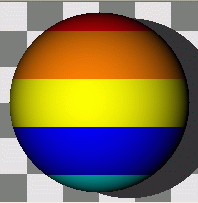
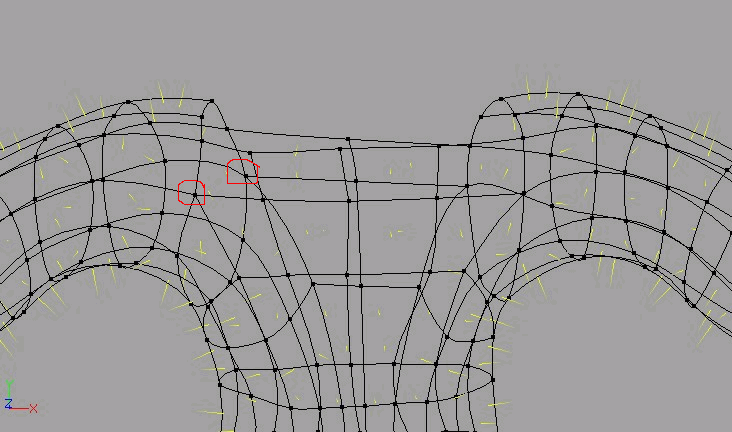
Sim Cloth Testing
in Work In Progress / Sweatbox
Posted
I experimented a while back with Cloth and you might want to try making some denser meshes in the problem areas. I found that I could use the denser mesh during the simulation and switch to the normal mesh during rendering. If you don't want to have 2 versions of your model, you could create some mesh shields and constrain them to the legs and remove or hide them when you render.
Just some ideas that you might find useful.
Glenn