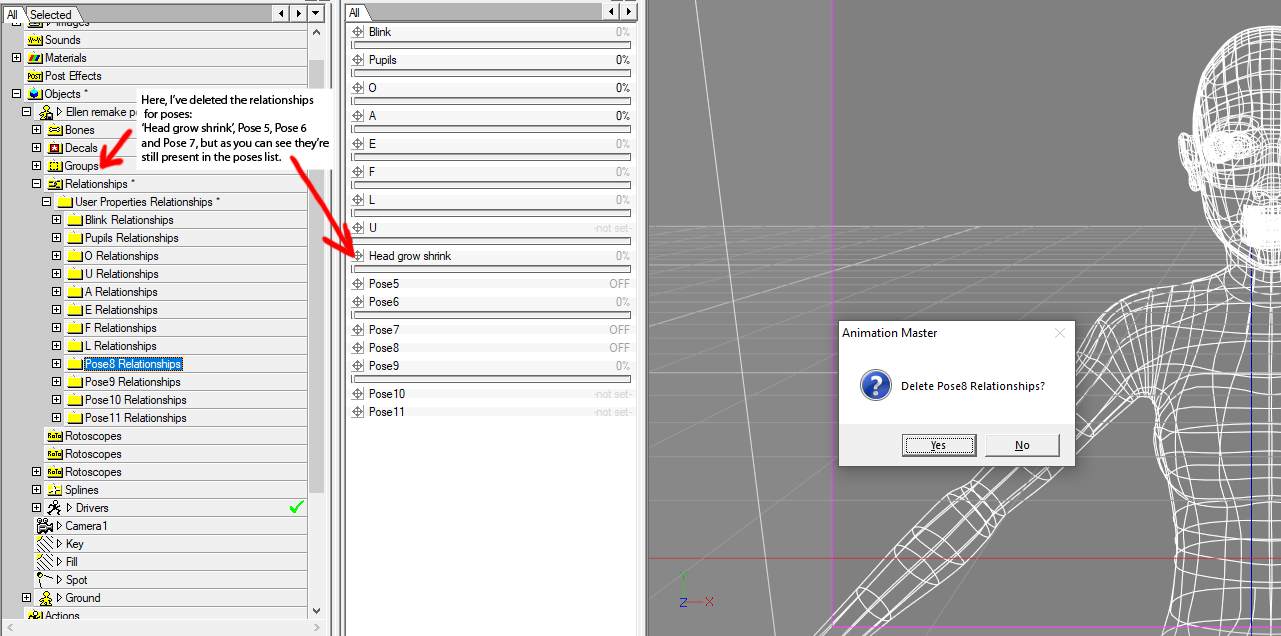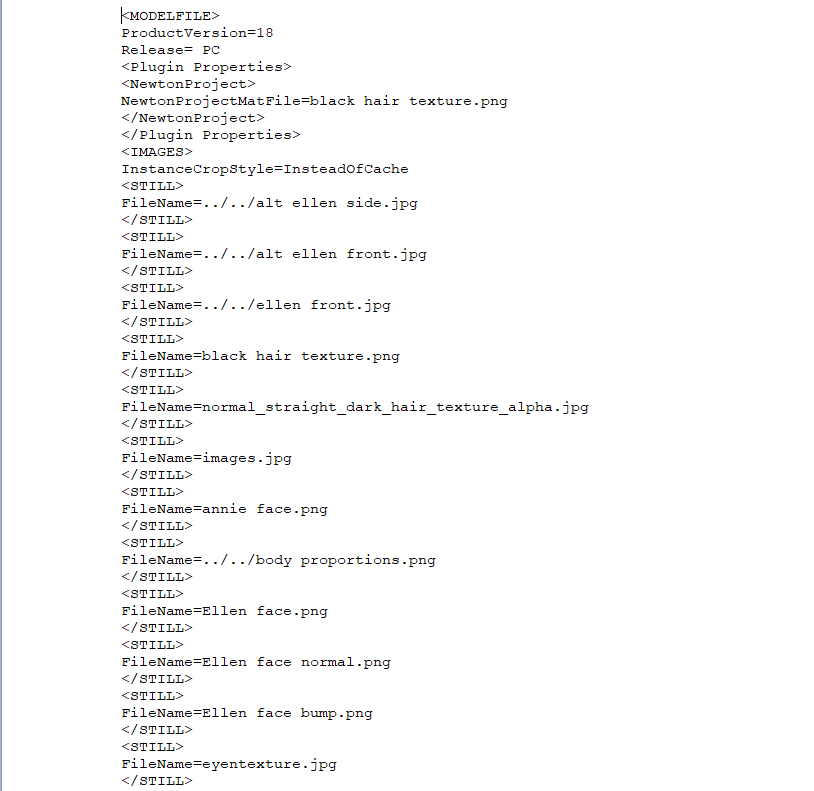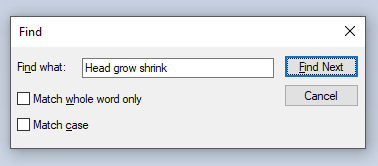Search the Community
Showing results for tags 'remove'.
-
I don't know if anyone else has experienced this problem but I noticed that when I deleted the relationship of a pose from a model, it would remove the pose from the PWS but not remove it from the 'Poses' window for the model. If your text editor isn't in the list select choose another app and navigate to Word Pad. Step 4 - Select Word Pad and you should see something like this Step 5 - Press Ctrl + F and a find box will pop up, search for the pose entry you want to remove. In this example I'll search for 'Head grow shrink' When you press Find next (or enter) the document will auto navigate to the entry for the pose you're looking for. To make finding the poses you want to get rid of easier, I recommend renaming them to something unique in A:M but you don't have to do this. Step 6 - Highlight the pose info like in the examples below OR A percentage Pose will show as and an ON/OFF Poss will show as Highlight everything from [Pose name] or [Pose name] to or as shown in the screen grabs. Step 7 - Hit backspace to delete the entry Step 8 - click the save icon to save your changes. Step 9 - Open up the project your model is in (or import the model into a new project) and all being well those pesky poses should be gone. You can even rearrange the order of the poses in the pose list by highlighting the pose you want to move and cut/paste it below or above another entry. Maybe I should have made a video for this but hopefully, you can follow what I'm saying.