
pleavens
-
Posts
597 -
Joined
-
Last visited
Content Type
Profiles
Forums
Events
Posts posted by pleavens
-
-
The black background is irrelevant. What matters is that each image in your .tga sequence HAS a true alpha channel. Are you sure that this is the case?
If you did render to tga, try opening an image from the render in PShop. Take a look at the alpha channel there to make sure it exists.
When the image or image sequence is re-imported and used as a rotoscope, layer, or decal, the alpha channel will be automatically applied. Now you can render (with the alpha buffer now off) to composite the original sequence with whatever.
If you rendered to other then tga, you've got to keep in mind that only some movie codecs support alpha channels, if you are not using one of them, the alpha channel will not exist.
Rule one is ALWAYS to render to tga sequences, except for quick tests.
Steps for a simple composite in AM
1. Set up a choreography.
2. Make anything that you do not want to render yet "inactive"
3. Render with alpha buffer to tga sequence "myfile_000" and up
4. Import sequence
5. Apply sequence as a camera rotoscope in the choreography.
6. Make the original rendered object inactive.
7. Make the other objects that were inactive active.
8. Render again (with alpha buffer OFF)
Your composite is complete. (vastly oversimplified of course) The background of this composite will be based on what ever is in camera view, including any camera background color.
Hope this helps.
Phil
-
Wouldn't this be the same as just activating the keys you want deleted (back to default) and hit delete keyframe?
The advantage is that the keyframe is kept, only the values are changed. If you delete the keyframe the position is only defined by the interpolation between the surrounding keyframes.
Phil
-
Hum.. it works fine here on win2k. Sorry I don't have any better answer for you.
 Wow, I just noticed. In the test I did, the paste "lost" one bone from each tentacle that was copied.
Wow, I just noticed. In the test I did, the paste "lost" one bone from each tentacle that was copied. 6 bones in the original, but only 5 in each of the copies.. weird.
Aha!, the bone it lost was not assigned to a cp. I'd assigned the bones using "auto-assign" Make sure that your bones are properly assigned before the "copy" - "paste-with-bones"
Phil
-
I re-read your post, and have created a much simpler project that I think directly bears on your question.
When you replace a action with another action, it generates a blend between the the actions. Is it possible to edit the animation curves in the blend between the two actions somewhere?Right click and save-as project
In this one there are two simple actions.
1. A spinning action
2. A hopping action
You can clearly see the default transition from the first to the second.
You should also see how I added an additional choreography action using "blend" mode that modifys the transition between the two actions. I think it should be a lot easier to understand from this project.
Be sure to check out the HTML help file for more information about blending values.
Phil
-
You need to be more specific.
Your pasting with bones from where to where?, how?, in what mode?, Windows version or OS10?
When I paste with bones, I select the model or model part I wish to copy while in "modeling mode" I then "paste with bones" into a new model, or back into the existing model. If there are bones assigned to the parts selected, they are carried over to the pasted group.
So, are you selecting a group or model part before copying? Are you accidently not getting a proper selection due to "mirror mode" or "magnet mode" being on.
With specific information, it's possible to figure out what either you or the application are doing that isn't "normal", without it we're just guessing.
Phil
-
Here's a project showing how to do this.
The Knight model goes from the "exhausted walk" action to the "salute" action.
I've added multiple Choreography actions.
The first one handles the bone and null movement to smooth the transition between the two actions.
The second one adds some additional head movement to help "sell" the animation.
Right click and save-as project
Phil
-
We really need more information to answer concisely, but here's a process to follow that should hopefully get you going.
[i'm using keyboard shortcuts, all settings are also available through menu items.]
Issue: VERY SLOW INTERACTION WITH APPLICATION
Before starting, close any other open applications. Many are using the OpenGL/Direct3d abilities of your graphics card to draw their interface.
Steps
1. Change to wireframe mode if in shaded mode ("7" on keyboard)
If interaction returns to a usable state.
A> Return to shaded mode ("9") and reduce the "polys per patch" setting to 1. ("page down" four times, "page up" will increase it)
2. Close all windows you are not currently operating in, if you have to have multiple windows open, set as many of them as possible to wireframe mode ("7")
3. Turn off "draw particles/hair" ("shift-8") if your project uses any of these items.
If interaction returns to a usable state.
A> Go into the properties of the particle/sprite/hair material you are using and set it/them for a lower level of particle display, (particle materials have different ways you can go about this, so I will not cover all the possibilities here) Don't forget to reset them before rendering.
4. If you go through this process, and still find your interaction with AM to be very slow in your project.
A> Load the "toys" project from the cdrom. Set display to shaded, "polys per patch" set to four (page down 4 times and page up once)
If interaction returns to a usable state. Give us as much information as possible about your project. (post it if possible)
If the "toys" project is also slow.
A> Check your graphics card for overheating. (clogged slow turning fans happen all the time)
B> Contact HASH for other advice.
Issue: TAKES FOREVER FOR CHARACTERS TO IMPORT
1. Please be more specific. Are you talking about importing Animation Master ".mdl" models or importing from other formats like 3ds or obj? Also, are you importing these models into another model, an action, choreography????
If you are importing models from other applications, I highly recommend you search this forum for threads from others who have done the same. Most other formats are only usefully imported as props, conversion to .mdl format is sketchy at best.
Hope this helps.
Phil
-
Uh, I think I understand what you are asking, but... can you provide a clear example?
Some terminology might help too.
A keyframe is a location in time (keeping it simple and not looking at smartskins and other non-time based relationships) where a given item has one or more of it's editable attributes set to a value.
Ease, when applied to path constraint based animation, describes only the position of the object along the path at a given keyed frame.
Ease, is also used as part of a term for the description of how spline based keyframes that are editable in the timeline can be "shaped" to control the rate of change over time leading into and coming out of a given set key. This is referred to as "ease-in" and "ease-out"
The default interpolation in most cases is "spline", spline gives a smooth shape that changes the value continuously over time. This will cause the item to always be moving inbetween keyframes. (and naturally provides some ease in and out) AM gives you control over this when it is a problem. Select the keyframes for the item you are animating in the timeline in "spline" mode, (in this case the "ease" value ) and right click on the selection. Near the bottom of the list are a couple of options for setting the interpolation.
If you change the interpolation method to linear your object will then move at a constant speed between each keyframe.
Hope I understood what you needed properly.
-
<EDIT> I don't know if you started this way first, so I'm adding....
Right clik on the model in the PWS and select new/pose/percentage
Scroll down to the Action level of the PWS and... </EDIT>
You have to click the "show more then drivers" icon to the right of your models shortcut in the Action level of the PWS, for the relationship you are editing.
With that done, all of the models attributes are available for animation in that action/relationship/pose.
Phil
-
Another update with both eyes now having distortion driven poses.
For more fun right-click and "save as" to your desktop. Scale it double or larger for a fun view. I left it looping scaled to maximum, and my cat went nuts watching it.

Phil
-
Ok, nobody liked that one I guess.
Here's a new distort test with some additional spazz out added.
Tough crowd!

-
How do I turn off mirror mode?

Click Me! Me!, Click Me!.....
And the button to my left is the dreaded "magnet mode"
-
The only setting I can think of that could do that in modeling mode would be to have "magnet mode" turned on and the radius of influence set to be as big as the model. Possibly combined with "mirror mode" being on.
Or, you could have draw errors due to your graphics card/drivers that cause visual output errors to your inputs. If you suspect this might be the case try saving and closing the project, and then see if it's cleared up when you re-open and try to recreate the problem in wireframe mode.
If your not in modeling mode when it happens, (probably not likely) then we need to know specifically what you are doing at the time.
Phil
-
Yea! someone created an ENTIRE story of substantial length.
I sometimes think that the pressure of seemingly having to display only snippets of the best animation possible to gain acceptance from our peers in the animation world, creates an environment where the vast majority of users cannot accomplishing their goals due to overwhelming time constraints. (The DEMO REEL effect)
Having myself gone through the process of creating long form animations on a tight time budget, you have all of my respect. 3 months for the whole thing?.. pat yourself on the back, you deserve it!
Congratulations!
Phil Leavens
-
Great frog Phil. When do we get to see it squished?
Thanks, here's a link to my first test of using a distort in a pose. So far only the right head/eye bone combination is done, but I hope you all get as much of a kick out of the test as I did.
Action object distorts are cool! The eye is controllably scaled while still letting the underlying scaled bone movement occur. And it was easy to setup once I figured out the "two-boned" head layout.
Ok, on to the other eye, and then the limbs and body. STRETCH me till it hurts, says the frog.
C&C anyone?
Phil
-
If the "key model" button is turned on, AM will key every bone in the model, based upon the settings of the "key skeletal translations - rotations" buttons.
If it is not, you can still force keyframes by "shift clicking" the keyframe button and using the options that become available to set keys for everything. I don't recommend doing this as unnecessary keyframes just make it harder to edit your animation.
Phil
-
Select "k"
Select "k"
Select "k"
Select "k"
Select "k"
Select "k"
Select "k"
It'll be done before ya know it.
The other option is to select the side you want to keep. And hit "copy"
Delete the whole thing, then paste or "paste with bones" the half back in.
Warning, if paste offset is not "0" in OPTIONS/UNITS your pasted model will have moved from it's prior location.
Warning two, Be sure "mirror mode and magnet mode" are OFF when you do the selection.
Warning three, sometimes your 5 point patchs will need to be re-selected and applied.
Warning four, sometimes if there are complex materials applied to a group within the selected group, your copy will "hang"
All of these are much slower to talk about then to do. Once you've been modeling for a while you won't even think about it.
Phil
-
First, since your probably in a choreography, make sure that KeeKat is selected in "choreography mode" (the directors icon)
Now, you can either do as others have suggested (the "2" y axis hotkey) or you can switch to the "Advanced" translator using either the button for it or the "n" hotkey.
This translator has colored hotspots that lock movement to the "x" "y" "z" or a combination of these axises. It is one of the three advanced manipulators you will need to learn to use.
ROTATE - button or "r" on your keyboard
SCALE - button or "s" on keyboard
TRANSLATE - button or "n"
Once he is positioned properly, switch to Skeleton mode to do bone and null controlled animation.
If you are trying to create a new action, or have to work in skeleton mode, there is usually a root bone (pelvis) or controller null (if constraints are turned "on") that will allow you to raise or lower the object.
Hope this helps.
Phil
-
The path constraint has a property called "ease"
At any given frame you can modify this value to position your object in relationship to the path.
So,
1. Constrain model to path. (in version 11, you can just drop the model directly onto the path from the PWS)
2. Go to the constraint properties in the PWS (right clicking on the model and choosing SELECT/CONSTRAINT/..etc. will get you there quickly)
3. Set the "ease" value to position the object on the path at the correct frame (this will set a key at that frame)
4. Input the frame value or time when you want your object to stop moving on the path
5. Set the "ease" value to position the object on the path (again a key will be set)
6. Set any additional "ease" values to control position/time of your object
Done
Hope this helps
Phil
-
Hm. 3 weeks is challenging, probably a bit too challenging actually...
Ok mister, here's the deal, if you want to keep getting your fat paychecks for these plugins, you'll have it finished in no more then 5 weeks.!
 Next weekend I will start with true interaction. The first will be an automatic foot print plugin. Nothing fancy, but probably quite useful.
Next weekend I will start with true interaction. The first will be an automatic foot print plugin. Nothing fancy, but probably quite useful.Yeah! - Let me know if I can do any testing for you.
Phil Leavens
-
Wow, that is a great pose and model. The eyes bug me a little bit. Needs some specular added to them. Keep it up.
Your absolutely right. I've since added a specular "shell" on the front of the eyes with "eye lights" to define the specular component.
The original post image has been updated with the change.
Thanks for catching that.

Phil
-
Here's an update.
Now boned with simple fan constraints and some texturing work.

Still struggling with combining distortion boxes with the existing bone structure, but I'll post more when I get there.
C & C all appreciated, I keep feeling that something is "just not right" (that should be my trademark) about it.
<edit> Updated with speculer layer added to eyes </edit>
Phil
-
What version of AM are you using?
PC or MAC?
Do the decal images appear in the root images folder?
Are the decals there in the objects attributes?
Are the image links there in the objects decal attributes?
Are the image links set to "color" (or whatever is appropriate) in the objects decal image attributes?
Are the image links value set to 100 (or whatever is appropriate) in the objects decal image attributes?
Are the stamps there in the objects decal attributes?
Could you have accidently moved the decal images from where they were located when you add the decals?
-
Ken, I think there is an actual application issue here. I noticed this behavior started a couple of updates ago, I just haven't had time to build a test project and do a report.
Phil


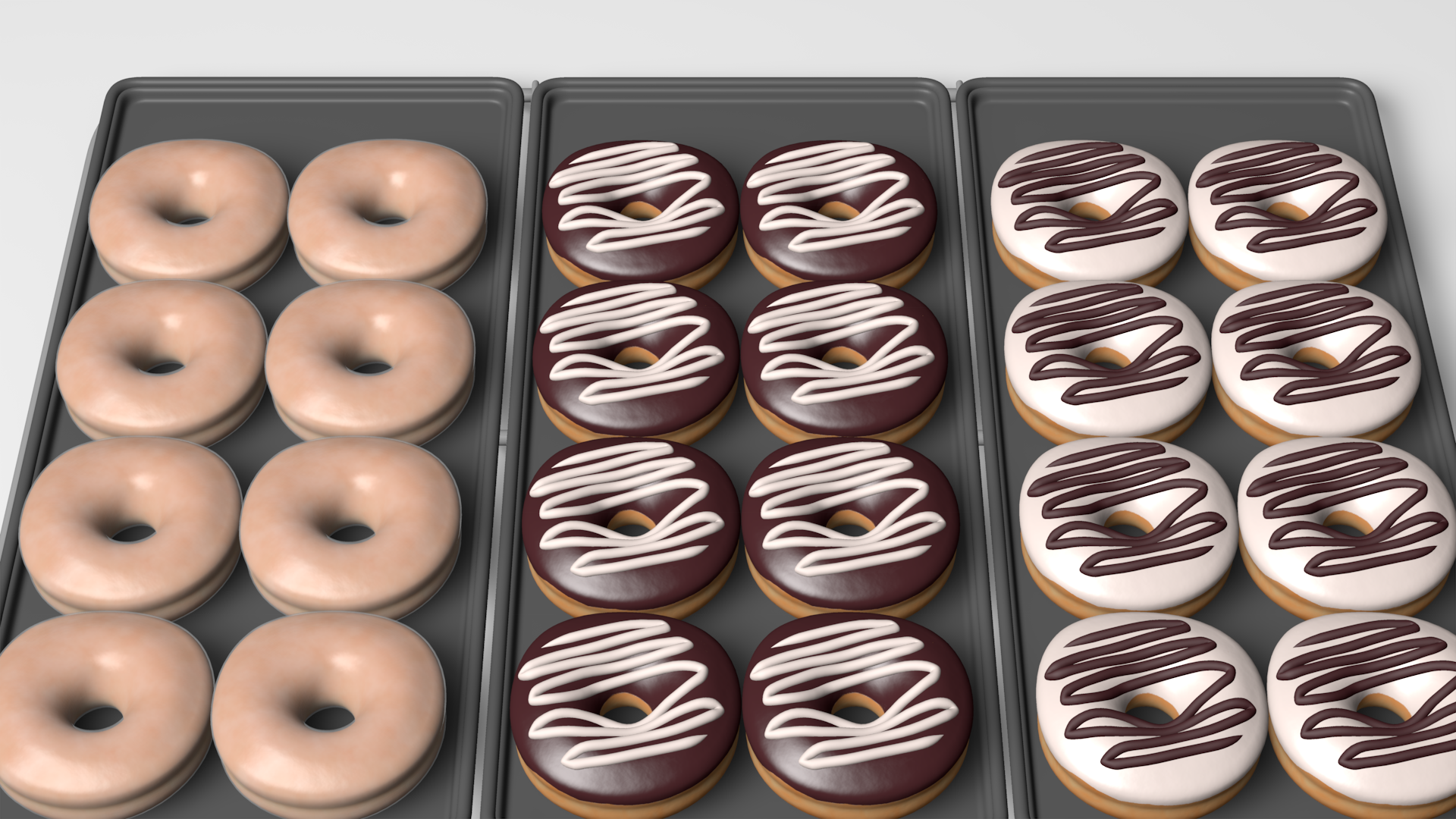





Render animation problem.
in (2003-2004)
Posted
As long as the render window is left open the image sequence is available in the images folder. The only difference is, in the past the images folder was expanded at the start of the render.
Phil