
sb4
-
Posts
140 -
Joined
-
Last visited
Content Type
Profiles
Forums
Events
Posts posted by sb4
-
-
Is there a way to copy properties from one CP to another (in this specific case, I'm interested in bias properties).
-SB
-
Not sure if this is possible or makes sense, but I'm working on a beveled cube example from "A:M A Complete Guide", and I made a beveled cube with straight splines by setting peaking.
Now I want to slightly round the bevel, so I want to selectively set some gammas on the bevel splines.
But first, I want to set all the alphas to zero and all the magnitudes to 100% just for uniformity.
If I "select all" with ctrl-A and then set the bias properties for all, some of the biases on the model do not change, and are still odd-ball values.
Is this supposed to work, setting all at once?
-SB
-
Is there a way to select an arbitrary set of CPs or splines sequentially, similar to a bunch of "ctrl-clicks" in most Windows aps?
My purpose is, for example, to select a set of "CP - spline sides" in the geometry and then set their bias gamma simultaneously by entering a gamma value into the property box.
-SB
If I understand what you are asking, very careful ctrl-clicks on CPs is the way to do it. I have often thought a tool that would let you select a spline, then adjust the bias of the crossing splines en masse would be a handy thing.
Ok, thanks. Something made me think it wasn't working before.
-SB
-
First cut - lip synch only for comment. Wow - it's been a while...
Cheers
I've got to say it moved me -- awesome! Loved it. I thought the mouth action was consistent enough with Depps slurry diction.
-SB
-
Is there a way to select an arbitrary set of CPs or splines sequentially, similar to a bunch of "ctrl-clicks" in most Windows aps?
My purpose is, for example, to select a set of "CP - spline sides" in the geometry and then set their bias gamma simultaneously by entering a gamma value into the property box.
-SB
-
Ok, thanks, I can work around it. I believe with overlapping CPs there is a way to select deeper and deeper to get the cp you want without changing perspective, so I was wondering if something similar with bias handle that falls over a CP.
-SB
-
In a model window, if I have some splines I draw from front view, with bias handles visible, I can manipulate the magnitude and gamma.
If I switch to side view, sometimes the bias handle is end-on and directly in line with the CP.
If I mouse over it, I can grab the CP and translate it, but can't seem to select the bias handle to adjust the alpha.
Any tips? (I can rotate freely and do it in steps, but it seems awkward.
-SB
-
Thanks, I'll check them out.
-SB
-
Is there a model that blinks that we can study the bones in?
-SB
-
I have the Eddie model in a model window.
In the PWS, I open the Splines group and click on a spline (Spline #....).
I would expect to see the corresponding spline in the geometry highlighted, but don't.
I then click a CP in the geometry, which I'm not sure if selects a spline? (green highlight on part of the spline).
I would expect to see the spline, or the CP, highlighted in the PWS, but don't.
... Ok, I now see that clicking on a named group will highlight that group of CPs in the geometry. I would just expect clicking on a spline in the PWS would also highlight the spline, and vice versa selecting the spline in the geometry would highlight the spline in the PWS.
How do we make use of the Splines in the PWS?
-SB
-
That's useful workflow advice, thanks.
I appreciate these tips, especially since my general Windows GUI habits don't always work in A:M and I get "stuck" very often. I can see it will take time to learn the techniques one-by-one until I can efficiently do things. I'm trying to learn from the "A Complete Guide" book and tutorials, but so often I vaguely recall a technique but can't remember where to look it up. So thanks for all the help.
-SB
-
Just a workflow question -- it seems you can't drag a model from the library into a model window to work on it. Instead, you must "open" the model. Then I presume use "save as" to make a copy if you don't want to affect the original, or if the original is from the CD.
-SB
-
in the PWS, under the model, the rotoscope has a pickable switch
 that can be toggled.
that can be toggled.Thanks!
One step at a time, as they say...
At first, I thought the pickable toggle wasn't working. But it was because I still had the rotoscope selected in the PWS after toggling the picker. So you can still select the Rotoscope in the PWS and select/drag the image even if the picker is disabled.
When I select the model in the PWS, then the rotoscope image is unselectable as expected, and I can lasso the CPs, etc. I guess if you select anything but the rotoscope the picker toggle takes effect.
-SB
-
I am trying to shape Eddie's eyes (Hash A:M stock model) to a rotoscope photo of a face.
I select the eyes and pupil groups in the PWS (by control-clicking one after the other using my typical Windows ap habits, not sure if correct for A:M) -- a new group is created simultaneously it seems.
Anyway, then I press "H" for hide, and as desired, the wireframe except the selected eye parts are hidden.
Now I want to adjust the mesh to better represent the eyes (although there are probably better ways to go about this). My first thought was to group the pupil points and scale then down.
The problem is, I cannot seem to select CPs in the Model window -- when I click in a blank place to start dragging a selection box, instead the rotoscope is selected and gets dragged.
Is there a way I can disable selection of the rotoscope? Or a trick to doing this?
-SB
-
I'd like to copy a group splines from a model to another model window.
I opened the model "Eddie" in a model window and found a group called "Eyes" and selected it in the Project Workspace. Some CPs are selected in the actual model.
I use Edit | Copy and then move to a new Model Window. I use Edit | Paste and see a group appear in a new model called Model1 in the PWS, but no geometry appears in the model window.
My intent is just copy the groups that comprise the eyes so I can experiment with deforming them to match a real face in a rotoscope -- but I can't copy them it seems. Perhaps they only exist as part of other splines and so cannot be copied?
Can someone shed some light on this?
-SB
Try to click ones in the modellingwindow on the selection of the cps and copy now.
If you just click on the group in the PWS and copy there too, A:M will only copy the group but not the content of it.
If you select the group in the PWS and click than once on the selection of CPs in the modelling-window and copy again, the geometry should be copied too.
See u
*Fuchur *
It's weird. If I make my own simple model (lathe a line, etc.) and select a group of CPs and give the group a name in the PWS, I can then go back later, just select the group in the PWS (no geometry), use Edit | Copy, switch to a different model window, use Edit | Paste, and the geometry is copied successfully.
I just have no luck with Eddie's eyes, so far, even if I click on a CP after selecting the group in the PWS.
I'll keep experimenting.
-SB
Ok, turns out I've been unobservant. The copying is working -- it was just off screen -- when I zoomed-to-fit, I found the copy way off to the side.
I'm still very awkward getting around and using the tools.
So, I think problem resolved, thanks for the help.
-SB
-
I'd like to copy a group splines from a model to another model window.
I opened the model "Eddie" in a model window and found a group called "Eyes" and selected it in the Project Workspace. Some CPs are selected in the actual model.
I use Edit | Copy and then move to a new Model Window. I use Edit | Paste and see a group appear in a new model called Model1 in the PWS, but no geometry appears in the model window.
My intent is just copy the groups that comprise the eyes so I can experiment with deforming them to match a real face in a rotoscope -- but I can't copy them it seems. Perhaps they only exist as part of other splines and so cannot be copied?
Can someone shed some light on this?
-SB
Try to click ones in the modellingwindow on the selection of the cps and copy now.
If you just click on the group in the PWS and copy there too, A:M will only copy the group but not the content of it.
If you select the group in the PWS and click than once on the selection of CPs in the modelling-window and copy again, the geometry should be copied too.
See u
*Fuchur *
It's weird. If I make my own simple model (lathe a line, etc.) and select a group of CPs and give the group a name in the PWS, I can then go back later, just select the group in the PWS (no geometry), use Edit | Copy, switch to a different model window, use Edit | Paste, and the geometry is copied successfully.
I just have no luck with Eddie's eyes, so far, even if I click on a CP after selecting the group in the PWS.
I'll keep experimenting.
-SB
-
When we lathe a circle, it is made up of splines, so unless splines can mathematically reduce to the formula of a circle, there will be an approximation in the points between the CPs; and unless we use enough splines so that the pixels computed are exactly the same as the circle formula pixels, I'd say it is visually an approximation of a circle.
I think we can presume the CPs are placed as accurately as digital measurement will permit and the splines between them are a fair approximation of circledom.
I woudl say the approximation is good enough to pass any scrutiny that would be incurred in story telling animation, which is all A:M is intended for. It is certainly superior to any polygon approximation of a circle.

Yes, as long as it fools most of the people most of the time
 . I must have been wondering about making mechanical machines with physical constraints, if parts would jam, like an axel or something, or ball bearings -- nothing I'll be playing with anytime soon
. I must have been wondering about making mechanical machines with physical constraints, if parts would jam, like an axel or something, or ball bearings -- nothing I'll be playing with anytime soon  .
.That guy drawing a circle is something -- like a good card trick.
-SB
-
I'd like to copy a group splines from a model to another model window.
I opened the model "Eddie" in a model window and found a group called "Eyes" and selected it in the Project Workspace. Some CPs are selected in the actual model.
I use Edit | Copy and then move to a new Model Window. I use Edit | Paste and see a group appear in a new model called Model1 in the PWS, but no geometry appears in the model window.
My intent is just copy the groups that comprise the eyes so I can experiment with deforming them to match a real face in a rotoscope -- but I can't copy them it seems. Perhaps they only exist as part of other splines and so cannot be copied?
Can someone shed some light on this?
-SB
-
I'm wondering -- when we create a circular spline by lathing a line into a cylinder and deleting the CPs at one end, is the resulting geometry a true circle or do splines merely provide a very good approximation of a circle?
-SB
It is an approximation. You can test that by reducing the lathe sections to three to see the roughest circle that A:M will make. Still not bad however.
Of course, a true perfect circle is achievable by neither man nor machine, we are all making approximations.
Ok. I was thinking in the sense that if I use the circle equation x^2 + y^2 = r^2, for a given radius r I can solve to some precision for the circle points and plot the pixels. If I plot enough of them (say subresolution of my screen resolution), then in effect I have drawn a perfect circle as far as my screen can display it.
On the other hand, with splines, each spline has a formula that I can similarly plot to my screen resolution. The questions is: do the spline formulas mathematically reduce to the formula of a circle, or are they mathematically an approximation? An example would be a polynomial series expansion of a function -- it will exactly fit any functions that are polynomials of equal or lesser order, but not exact for other functions, although possibly very close.
When we lathe a circle, it is made up of splines, so unless splines can mathematically reduce to the formula of a circle, there will be an approximation in the points between the CPs; and unless we use enough splines so that the pixels computed are exactly the same as the circle formula pixels, I'd say it is visually an approximation of a circle.
-SB
-
I found something else, for any other souls in the wilderness of laptop Vista and older versions of A:M:
I noticed on the Options General tab, the threads were set to 1. I changed it to "Auto", and now the OpenGL seems to be behaving better -- it will repaint the screen correctly on startup, and the rotate manipulator seems to repaint also.
Not sure if any impact on crashes though. But I'm much happier knowing I can do some meaningful A:M experimentation on the road with my laptop.
Regards,
-SB
I think I'm going peculiar...
 ... suddenly, I can't find the "threads" option in my V11.1 or V10.5 on my laptop, and my OpenGL display is back to partial repainting. Also, I previously referenced the Options "General" tab, which doesn't exist
... suddenly, I can't find the "threads" option in my V11.1 or V10.5 on my laptop, and my OpenGL display is back to partial repainting. Also, I previously referenced the Options "General" tab, which doesn't exist  as far as I can tell -- I must have meant "Globals", I guess. But the "threads" option is nowhere to be seen today.
as far as I can tell -- I must have meant "Globals", I guess. But the "threads" option is nowhere to be seen today.What did I do?
-SB
Mystery solved -- the "threads" option is only on my A:M2007 Oz V14.0c (under Tools | Options | Global tab).
So for V10.5, V11.1, V13.0I versions, I guess Direct3D is the solution for display problem with partial painting. We'll see if Direct3D has other issues in use.
-SB
-
I found something else, for any other souls in the wilderness of laptop Vista and older versions of A:M:
I noticed on the Options General tab, the threads were set to 1. I changed it to "Auto", and now the OpenGL seems to be behaving better -- it will repaint the screen correctly on startup, and the rotate manipulator seems to repaint also.
Not sure if any impact on crashes though. But I'm much happier knowing I can do some meaningful A:M experimentation on the road with my laptop.
Regards,
-SB
I think I'm going peculiar...
 ... suddenly, I can't find the "threads" option in my V11.1 or V10.5 on my laptop, and my OpenGL display is back to partial repainting. Also, I previously referenced the Options "General" tab, which doesn't exist
... suddenly, I can't find the "threads" option in my V11.1 or V10.5 on my laptop, and my OpenGL display is back to partial repainting. Also, I previously referenced the Options "General" tab, which doesn't exist  as far as I can tell -- I must have meant "Globals", I guess. But the "threads" option is nowhere to be seen today.
as far as I can tell -- I must have meant "Globals", I guess. But the "threads" option is nowhere to be seen today.What did I do?
-SB
-
I'm wondering -- when we create a circular spline by lathing a line into a cylinder and deleting the CPs at one end, is the resulting geometry a true circle or do splines merely provide a very good approximation of a circle?
-SB
-
Something I was always wondering about was these additional buttons "Biased Normals" and "Perpendicular Bias" in the Add-Toolbar (at least you can add them there if they are not available using Tools > Customize.
They do something to the objects you are setting them too, but I am not sure what it is and what they can do for the artist.... maybe this can help too with the smoothness of an object
This relates to the rotational orientation of the patch.
A way to test this out is to apply an image to a patch with that image indicating direction and then start flipping the normal back and forth multiple times.
While flipping normals note there are more than two states, which is what would be the case if it was a binary choice between forward and backward (it behaves closer to what is observed when using Rotate Image but unlike rotating the patch image it does not invert the normal from the top surface of the patch to the reverse).
...
How to better control this stuff?
Perhaps we need to learn better how spline orientation works but this is a complicated thing because while a single spline can only have one (linear/path) direction the patches derived from it can have any number of different orientations (at least six non linear directions... that is to say non continuous orientations... if I understand this correctly).
Would you expand on how a patch has multiple "normals", and how a normal is defined in A:M?
I think of a normal vector as being defined at a single point on a surface, and would have a direction. I can only think of "flipping" as reversing the direction.
On a flat surface such as a polygon, all the normals would be parallel and thus could be represented directionally by a single vector. However on a general spline patch that happens to not be flat, there would be "infinite" normals, one for each point. So I'm not clear on what is meant by the "normal for a patch". Is there a specific definition for a patch normal?
-SB
-
That's a new one to me!
"Show Advanced Properties" is an option on your Global tab
With that checked, make a Group in your model, then in its properties toggle Render as Lines ON and OFF and two new mystery properties appear at the bottom of "Surface": Average Normals and Normal Weight.
You may need to refresh the display to make any change to the settings show.
It seems to be somewhat like the "porcelain" material they added later. The appearance is not dramatically different but can be noticeable in some cases.
Thanks - turning on Advanced and toggling RAL on/off (crazy) exposes the properties.
That's an interesting example you posted. It almost looks like the splines underneath the surface are ever so slightly having an effect until you use 50%.
Every little property is a gem!
-SB


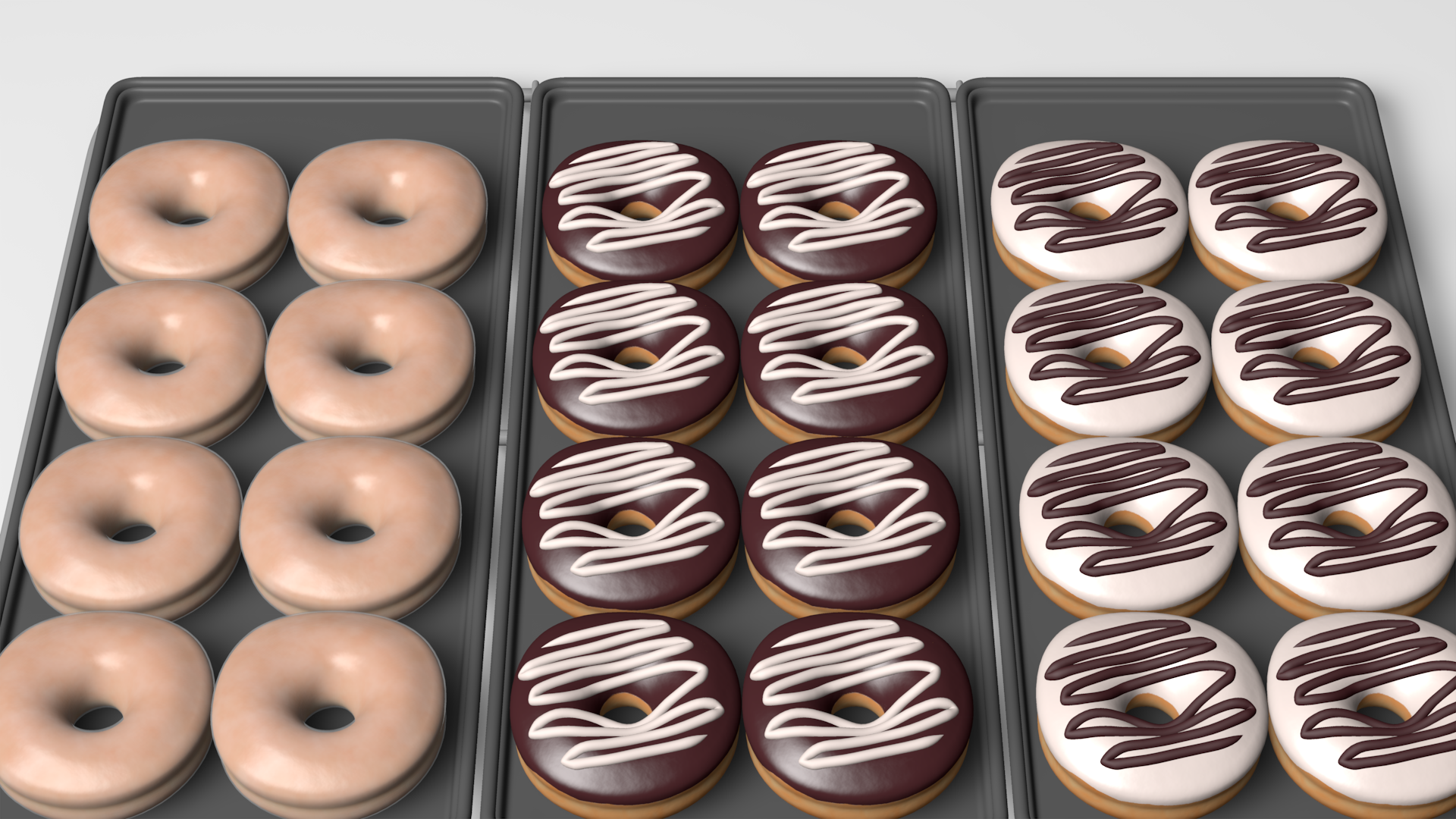





Copy properties from CP to another?
in New Users
Posted
Thanks.
I have intermittent success with selecting CPs and adjusting the last. There may be some dependencies I don't understand or something.
-SB