
ronburk
-
Posts
32 -
Joined
-
Last visited
Content Type
Profiles
Forums
Events
Posts posted by ronburk
-
-
Hmmm, I wonder if one could make a material that supplies a vertical stack of gradient colors, apply it to the model with appropriate scaling, and let it automagically get all the altitude/color assignments perfectly correct?
-
-
Cool!
The left hand, after touching the table, seems
to exhibit acceleration out of proportion to
anything else in this take.
Something about the eyes is... bothersome. I wonder
what it would look like if it took about twice as long
for the eyes to close. The current speed of closing
seems closer to blink speed than to exasperation
speed, if that makes any sense.
-
Font wizard is there, as the previous post locates.
Alternatively, if you don't need the text to be highly
3-D and animatable on a per-character basis,
you can use your favorite graphics editor to
create a bitmap containing your text, and then
decal that on to whatever.
E.g., you can draw "Star Wars" on a bitmap
using non-white colors on a white background,
load the bitmap into A:M, set its "key color"
to white, apply it to a 4x4 grid (courtesy of
the grid model), and then animate that.
If I don't need 3D-ness or per-character movement
in the text, I'm prone to make a decal instead.
-
The hand in the air suggests concern
Plausible idea, though the hand's shape seemed to form a more
mechanical "C" shape than mine do in real life. As I express
my hand in the situation you describe, it achieves a more
straight-finger pose at peak, and when closing, my smaller
fingers tend to curl faster than the larger ones.
Or maybe it's just that your fingers start to curl well
before the arm starts to fall, like the fingers realized
the character wasn't going to say something after all,
a bit before the arm realized it.
I had him support himself up by placing his left arm on the tableIs that what causes the left arm "catch" about 3/4 through
the clip? Since I can't see what his left hand is on, it looks
like a glitch. Maybe it would it wouldn't if I could see what
his left hand is interacting with.
-
It would be really nice if you could boil it down to a small, reproducible case.
That way, it could get reported and there would be one less "gremlin" for
other folks to waste time on in the future.
-
What kind of decal (transparent, color, displacement, etc.)? Any chance you can boil it down to a small enough example that you could upload a .zip of the project?
-
Are you sure it was moving off frame 0 that did it?
Or were you looking at a final render on frame 0 and
then a preview on frame 1? IIRC, decals tend to
not do much for me in previews.
If that ain't it and nobody else has the solution, then:
O/S? A:M version? Type of decal?
-
I'm using 12.0g++ on Windows 2000.
I downloaded your bitmap and created a simple 10x10 grid to apply it to. Things I noticed of possible interest included:
-
partially covered patches Patches partially covered by the decal produced 100% transparency for the not-covered portions of those partially-covered patches (no matter what the decal transparency % was set to). The advice to make sure you hide any patches that your decal is not going to completely cover when applying the decal holds here.
-
0-100% transparency This range of transparency appeared to affect the pure white portions of the transparency map. In other words, setting the decal "Percent" to 50% caused the white-covered portions of the model to be 50% transparent. At the point of "100%", white values finally offered complete opacity. Presumably, when you simply want the transparency map to convey a range of opacity where white equals opaque and black equals 100% transparent, you would set "Percent" to precisely "100%".
-
transparency > 100% Increasing this parameter above 100% finally began to affect the actual transparency of bitmap pixels that were less than pure white. For example, at 200%, some of the gray fringe around your black circle appeared to have become nearly opaque. Although the documentation I read seemed to cite "5000%" as a magic number, that appeared to me to be insufficient to make black pixels produce 100% opacity. A value of 10000% appeared to me to produce 100% opacity, though I don't know if whether that is the exact value required. Nor do I know the formula for calculating how much opacity a black pixel conveys, given a particular value of "Percent" greater than 100. These seem like things that would be nice to know.
-
funny bidness It seemed like there were some times where I had to save the project, exit AM, and restart to have a decal change correctly noticed. If I can repro this behavior when my 13.x arrives in the mail, I will report it. You might want to try a similar strategy if you make a decal change that seems to produce no difference.
In summary, I was able to animate the transparency effect I believe you were trying to achieve, using your original bitmap, no need to mess with alpha channels, TGA, or anything else. I started with a "Percent" of 100 for the transparency decal, and had it increase to 10000. (I guess you want that to go the other way for the case of creating a hole.)
-
partially covered patches Patches partially covered by the decal produced 100% transparency for the not-covered portions of those partially-covered patches (no matter what the decal transparency % was set to). The advice to make sure you hide any patches that your decal is not going to completely cover when applying the decal holds here.
-
Nice tutorial -- thanks!
If you expand this, you might want to cover a couple of additional points:
a) How light interacts with the bitmap layers -- and the option of simply doing away with all lights if your animation consists only of bitmap layers. That perhaps results in fewer surprises for people who just want to animate bitmaps in a South Park style, and simply want the color of each pixel to be exactly as originally drawn, not affected by lighting.
 How to switch to an orthogonal camera, which can be desirable if you really want to do essentially 2d animation with just bitmap layers (don't forget switching the camera to orthogonal mode will leave the camera's Transform.Rotate.X at 5.71 degrees, which most people will probably want to immediately set to 0). Also worth pointing out that zooms are still possible by adjusting the orthogonal camera focal length.
How to switch to an orthogonal camera, which can be desirable if you really want to do essentially 2d animation with just bitmap layers (don't forget switching the camera to orthogonal mode will leave the camera's Transform.Rotate.X at 5.71 degrees, which most people will probably want to immediately set to 0). Also worth pointing out that zooms are still possible by adjusting the orthogonal camera focal length.In terms of drawing more people in to read the tutorial, I suspect it would be a bigger draw if it were recast in the theme of "How to do South Park style animation with simple bitmaps and Animation Master". You supply the bitmaps and vulgarity, and A:M does the rest! :-)
-
What you could do, which I guess is hard in AfterEffects (does it have bones now?), is add bones to the model.
Definitely. In a sedate documentary, however, such things are generally beyond the pale. You basically are just trying to visually enhance the 2D photos you're stuck with without becoming distracting or distorting what it was the photo actually conveyed.
Of course, some reviewers thought the animated effects in "The Kid Stays in the Picture" were too much. It's always a matter of taste, but I think Ken Burns docu's have led the way towards tolerating more animated effects in displaying photographs.
I'm doing a short piece on a man's experience of the Korean War. He definitely brings no video to work with, and a fairly modest amount of Ektachrome slides. I think that subtle animation of the stills is a great way to make them able to fill more visual frames, to accompany the stories he's telling on the audio track.
-
> I must admit I wouldn't use A:M *alone* to get the job done.
Sorry, I didn't mean to imply I wouldn't use photoshop or PSP to create additional masks/bitmaps. Just that I don't have AE, so would be using A:M to perform the actual animation. (In fact, I wonder if it isn't possible to better the effect by using A:M; e.g., maybe having the character bitmaps stay perpendicular to the camera eye as the camera tracks lets you do more camera movement without looking cartoony).
a) scan high-res bitmap of photo (not sure how high a res is workable in A:M).
 use image editor to make bitmap of individual character(s) in photo (e.g., alpha channel masks out all else besides character).
use image editor to make bitmap of individual character(s) in photo (e.g., alpha channel masks out all else besides character).c) position original photo bitmap in the (not sure what you call it but I call it) "rotoscope plane".
d) position character bitmap a bit closer to camera (if multiple bitmaps, might position them at different closenesses :-), if they were at different depths in original photo).
e) animate slow zoom (plus optional pan) with camera
f) all these positionings have to work out such that the illusion is not violated (e.g., can't let the camera in a position to peek behind one of the character bitmaps).
Again, the basic idea seems straightforward, but I figured if anyone had done much of this with A:M they would have useful tips for making it easier/faster/prettier...
Ron Burk
-
In the docu-movie "The Kid Stays in the Picture", much of the material the filmmaker had to work with was photographs. In addition to Ken Burns effects (pan/zoom), he resorted to subtle animation (clipping individuals, making them appear closer to the camera than the background as the camera slowly zooms, etc.). This technique has gotten more popular recently.
I also have a video project where much of my material is old stills, with no video available to work with. Implementing the basic technique does not seem like rocket science, and one person's description of doing it with After Effects is here.
I don't have After Effects, and plan on doing much the same thing using A:M. I don't expect major problems, but the devil is usually in the details, so I thought I would post to see if anyone has performed this sort of operation on photographs with A:M before and, if so, if they have tips on getting as professional-looking a result as possible.
Thanks!
-
if push comes to shove I'll go with an application such as Richard suggests.
For $12, I can't imagine devoting any energy to pushing or shoving. Why not just get a copy of Total Recorder and be done with it?


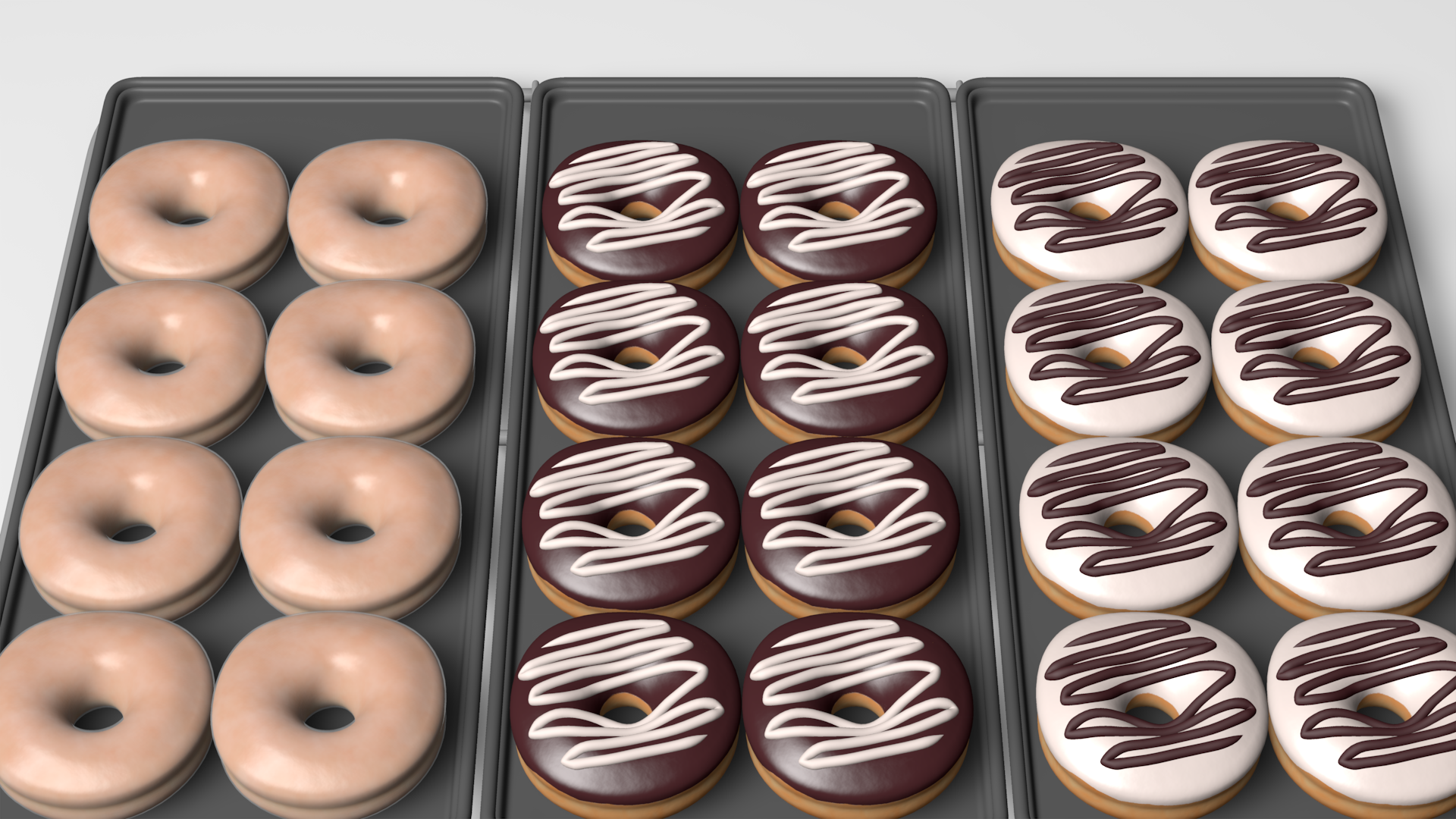





Question about SVN
in TWO: General Discussion
Posted
It's certainly possible. Whether you will find an exact arrangement that makes you happy or not is another issue.
How I use SVN (for code, not Hash, if it matters) is that I keep an 80GB pocket drive that I "live on", and move between 3 different computers. In fact, a small but growing number of apps are "USB friendly", meaning I can just install them on my USB drive and not worry about installing them on the various machines I use. Alas, most are not yet USB-friendly, and insist on cramming their crapulence throughout the registry instead of keeping config info in the directory of *your* choice.
One potential problem with using a portable USB drive this way is pathnames. I prefer to try to make all pathname references to my portable drive end up being exactly the same, no matter what PC I use it on. The way I do this is by making "C:\rlb" an "NTFS junction" (Google for "mount point magic" in quotes) on every machine I use. What this means is, once everything is set up, I just plug my USB pocket drive into the machine, and Windows automatically realizes that the hard disk drive ID corresponds to the junction at "C:\rlb", and mounts it there. After that point, all the USB drive files can be accessed via that path. In other words, the file "foo.txt" in the root directory of the USB drive is now visible as "c:\rlb\foo.txt".
This has the great advantage that I can use software that insists on storing hard-coded pathnames. You can get about the same effect by deciding that you will reserve some drive letter (e.g., "M:") for mounting your drive. However, you may then have some hassles if you one day need to "plug in" to a machine that is already using "M:" for something (for example, a machine with several drives, network shares, and a flash card reader may be already using a *lot* of drive letters). I'm unlikely to run into a machine that is already using the pathname "C:\rlb".
Either way, the biggest hassle is safely unmounting your disk. It can be hard to track down all the software that still is running and has its current directory set to some folder on your removeable drive, or has a file open there. I highly recommend making sure your portable disk is formatted with NTFS, not FAT, since this avoids the irritating 2GB limit and gives you a journaling file system that is better at recovering from being unplugged in the act. The simplest and safest routine is to shut the system down before removing the drive -- not required, just the simplest way to be safe.
The never-ending problem of figuring out who has a grip on your removeable drive can be ameliorated by finding a utility that tells you what process has specific files or directories open. For example, I use "handle" (Google for "sysinternals handle", no quotes). Unfortunately, it's "real" path used internally, not the mount path. So, I'll first note that my USB drive was mounted as "F:", then type "handle f:" in a command shell to find all processes that are accessing that drive. Other tools are doubtless available as well.